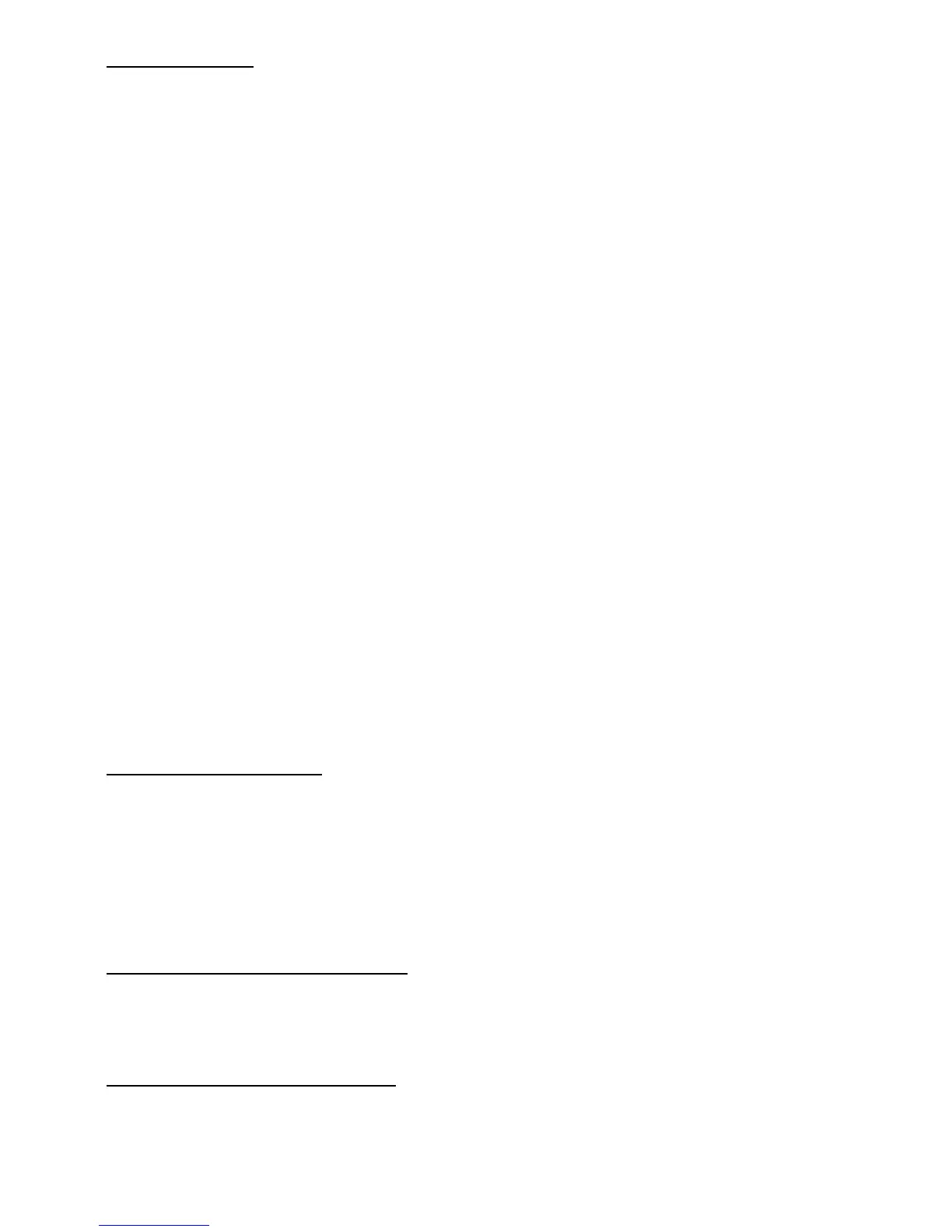37
Take a photo
1. Select Menu > Media > Camera > Capture; or press the camera key on the
keypad, and select Capture.
The phone saves the photo in Menu > Gallery > Images unless you set the
phone to use the memory card to save photos.
2. To take another photo, select Back or wait until capture appears.
3. To zoom in or out, scroll up or down.
4. To take several photos in quick succession, select Options > Img. sequence
on > Sequen. To take another photo, select Options > New image. To take a
single image, select Options > Img. sequence off.
The higher the resolution, the fewer photos you can take sequentially.
5. To send the photo as a multimedia message, select Send.
6. To set a timer to delay capturing a photo for 3, 5, or 10 seconds, select
Options > Self-timer. Select Start when you are ready to take the photo.
A beep sounds while the self-timer is running. It beeps faster when the camera
is about to capture the photo. After the time-out, the camera takes the photo
and saves the photo in Menu > Gallery > Images.
To take a photo when the lighting is dim, the camera automatically adjusts to a
longer exposure time to ensure better photo quality.
This Nokia device supports an image capture resolution of up to 1200 x 1600
pixels.
Record a video clip
Select Menu > Media > Video recorder > Record or press and hold the camera key
on the keypad. To pause recording, select Pause; to resume recording, select
Continue. To stop recording, select Stop. The phone saves the video clip in Menu >
Gallery > Video clips or a folder in the memory card, if available. To view additional
settings, select Options.
Camera and video settings
Select Menu > Media > Camera or Video recorder > Options > Settings, and edit
the available settings.
Camera and video effects
Select Menu > Media > Camera or Video recorder > Options > Effects and the
appropriate option.