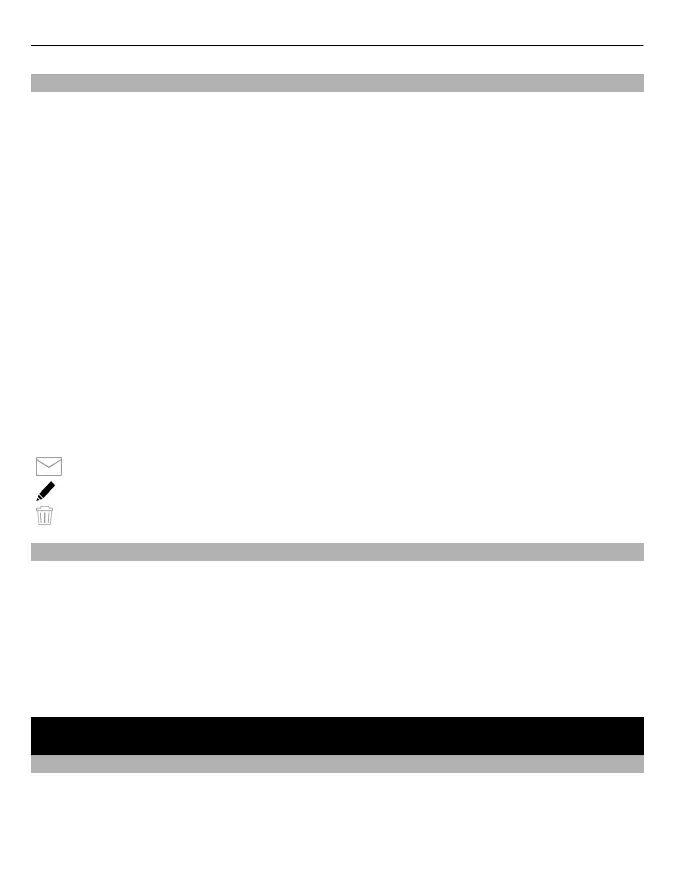View images and videos
Select Menu > Gallery and Images & videos.
By default, the images, video clips, and folders are organised by date and time.
To open a file, select a file from the list. To zoom in an image, use the volume key.
To edit a video clip or an image, select Options > Edit.
Select Options > Use file and from the following:
Set as wallpaper — Use the image as wallpaper in the home screen.
Set as call image — Set the image as a generic call image.
Assign to contact — Set the image as a call image for a contact.
As ringing tone — Set the video clip as a ringing tone.
Assign to contact — Assign the video clip as a ringing tone for a contact.
The toolbar helps you select frequently used functions with images, video clips, and
folders.
From the toolbar, select from the following:
Send — Send your image or video clip.
Edit — Edit an image or a video clip.
Delete — Delete an image or a video clip.
Organise images and video clips
Select Menu > Gallery.
Create a new folder
Select Images & videos > Options > New folder.
Move a file
Select the file and Options > Organise > Move to folder.
Share online
About Share online
Select Menu > Internet > Share online.
With Share online (network service), you can post your images, video clips, and sound
clips from your device to compatible online sharing services, such as albums and blogs.
70 Share online
