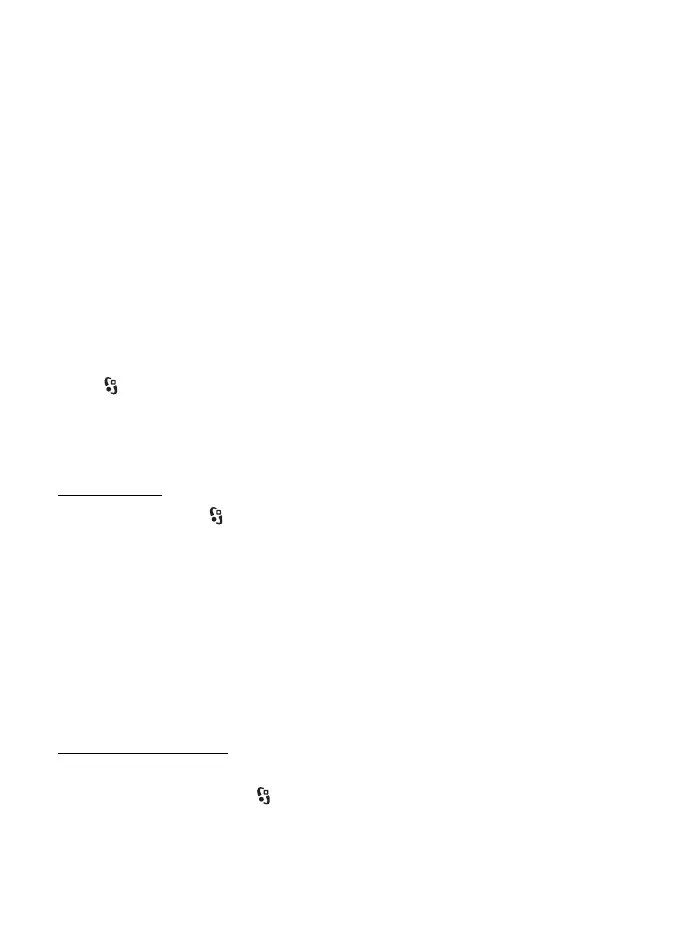42
Gallery
To check details, such as opening hours of the selected store, select Options >
Info (if provided by the service provider).
Select the desired retail pick up point. To send your order, select Options >
Order now.
■ Share online
With the Share online application, you can share the images and video clips you
have captured in compatible online albums, weblogs, or other compatible online
sharing services on the web. You can upload content, save unfinished posts as
drafts and continue later, and view the content of the albums. The supported
content types may vary depending on the online sharing service provider.
To share images and videos online, you must have an account with an online
image sharing service. You can usually subscribe to such a service on the web
page of your service provider. Contact your service provider for more information
and applicable terms and costs.
Select > Internet > Share online. To update the list of service providers, select
Options > Add new account > Update services. Some online sharing service
providers may allow you to add an account using your device. See ‘Share online
settings,’ p. 43.
Upload files
To upload files, select > Gallery > Images or Video clips. Mark the files to
upload, and Options > Send > Post to web and a sharing service.
When you select the service, the selected images and videos are shown in the edit
state. You can open and view the files, reorganise them, add text to them, or add
new files.
To cancel the web upload process and save the created post as a draft, select
Cancel > Save as draft.
To connect to the service and upload the files to the web, select Options > Post to
web.
Open online service
To view uploaded images and videos in the online service and draft and sent
entries in your device, select > Internet > Share online. To update a service,
scroll to it, and select Options > Update service.
Select Options and from the following:
