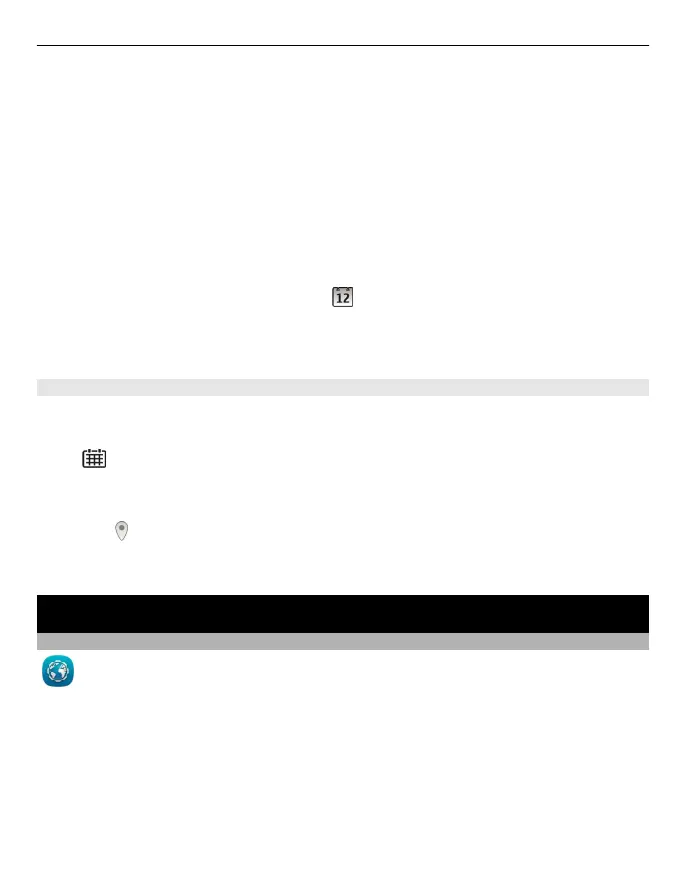3 Enter a name, and set a colour code for the calendar.
4 Define the visibility for the calendar. When a calendar is hidden, the calendar entries
and reminders are not displayed in different calendar views or on the home screen.
5 Select Done.
Modify the settings for a calendar
1In the Manage calendars view, select the desired calendar.
2 Change the name, colour, and visibility.
3 Select Done.
Add an entry to a particular calendar
1 When adding a calendar entry, select
and the calendar.
2 Select Done.
Colour codes indicate which calendar an entry belongs to.
Add the location to a calendar entry
Do you have an appointment in a place you have never visited? You can add the location
information to your calendar entry.
Press
.
1 Select (Tap to create entry), or if there are existing entries, tap the area below an
entry.
2 Select
Add location, and select the location in the Maps application. You can also
manually enter the location in the text field.
3 Select Done.
Office
Access your company intranet
You can use your device to connect to your company intranet.
Select Menu > Office > Intranet.
1 Select Options > Settings. For the relevant settings, contact your system
administrator. You must also define a VPN access point.
2 Select Options > Connect.
Office 97