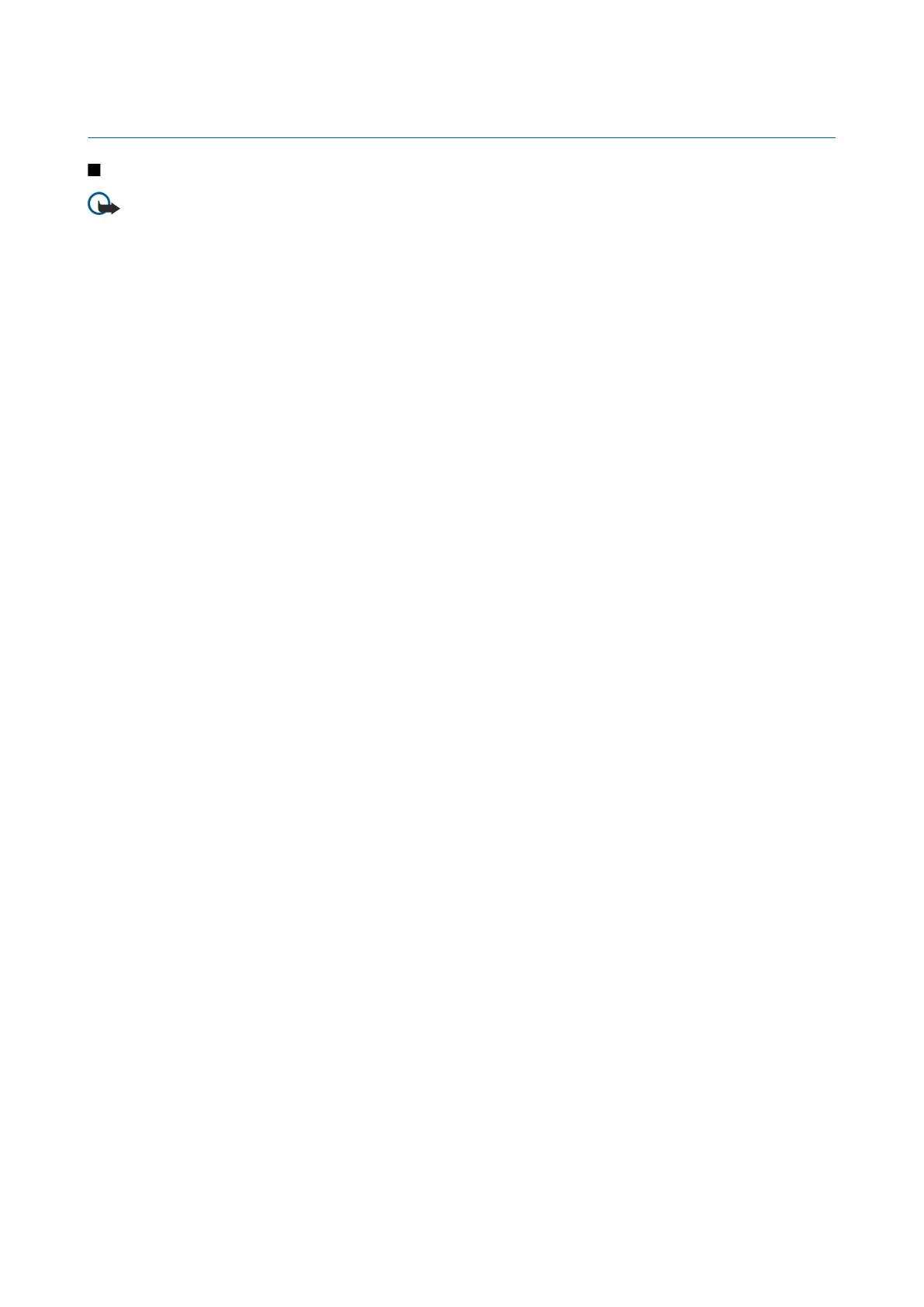14. Data and software management
Application manager
Important: Only install and use applications and other software from trusted sources, such as applications that are
Symbian Signed or have passed the Java Verified™ testing.
Select Menu > Installat. > App. mgr..
When you open the application manager, you see all the software packages that have been installed, with their name, version
number, type, and size. You can view the details of installed applications, remove them from your device, and specify installation
settings.
Install applications and software
You can install two types of applications and software on your device:
• Applications and software specifically intended for your device or compatible with the Symbian operating system. These
software installation files have the extension .sis.
• J2ME™ applications compatible with the Symbian operating system. The Java application installation file extensions are .jad
or .jar.
Installation files may be transferred to your device from a compatible computer, downloaded during browsing, or sent to you
in a multimedia message, as an e-mail attachment, or with Bluetooth. If you use Nokia PC Suite to transfer a file to your device,
save the file in the C:\nokia\installs folder in your device.
During installation, the device checks the integrity of the package to be installed. The device shows information about the checks
being carried out, and you are given options to continue or cancel the installation.
If you install applications that require a network connection, note that the power consumption of your device may increase
when you use these applications.
View and remove software
You can view the details of installed applications or remove them from your device.
To view the details of an installed software package, select the application and Options > View details.
To remove software, open the application manager main view and select Options > Remove.
If you remove software, you can only reinstall it by using the original software package file, or by restoring a full backup that
contains the removed software package. If you remove a software package, you may no longer be able to open files created
with that software. If another software package depends on the software package that you removed, the other software package
may stop working. Refer to the documentation of the installed software package for details.
View the installation log
To view the installation log, select Options > View log. A list shows what software has been installed and removed, and the
date of installation or removal. If you encounter problems with the device after installing a software package, you can use this
list to find out which software package may be the cause of the problem. The information in this list may also help to pinpoint
problems that are caused by software packages that are incompatible with each other.
Settings
To modify installation settings, select Options > Settings and from the following:
• Software installation — Select to install signed applications only or all applications.
• Online certif. check — To check the validity of certificates when an application is installed, select On.
• Default web address — The validity of a certificate is checked from the default address if the certificate does not include its
own Web address.
Specify Java application security settings
To specify security settings for a Java application, select Options > Suite settings.
You can define which functions the Java application can access. The value that you can set for each functionality depends on
the protection domain of the software package.
• Network access — Create a data connection to the network.
• Messaging — Send messages.
• App. auto-start — Open the application automatically.
• Connectivity — Activate a local data connection, such as a Bluetooth connectivity.
© 2007 Nokia. All rights reserved. 65