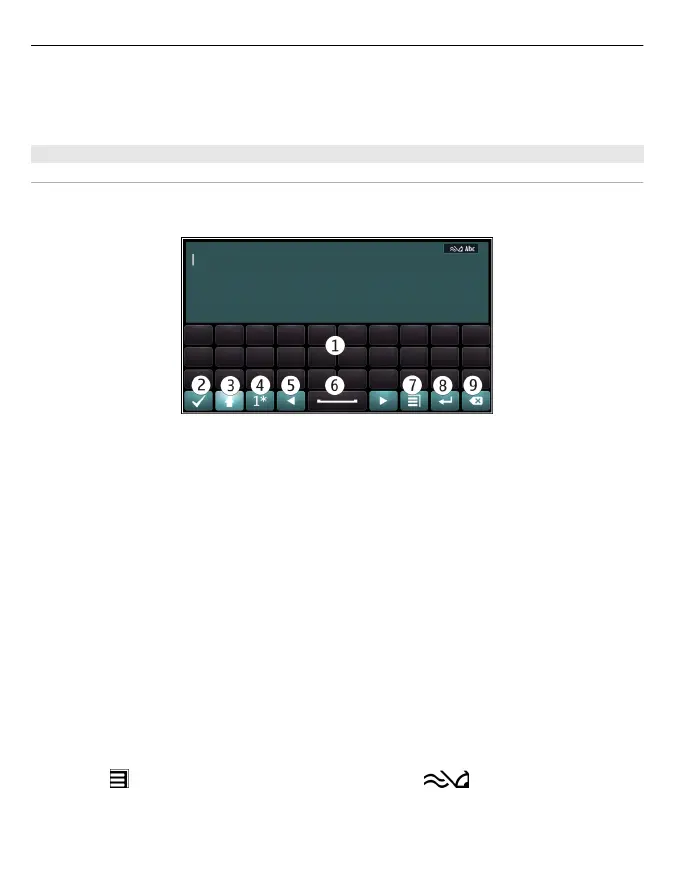Insert a number or special character that is printed at the top of a key
Press and hold the desired key.
Touch input
Enter text with the virtual keyboard
Use the virtual keyboard
Select a text input field, and turn your device so it is horizontal.
1 Virtual keyboard
2 Close key - Close the virtual keyboard.
3 Shift and caps lock key - To enter an upper case character when writing in lower
case, or vice versa, select the key before entering the character. To activate caps
lock mode, select the key twice. A line under the key indicates that caps lock mode
is activated.
4 Character range - Select the desired character range, such as numbers, or special or
accented characters.
5 Arrows keys - Move the cursor left or right.
6 Space bar - Insert a space.
7 Input menu - Activate predictive text input or change the writing language.
8 Enter key - Move the cursor to the next row or text input field. Additional functions
are based on the current context. For example, in the web address field of the web
browser, it acts as the Go icon.
9 Backspace key - Delete a character.
Activate predictive text input with the virtual keyboard
Predictive text input may not be available in all languages.
1 Select
> Input options > Activate prediction. is displayed.
2 Start writing a word. Your device suggests possible words as you write. When the
correct word is displayed, select the word.
26 Basic use