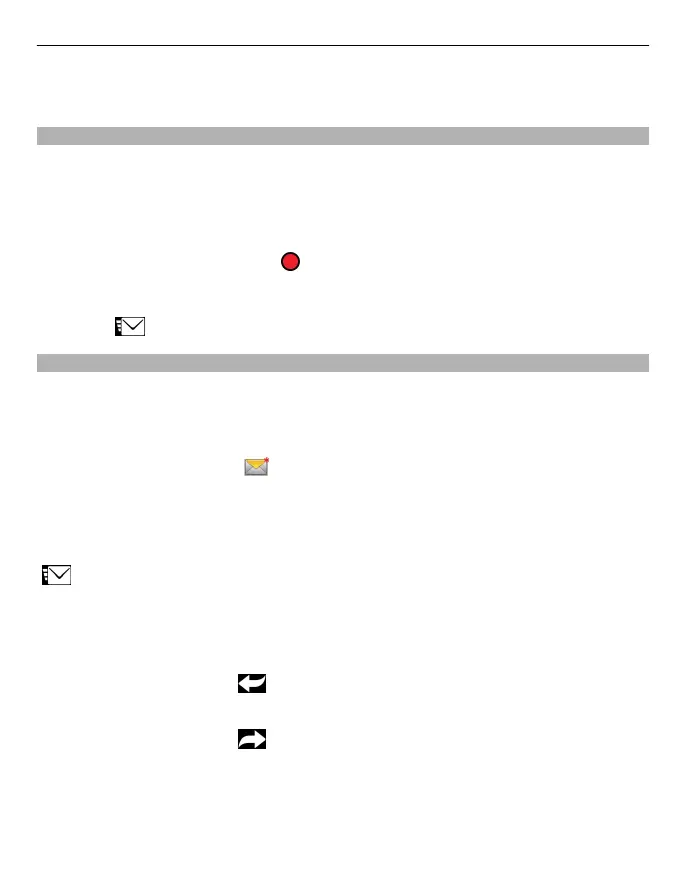Only compatible devices can receive and display multimedia messages. Messages may
look different in different devices.
Send an audio message
You can record a sound clip, such as a birthday song, and send it to your friend as an
audio message.
Select Menu > Messaging.
1 Select Options > Create message > Audio message.
2 To record the message, select
.
3 To select the recipient from the contacts list, select the To title. To enter the
recipient's phone number manually, enter the number in the To field.
4 Select
.
Receive messages
When you receive a message, you can open it directly from the home screen. Later, you
can find the message in the Conversations folder or in the Inbox folder in Messaging.
Select Menu > Messaging.
When you receive a message,
and 1 new message are displayed in the home screen.
To open the message, select Show. By default, the message is opened in the
Conversations view.
Reply to a received message in the Conversations view
Select the text input field at the bottom of the display, write a message, and select
.
Open a message in the Inbox folder
Select Inbox and a message.
Reply to a received message in the Inbox view
Open a message, and select
.
Forward a message in the Inbox view
Open a message, and select
.
Save a received multimedia item
Select and hold the item, and from the pop-up menu, select Save. The item can be
viewed in the corresponding application. For example, to view saved pictures, open
Photos.
Messaging 53