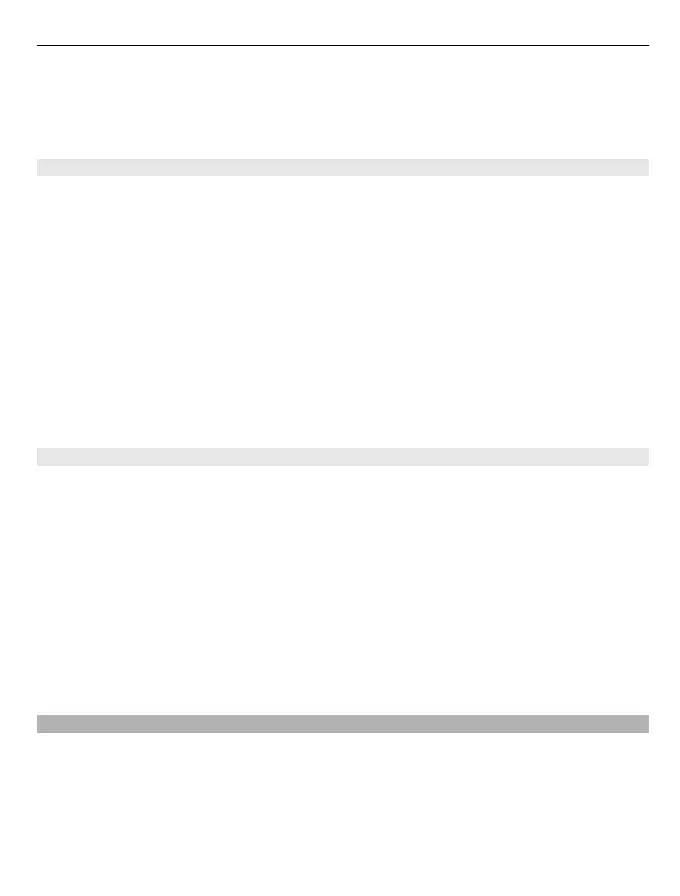Save the sound files that you want to use in a movie to the Sound files folder on your
device.
You cannot add a DRM protected sound file to a movie.
Create a movie
With Storyboard, you can easily create short movies from videos and pictures.
Select Menu > Applications > Video editor.
1 Select Storyboard.
2 To add videos and pictures to your movie, select Select media. To view the files
you have selected, swipe right or left.
3 To add transitions between videos and pictures, select +.
4 To activate editing mode, select a video or picture. In editing mode, you can cut the
length of the video or define how long a picture is displayed.
5 Select the sounds to play in the background.
6 To add text or subtitles to your movie, select Add text.
7 Save your movie.
Create a slideshow
The Video editor application contains templates for different occasions. You can use
them to create slideshows of events, such as anniversaries or parties.
Select Menu > Applications > Video editor.
1 Select Slide show.
2 Select a template to use for the slideshow. When you select a template, a preview
is displayed.
3 Select the pictures to use.
4 Select the sounds to play in the background.
5 Add a title.
6 Preview and save your slideshow.
Print a picture you have taken
You can print your pictures directly using a compatible printer.
1 Use a compatible USB data cable to connect your device to a printer in Media transfer
mode.
2 Select the picture to print.
3 Select Options > Print.
Your pictures and videos 67