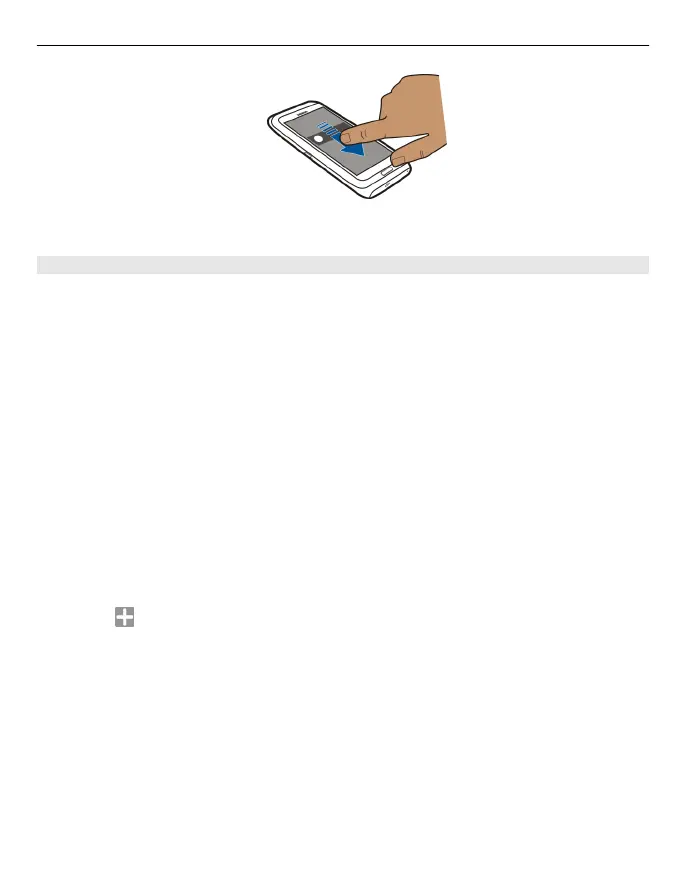3 Select Done.
Add items to the home screen
Want to open your favourite applications directly from the home screen? You can create
shortcuts to your most used features. You can also add mini-applications (widgets), that
display helpful information, such as the current weather conditions.
You can add shortcuts to applications, web bookmarks, or actions, such as writing a
message.
Add a shortcut to the home screen
1 Tap and hold the home screen.
2 Select the shortcut widget and Settings.
3 Select the shortcut you want to define, and select Bookmark or Application and
the desired item.
4 Select Back > Done.
Tip: To remove a shortcut, replace it with another one.
Add a widget to the home screen
1 Tap and hold the home screen.
2 Select
and the desired widget from the list.
3 Select Done.
Tip: To download more widgets, select Store.
Using the service or downloading content may cause transfer of large amounts of data,
which may result in data traffic costs.
Some home screen widgets may connect to the internet automatically. To prevent this,
select Options > Widgets to offline mode.
Remove a widget from the home screen
1 Tap and hold the home screen.
2 Select the widget, and from the pop-up menu, select Remove.
Personalise your device 37