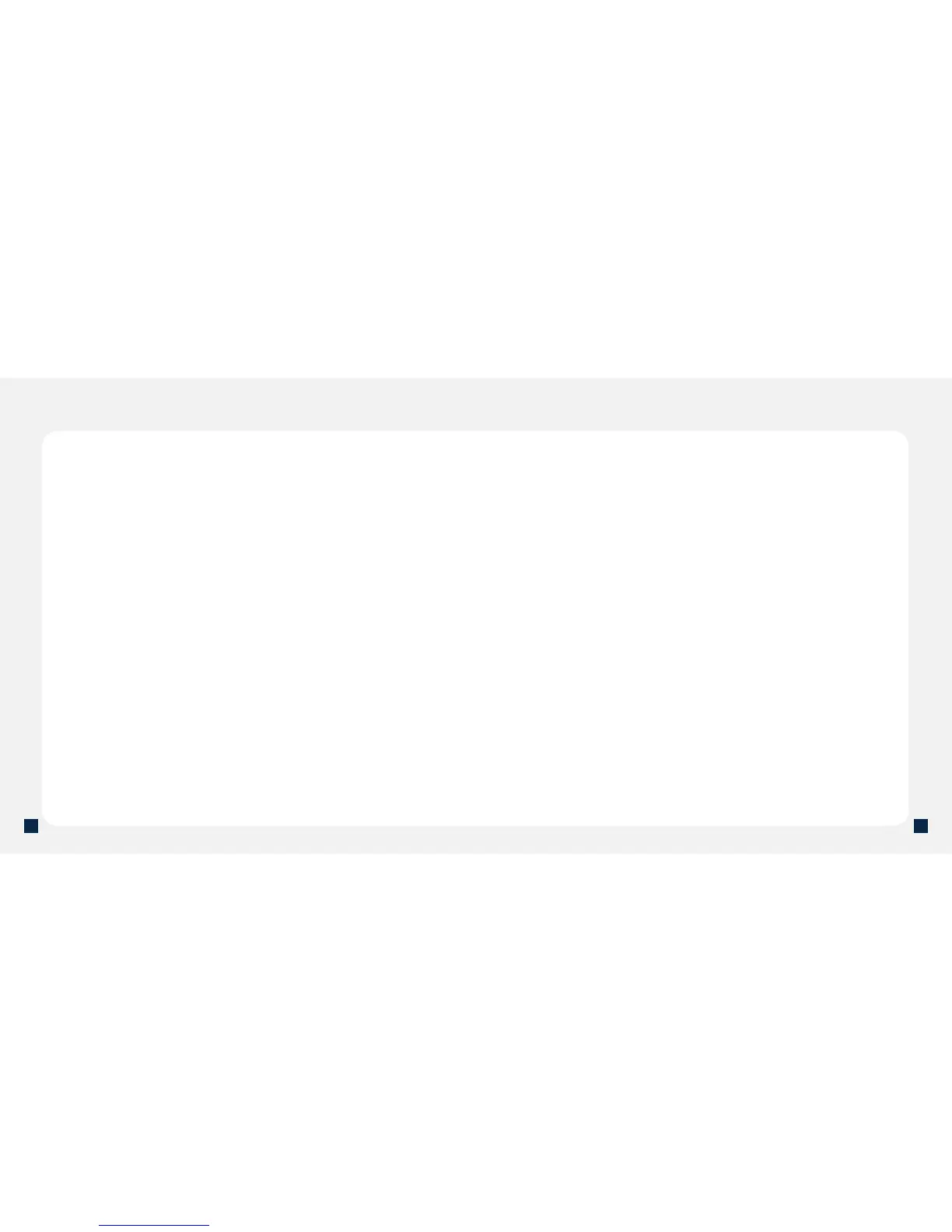Send video via MMS messaging
To send videos using MMS messaging, you must record the video from
within a new MMS message or change the video quality setting before
recording.
Change the video quality setting:
1. At the Home screen, scroll right and select
the Camera application shortcut.
2. Press the Left or Right Soft key to bring
up the on-screen options.
3. Scroll up and select the Video mode icon.
4. Press the Left or Right Soft key to bring
up the on-screen options.
5. Select Options > Settings.
6. Select Video quality.
7. Press the Navigation key down and select Sharing.
8. Select Back.
9. Record your video.
Record and send a video:
1. Set the quality to Sharing and record a video.
2. Scroll down and select the Send icon.
3. Select via message.
4. At To , enter the phone number or press the Scroll
key to select a contact from your phone book.
5. Press the Scroll key to place an X in the box
next to the contact(s) you want to add.
6. Select OK when done.
7. Enter your message and select Options.
8. Select Send.
Send video via e-mail
1. Record a video.
2. Scroll down and select the Send icon.
3. Select via e-mail.
4. Select the desired e-mail account.
5. Scroll up to To and enter the e-mail address or press the
Scroll key to select a contact from your phone book.
6. Press the Scroll key to place an X in the box
next to the contact(s) you want to add.
7. Select OK when done.
8. Enter your message and select Options.
9. Select Send.
NOTE: You can also upload video les to a variety of online photo album Web sites
or transfer them using Bluetooth.
.
