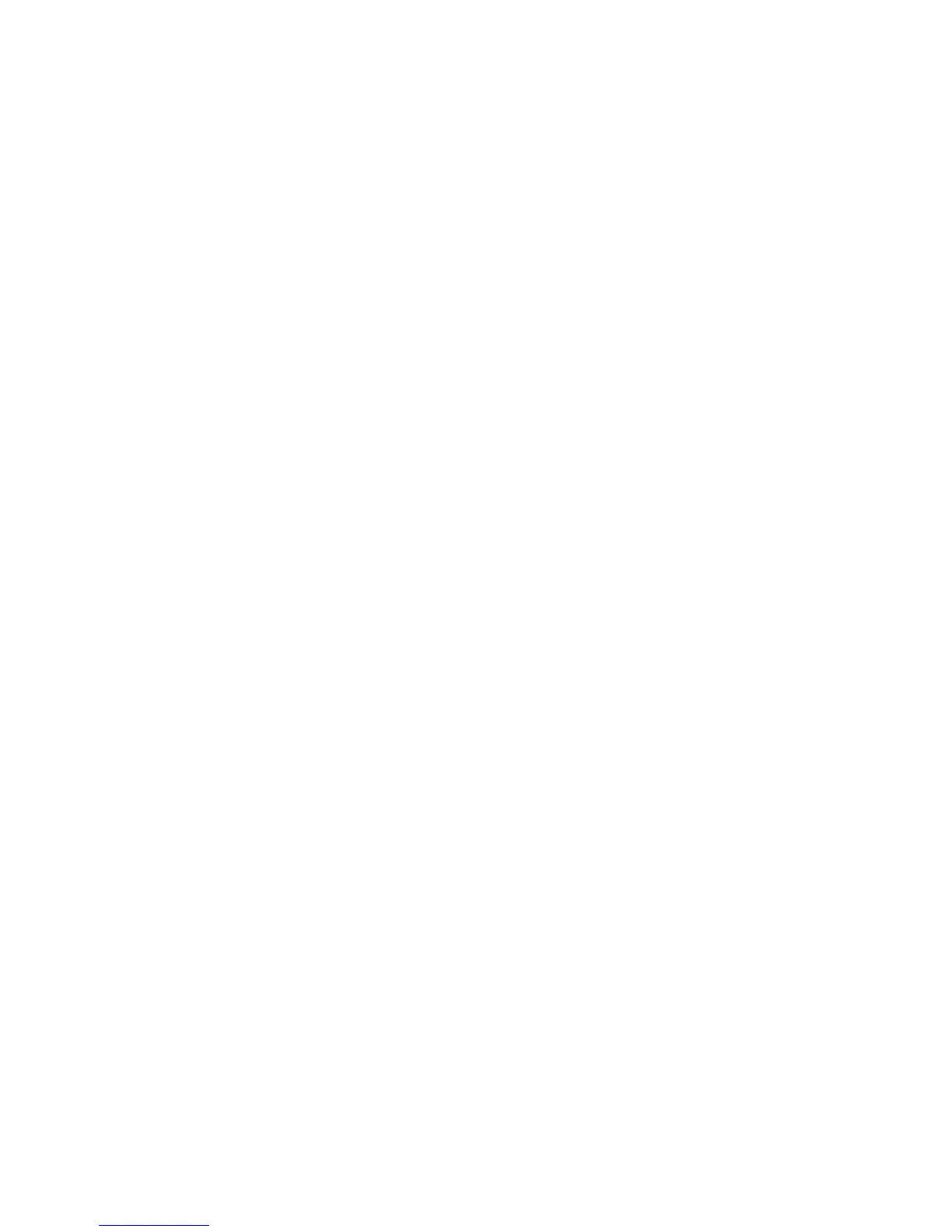For your PC
30
To find photos using the photo well:
1 Select Photo Well in the shortcuts bar.
2 In the timeline below the shortcuts bar, select the
month of the photos you want to view. Photos from
that month are shown in the photo well.
To find photos using the calendar view:
1 Select Calendar View in the shortcuts bar.
2 In the calendar view, select a day with a photo to view
all the photos taken that day.
3 Scroll from month to month with the arrow buttons at
the top of the calendar.
Organize and find your photos
using tags
Use keyword tags to find photos based on the people in
them, place, event, and other characteristics of the photo.
When you tag your photos, you do not have to remember
the file name, date, or folder for each photo.
Click Organize in the shortcuts bar to open the Tag pane.
To create your own tag:
1 Click New in the Tag pane, and select New Tag.
2 In the Create Tag dialog box, use the Category menu
to choose which subcategory you want to list the
tag under.
3 In the Name text box, enter the name you want to give
the tag.
4 In the Note text box, enter any information you want
to add about the tag.
5 Click OK.
The tag appears in the Tag pane under the category or
subcategory you selected.
To attach a tag to a photo, drag the tag from the Tag pane
onto the photo in the photo well.
To find your photos, double-click a tag in the Tag pane;
the search finds all photos that have that particular
tag attached.
To narrow the range of photos and jump to a particular
month, click the bar in the timeline.
If you create a new album on the device, add photos in it,
and transfer the photos to Starter Edition, the album
information shows as a new tag under Imported tags.
Fix your photos
Starter Edition provides tools to fix the most common
photo problems.
To fix photos:
1 Select a photo in the photo well.
