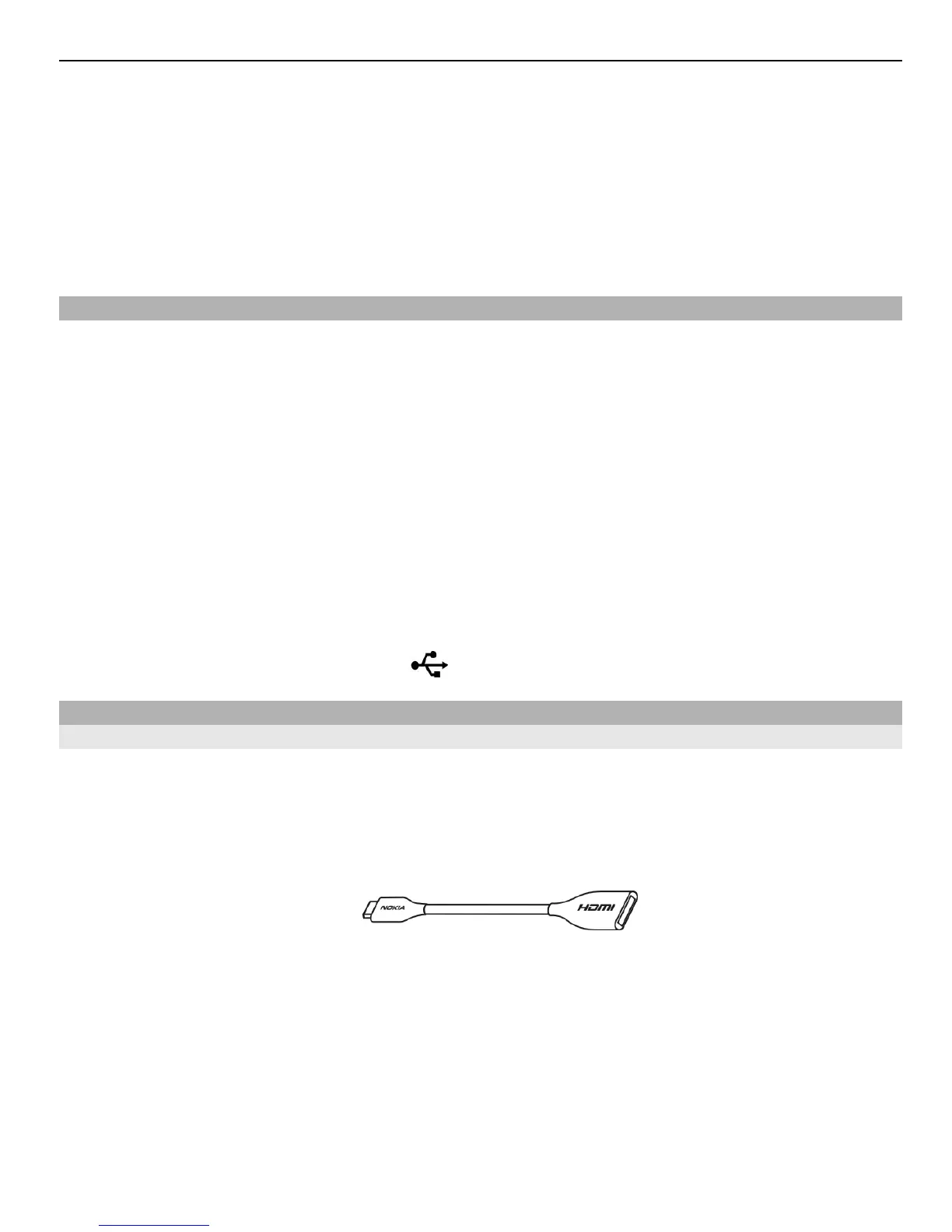2 Select a template to use for the slideshow. When you select a template, a preview
is displayed.
3 Select the pictures to use.
4 Select the sounds to play in the background.
5 Add a title.
6 Preview and save your slideshow.
Print a picture you have taken
You can print your pictures directly using a compatible printer.
1 Use a compatible USB data cable to connect your device to a printer in Media transfer
mode.
2 Select the picture to print.
3 Select Options > Print.
4 To use the USB connection to print, select Print > Via USB.
5 To print the picture, select Options > Print.
Tip: You can also use a Bluetooth printer. Select Print > Via Bluetooth. Change the
selected printer to Bluetooth, and follow the instructions on the display.
Tip: When the USB cable is connected, you can change the USB mode. In the top right
corner of the browsing view, select
> USB.
View pictures and videos on a TV
Connect your device to a TV
You can use a compatible HDMI adapter and a standard HDMI cable (cable sold
separately) to connect your device to a TV or compatible home theatre. Pictures and
videos retain the original video and audio quality, even supporting surround sound.
1 Connect an HDMI adapter to the HDMI connector of your device.
HDMI adapter
2 Connect an HDMI cable to the adapter, and then to the HDMI connector of a TV. You
may need to manually select the HDMI input on the TV.
Your pictures and videos 65
