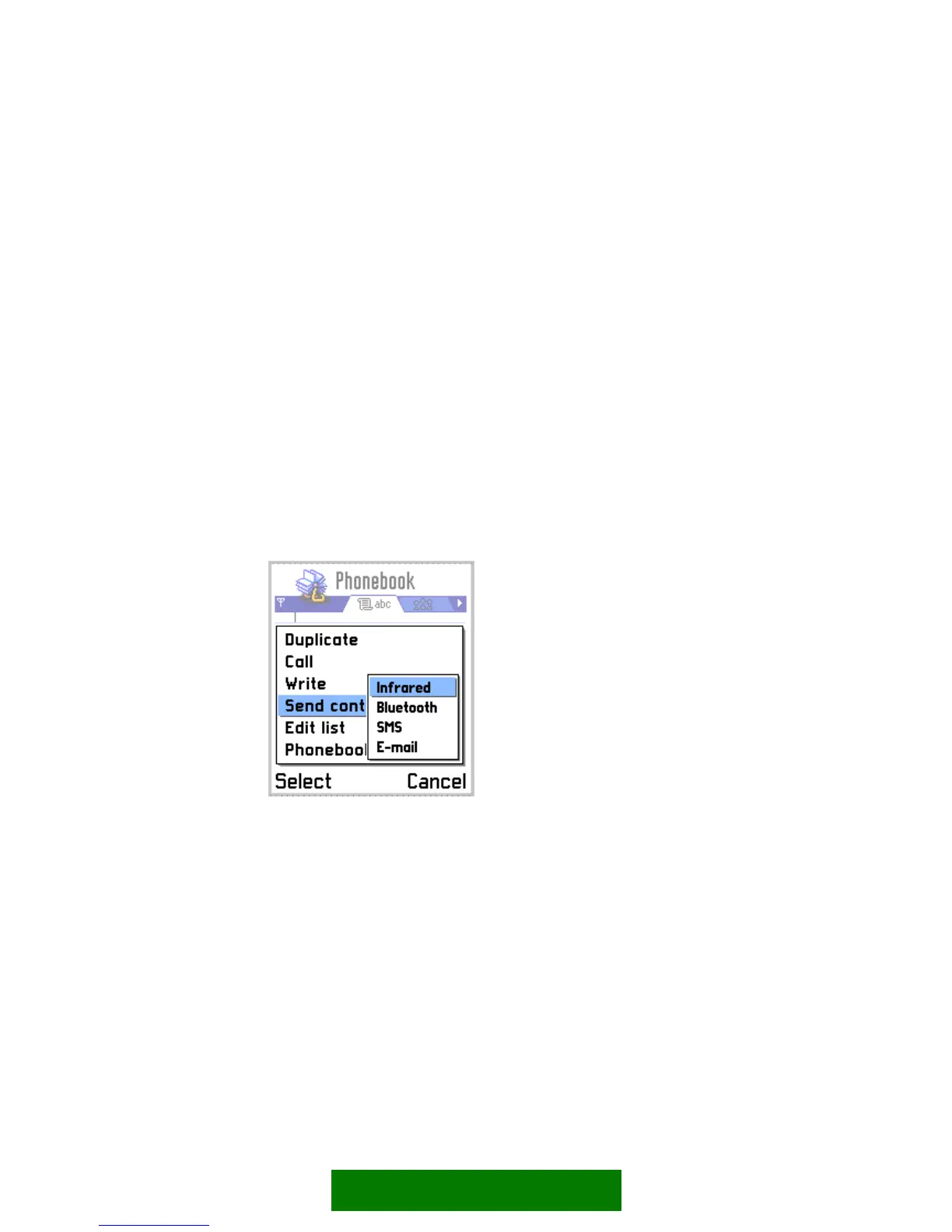The options menu is a menu list displayed in a pop-up window. Selecting an item is
done pressing either the left softkey (OK) or the Select key. The user must either
select an item from the list or cancel the menu; it can't be left pending during
another action. (See section Menu list.)
The pop-up window is located above the control pane, and its height is dynamic;
maximum size is approximately the size of the standard main pane. The content on
screen outside the menu pop-up is dimmed.
Items in the options menu use the single item layout, that is, they are text-only. The
number of items in a menu is not limited; the list scrolls as necessary. Options menu
does not loop.
Only the functions that are available in the current context are listed in the menu;
unavailable ones are removed. (See section Hidden items in the Guidelines chapter.)
Submenus
An item in the options menu can be a submenu title, leading to additional choices
that are displayed in another pop-up window (on top of the options menu pop-up
window) as a submenu.
Figure 5-39. Submenu in the options menu.
The submenu is opened by pressing either the Left softkey (Select), Select key or
Scroll right.
The user can close the submenu window by pressing either the Right softkey (Cancel)
or Scroll left. The main menu window stays open, with the focus on the submenu
title.
When an item in a submenu is selected, both the submenu and main menu windows
are closed.
The following rules apply to submenus:
51
