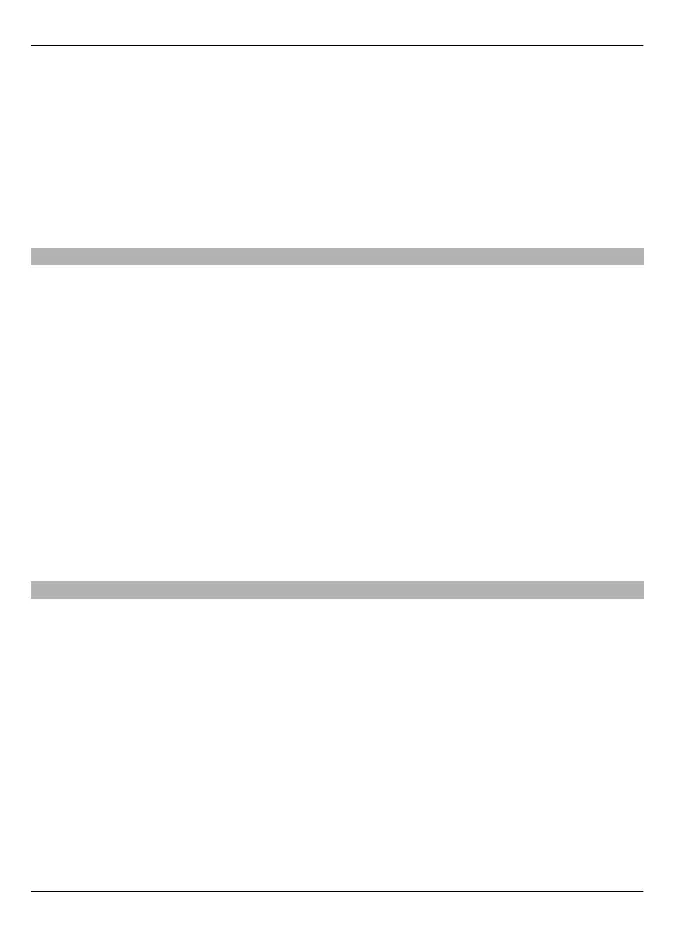Set the device to synchronize items automatically
Select Options > Tools > Settings > Synchronization > Synchronize with Ovi > At
start-up and shut-d.. The device starts the synchronization when you open and close
the Maps application.
Synchronizing may involve the transmission of large amounts of data through your
service provider’s network. Contact your service provider for information about data
transmission charges.
Your search history
In the history view, you can quickly return to the locations you have recently searched
for.
Select Menu > Maps.
View your search history
Select Options > History.
View the selected location on the map
Tap the location, and select Show on map.
Send the location to a compatible device
Tap the location, and select Send.
Add the location to a route.
Tap the location, and select Add to route.
Walk to your destination
When you purchase a licence for pedestrian navigation, you can create routes that
include pedestrian zones and parks, prioritize walkways and smaller roads, and omit
motorways.
With the licence, you also get the enhanced search service to your device, if available
for your country or region. The enhanced search service enables you to find local events
and travelling-related information when you perform searches.
Select Menu > Maps.
Purchase a license for pedestrian navigation
Select Options > Shop & licenses > Options > Shops for other regions > All
regions > City Explorer. You can pay for the license with a credit card or on your phone
bill, if supported by your service provider.
84 Maps
© 2009 Nokia. All rights reserved.84
