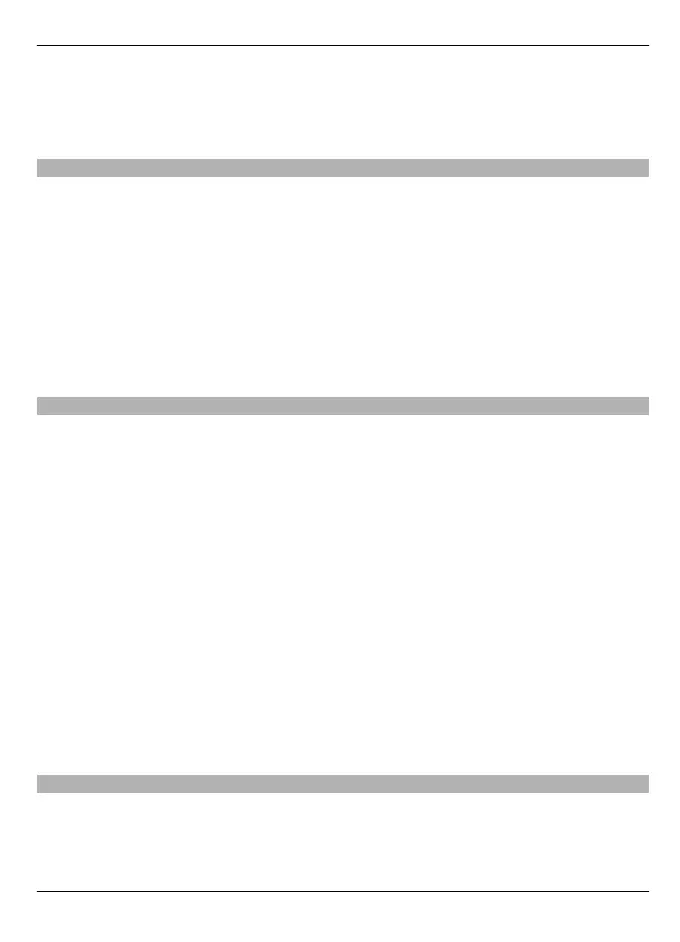To plan routes that combine the advantages of both the shortest and the fastest route,
select Route selection > Optimized.
You can also choose to allow or avoid using motorways, tunnels, ferries, and toll roads.
Map settings
Select Menu > Maps.
Select Options > Tools > Settings > Map and from the following:
Categories — Select the categories of points of interest you want to display on the
map.
Colors — Optimize the color scheme for day or night usage.
Memory to be used — Select where the map files are saved in your device.
Maximum memory use — Select how much memory can be used to store maps. When
the memory limit is reached, the oldest maps are removed.
System of measurement — Select the metric or imperial system.
Synchronization settings
Define how you want your device to synchronize with Ovi Maps. If you do not have an
account in Ovi, create one at www.ovi.com.
Select Menu > Maps.
Define the synchronization settings.
Select Options > Tools > Settings > Synchronization.
To set the device to synchronize your saved items with your Ovi account automatically
when you open and close the Maps application, select Synchronize with Ovi > At start-
up and shut-d..
Synchronize your saved items with Ovi manually
Select Synchronize with Ovi > Manual. To synchronize the items, in the main view,
select Options > Favorites > Synchronize with Ovi.
Define your Ovi account details
Select Login information.
Update maps
To update the maps and voice guidance files in your compatible device, download Nokia
Maps Updater to your computer from www.nokia.com/maps. Connect your device to
the computer, open Nokia Maps Updater, and do the following:
Maps 89
© 2009 Nokia. All rights reserved. 89