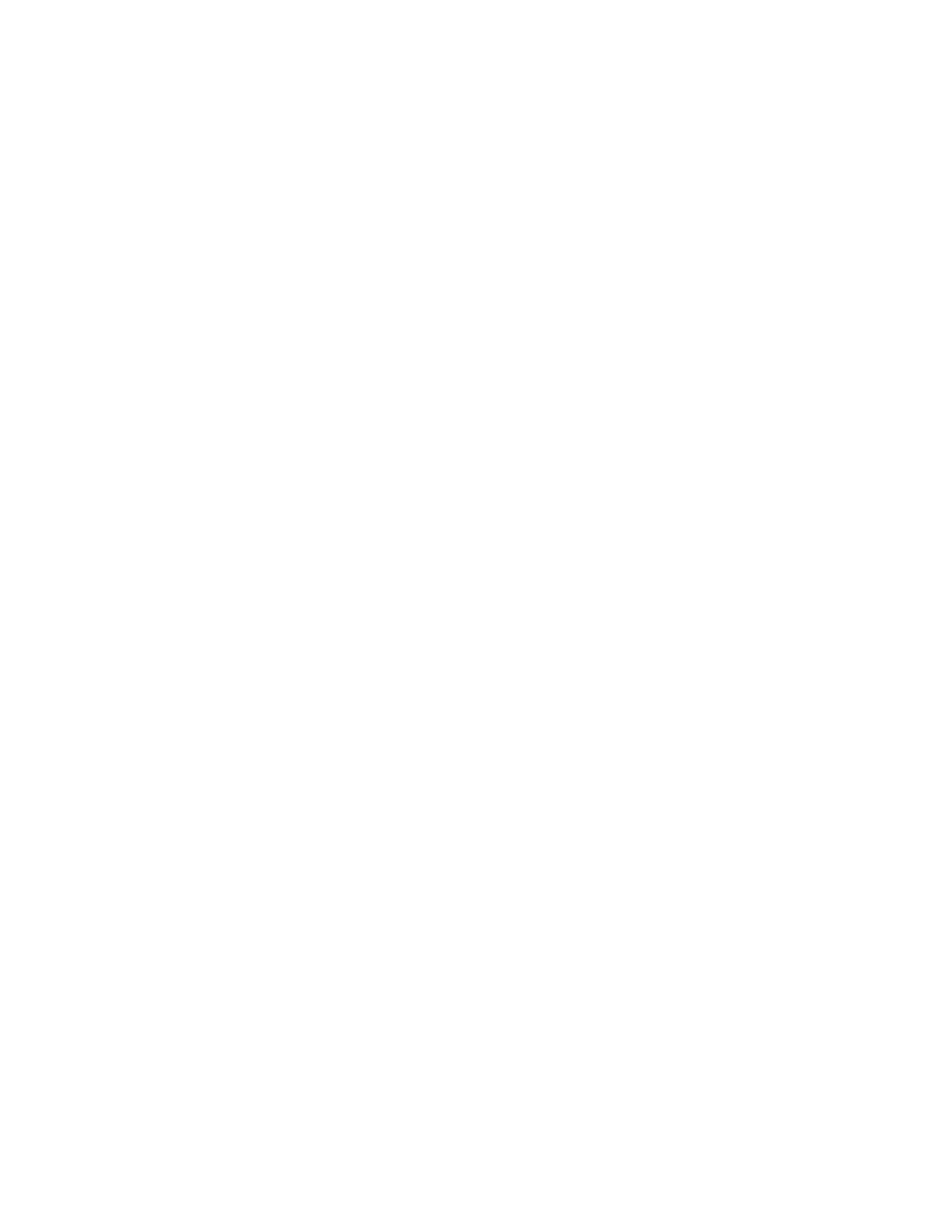21
HOW TO CREATE A DRAW-YOUR-OWN-MAP
WORKOUT
To use a draw-your-own-map workout, you must
be logged into your iFIT account (see step 3 on
page 22) and the console must be connected to
a wireless network (see HOW TO CONNECT TO A
WIRELESS NETWORK on page 25).
1. Touch the screen or press any button on the
console to turn on the console.
See HOW TO TURN ON THE CONSOLE on
page 16. Note: It may take up to a few minutes
for the console to be ready for use.
2. Select a draw-your-own-map workout.
When you turn on the console, the home screen
will appear after the console boots up.
If a workout is selected, touch the screen and
follow the prompts to end the workout and return
to the home screen. If a settings menu is selected,
touch the back button (arrow symbol) to return to
the home screen.
To select a draw-your-own-map workout, touch the
Create button at the bottom of the screen.
3. Draw a workout on the map.
Navigate to the area on the map where you want
to draw a workout by typing in the search box
or by sliding your fingers on the screen. Touch
the screen to add the start point for the workout.
Then, touch the screen to add the end point for the
workout.
If you want to start and end the workout at the
same point, touch Close Loop or Out & Back in the
map options. You can also select whether you want
the workout to snap to the road.
If you make a mistake, touch Undo in the map
options.
The screen will display the elevation and distance
statistics for the workout.
4. Save the workout.
Touch the options on the screen to save the
workout. If desired, enter a title and description for
the workout.
5. Get ready for the workout.
Touch Start Workout and begin pedaling. A
warm-up period will begin.
To wear Bluetooth headphones, see HOW TO
CONNECT HEADPHONES on page 26.
To wear a heart rate monitor, see HOW TO
USE AN OPTIONAL HEART RATE MONITOR on
page 26.
To adjust the fan, see HOW TO USE THE FAN on
page 26.
6. Start the workout.
Touch End Warmup or pedal until the warm-up
period ends to start the workout. The workout will
function in the same way as a featured workout
(see step 5 on page 19).
7. When you are finished exercising, turn off the
console.
See HOW TO TURN OFF THE CONSOLE on
page 16.
