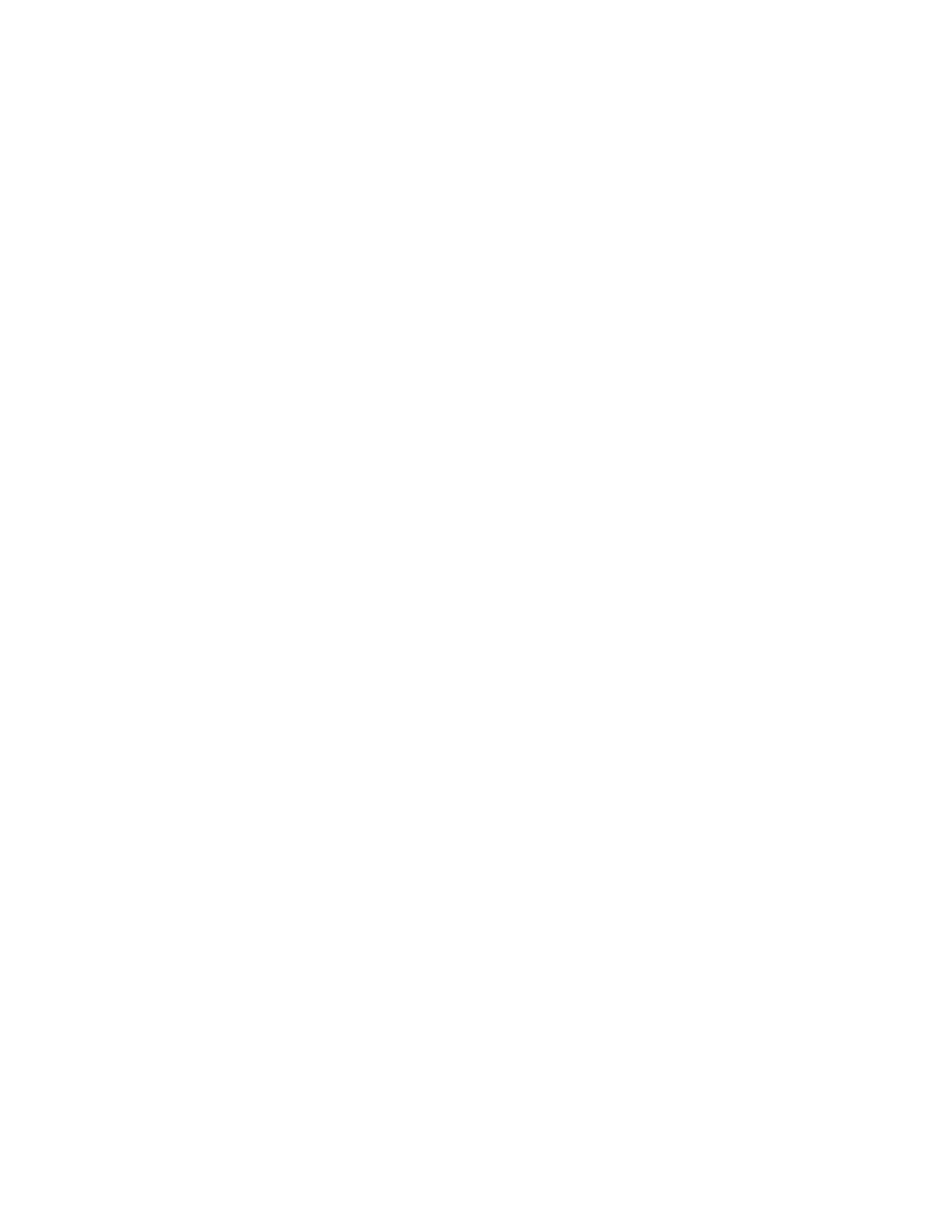24
3. Customize workout settings.
To customize workout settings and enable workout
features, touch In Workout, and then touch the
desired settings.
When the active pulse feature is enabled, the
console will scale the intensity level of workouts
based on your heart rate when you wear a compat-
ible heart rate monitor. To enable the active pulse
feature, touch the active pulse toggle. Then, select
your resting and maximum heart rates and adjust
related settings as desired.
4. Customize the unit of measurement and other
settings.
To customize the unit of measurement, the time
zone, or other settings, touch Equipment Info or
Equipment Settings, and then touch the desired
settings.
The console can display speed and distance in
either standard or metric units of measurement.
5. View machine information or console app
information.
Touch Equipment Info, and then touch Machine
Info or App Info to view information about your
exercise bike or about the console app.
6. Update the console firmware.
For the best results, regularly check for
firmware updates. Touch Maintenance, and then
touch Update to check for firmware updates using
your wireless network. The update will begin auto-
matically. IMPORTANT: To avoid damaging the
exercise bike, do not turn off the console while
the firmware is being updated.
The screen will show the progress of the update.
When the update is complete, the console will turn
off and then turn back on. If it does not, unplug the
power adapter, wait for several seconds, and then
plug in the power adapter. Note: It may take up to a
few minutes for the console to be ready for use.
Note: Occasionally, a firmware update may cause
the console to function slightly differently. These
updates are always designed to improve your
exercise experience.
7. Exit the settings main menu.
To exit the settings main menu, touch the back
button (arrow symbol).
