Setup for Launchpad Pro
Layout Select
The top row of pads is used to select which mode and layout the unit operates in. Ableton users do not need to worry about this as when Live detects the Launchpad
Pro it automatically selects Live mode and layout (the green pad). The other 4 layouts - Note (blue), Drum (yellow), Fader (pink) and Programmer (orange) - operate in
standalone mode and can be used when controlling hardware or non-Ableton software. (See the user guide for more info).
Velocity
These pads select the velocity performance of the Launchpad Pro from Low, Medium, High and Off or full. Set these to get the correct response for your playing
style, or switch between modes for example playing drums vs piano. Your selection will be remembered for each layout.
Aftertouch
This option allows you to choose between Off, Polyphonic or Channel aftertouch. This defines how Live instruments will respond to pad pressure. Most of Live’s
instrument racks can respond to channel aftertouch, but you may choose to disable this on your hardware. Polyphonic aftertouch is not currently supported by Live
but can be used to control other software or external instruments.
Aftertouch Threshold
With these pads you can select the sensitivity of the aftertouch by setting the threshold to Low, Medium or High. When set to Low the pads will produce aftertouch more
easily. If you prefer not to have aftertouch sent so often then leave this set to High.
Pad Lighting
Pad Lighting defines how the pads light up when receiving MIDI notes. Ableton Live users should leave this set to USB, but if you are using your unit with other
software or hardware, please refer to the user guide for more info on settings.
MIDI Out
This controls what is sent to the MIDI output jack. This setting is for users who want to use the unit with hardware MIDI devices. When this is set to on, MIDI from
the pads and controls will be sent directly to the MIDI out.
MIDI Channel
If you are using multiple Launchpad Pros in Live, you can set the MIDI channel for User layout independently on each unit. By doing this each Launchpad Pro will
operate independently when MIDI mapping. The choice of MIDI channels is limited in Ableton mode but can be set fully in the other standalone
modes.
Setup

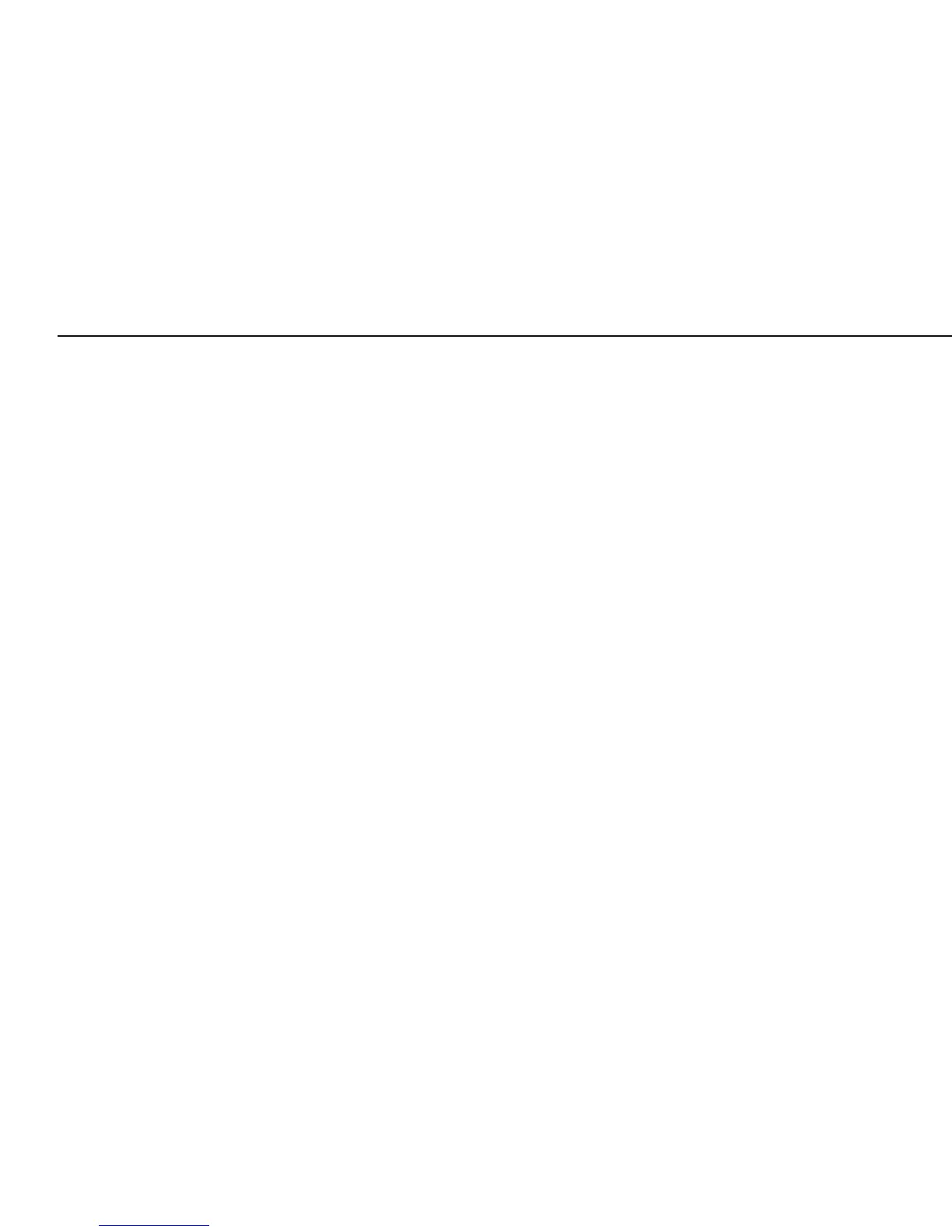 Loading...
Loading...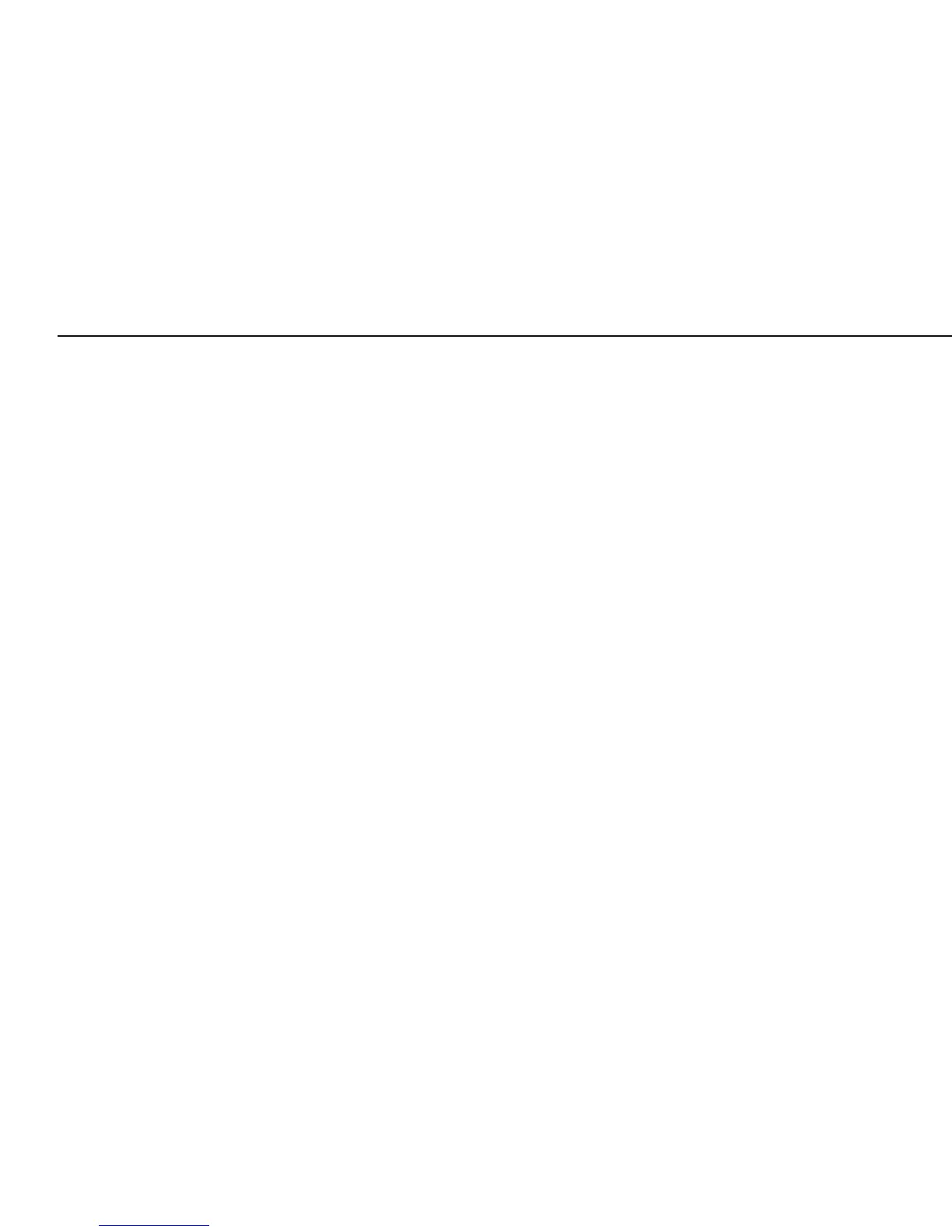
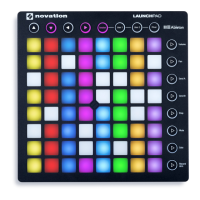




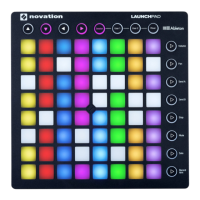

![Preview: Novation Launchpad Mini [MK3]](https://data.easymanua.ls/products/284351/200x200/novation-launchpad-mini-mk3.webp)

