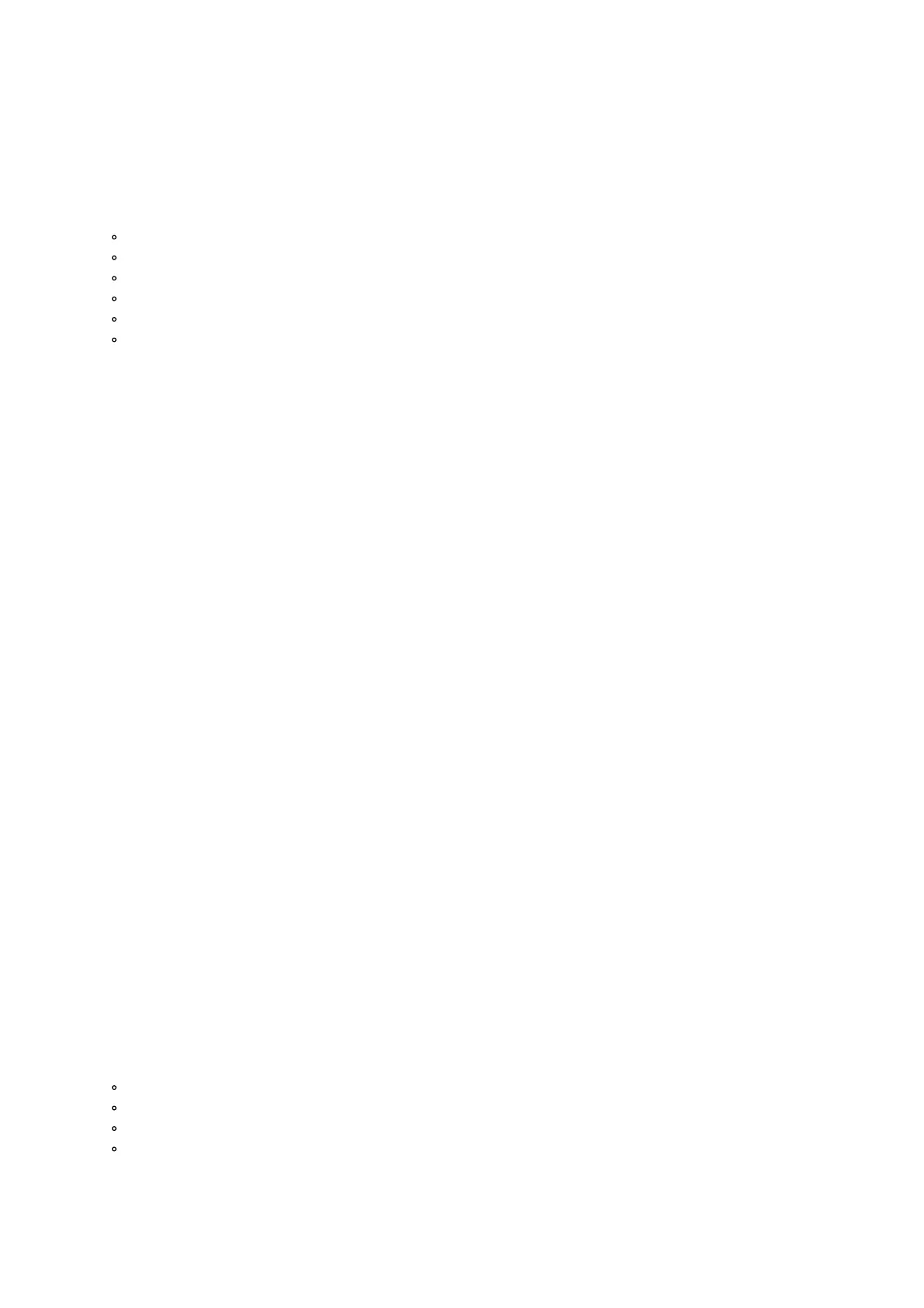Hold Shift and this button to adjust the pitch range.
17. Pitch Bend Up: Press and hold to momentarily increase the speed of the track.
Hold Shift and this button to activate Keylock.
18. Pitch Fader: This controls the speed of the music. Moving towards the “+” will speed the music up, while
moving towards the “–” will slow it down.
19. Beats Multiplier: Increases and decreases the rate of the effects to the beat. When using a time-based effect,
this knob adjusts its time division.
20. FX Wet/Dry Knob: Turn this knob to adjust the wet/dry mix of the effects.
21. Software FX: Press one of these buttons to select a software effect.
HPF (High pass filter)
LPF (Low pass filter)
Flanger
Echo
Reverb
Phaser
22. FX On / Off: Push up on the toggle switch to latch (lock) the FX in the on position. Push down on the toggle
switch to turn the FX on momentarily. When the toggle switch is in the middle position, the FX will be off.
23. Tap BPM: Press this 4 or more times to manually enter a new BPM. The software will ignore the track’s BPM
and follow your manually entered tempo.
Press Shift and this button to reset the tempo to the track’s default BPM.
24. Platter/Jog Wheel: This capacitive, touch-sensitive jog wheel controls the audio when the wheel is touched and
moved. When the Scratch button is not active, use the jog wheel to bend the pitch of the track. When the
Scratch button is active, use the jog wheel to grab and move the audio, “scratching” the track as you would with
a vinyl record. You can also grab the nontouch-sensitive outer wheel to bend the pitch of the track.
Press Shift and move the wheel to quickly search through the audio.
25. Display: Use this screen to view information about the current track. See Features > Display for more
information.
26. Scratch: Press this button to turn on the scratch feature for the jog wheel.
Hold Shift and press this button to select which Layer in the software is controlled by that hardware Deck. Deck
1 can control Layer 1 or 3; Deck 2 can control Layer 2 or 4.
27. Shift: Allows multiple control commands to be triggered when pressed first along with other buttons.
28. Sync: Press this button to automatically match the corresponding Deck’s tempo with the opposite Deck’s
tempo.
Press Shift and press this button to deactivate Sync.
29. Cue (Transport Control): Sets and recalls the main Cue point in the current track. Hold down the Cue button
for temporary play of the cue point. The track will play for as long as the button is held down and return to the
cue point once it is released.
Press Shift + Cue to return the play head to the start of the track.
30. Play/Pause: Starts and suspends playback.
31. Cue: With this Pad mode, each pad assigns a Hot Cue Point, or returns the track to that Hot Cue Point. When a
pad is unlit, you can assign a Hot Cue Point by pressing it at the desired point in your track.
32. Auto Loop: With this Pad mode, each pad triggers an auto loop of a different length. See Operation >
Performance Pad Modes for more information.
33. Fader Cuts: With this Pad mode, the top 4 performance pads are used to perform transform effects for cuts on
scratching. See Operation > Performance Pad Modes for more information.
34. Sampler: With this Pad mode, each pad triggers a sample in the software. See Operation > Performance Pad
Modes for more information.
35. Performance Pads: The top row of pads is used to trigger loop points or samples depending on the Pad mode
setting. See Operation > Performance Pad Modes for more information.
The bottom row of pads is used to trigger Stutter, Previous Track, Search Backward, and Search Forward:
Stutter: Repeats or “stutters” the sample when the pad is repeatedly tapped.
Previous Track: Goes to the previous track.
Search Backward: Searches backward through the current track.
Search Forward: Searches forward through the current track.
36. Loop On/Off: Press to activate auto loop on/off. Hold Shift and press this button to trigger a reloop.
37. Loop 1/2: Press this button when a loop is active to decrease the loop size by half. Hold Shift and press this
button to set the Loop In point.
38. Loop x2: Press this button when a loop is active to double the loop size. Hold Shift and press this button to set
the Loop Out point.
