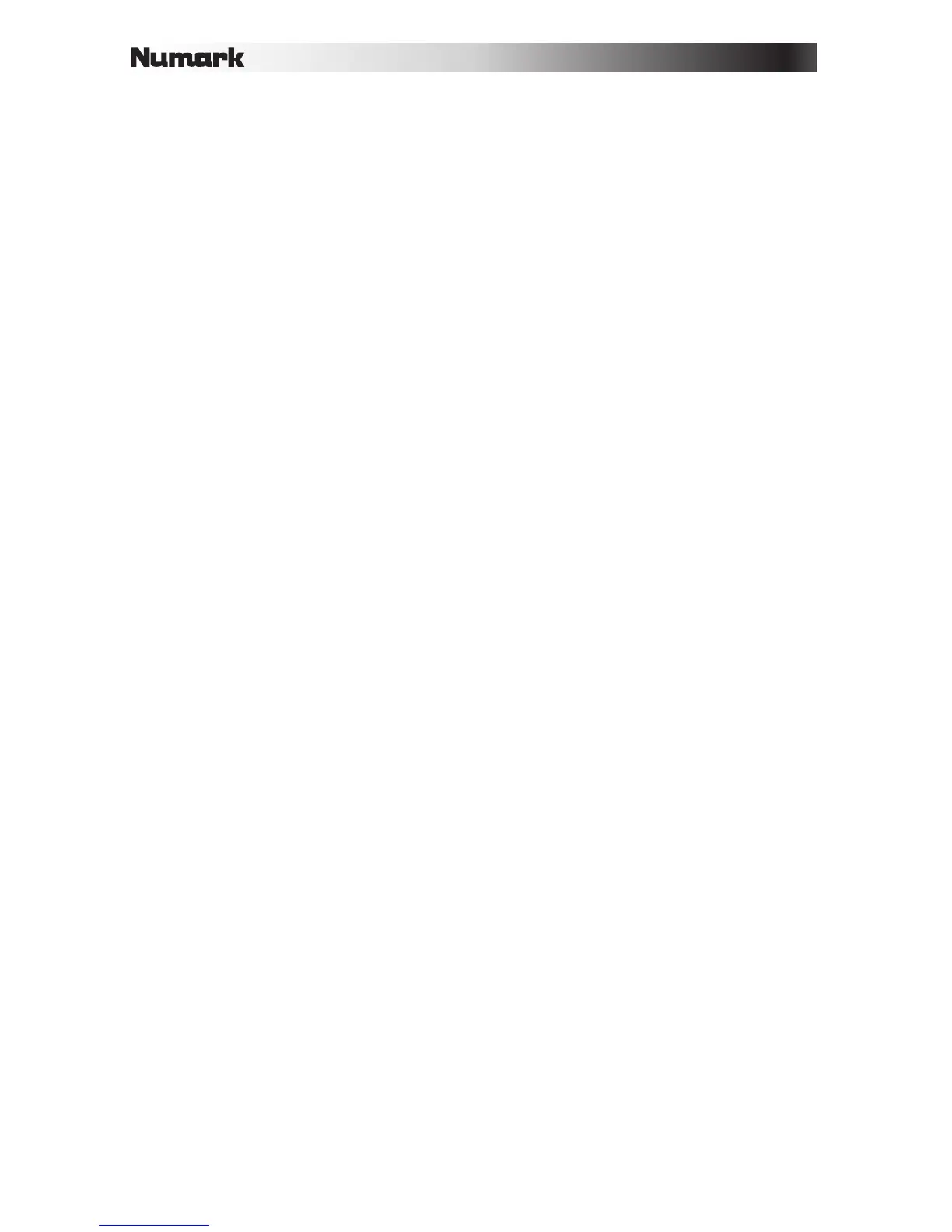18
11. Auto-Loop Button: This button is the deck's current auto-loop length. In Auto-Loop
Mode, press one of the pads to trigger an auto-loop of a specific length, which will be
shown here. See Top Panel > Pad Mode Controls > Auto / Roll to learn more.
12. Effect Name: In Multi-FX Mode, the view will show three effects with one parameter
knob each.
In Single-FX Mode, the view will show one effect name with three parameter knobs.
To switch between Single-FX Mode and Multi-FX Mode, press and hold Shift and press
the Beat button.
To move to the next effect (in either mode), press and hold Shift and then press the FX
Button under the effect name. Alternatively, press and hold Shift and then turn the FX
Knob under the effect name to move quickly through the list.
13. Effect Parameter: In Multi-FX Mode, the view will show three effects with one parameter
knob each, which corresponds to the main parameter of that effect. To adjust each
effect, turn the FX Knob below it.
In Single-FX Mode, the view will show one effect name with three parameter knobs. To
adjust each parameter, turn the FX Knob below it.
To switch between Single-FX Mode and Multi-FX Mode, press and hold Shift and press
the Beat button.
14. Effect Beats Multiplier: This number determines the timing or rate of the effects, based
on the BPM.