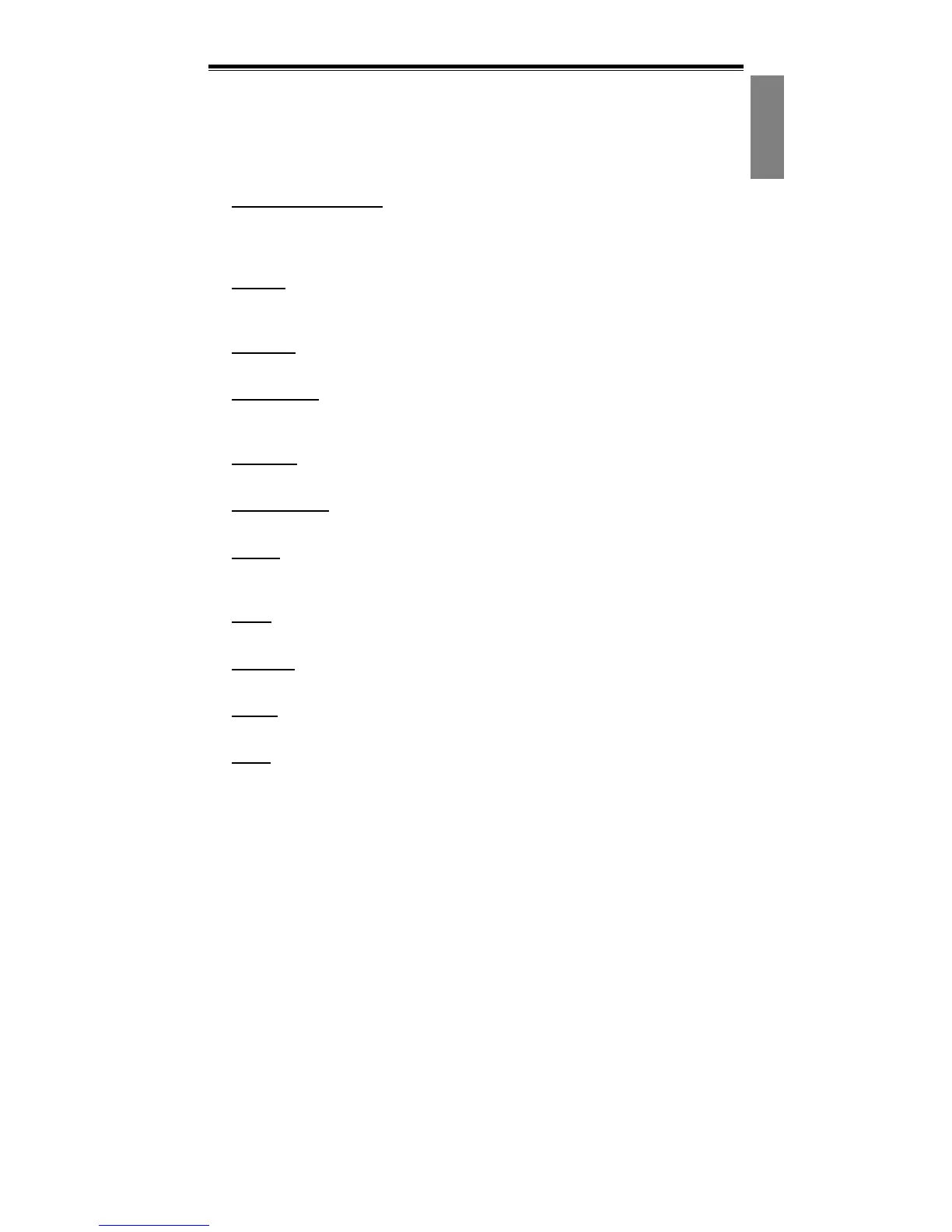User Manual
9
nView Desktop Manager
The nView desktop manager is a convenient tool for managing desktop display
properties. To display the nView Desktop Manager, right click on the NVIDIA
settings icon in the system tray, select, nView Desktop Manager from the
pop-up menu, and nView Properties from the submenu.
Desktop Management
Use the Desktop Management tab to enable or disable the nView Desktop
Manager features, start the nView Desktop Manager wizard, and modify or
view the display properties of your system.
Profiles
Use the Profiles tab to manage and create different display profiles and switch
between them.
Windows
Use the Windows tab to control how windows behave.
Applications
Use the Applications tab to define specific applications that use custom nView
Desktop Manager settings.
Desktops
Use the Desktops tab to manage desktop settings.
User Interface
Use the User Interface tab to manage user interface settings
Effects
Use the User Effects tab to enable specific effects such as transparent
windows dragging, and transparent task bar.
Zoom
Use the Zoom tab to set the zoom functions for your display.
Hot Keys
Use the Hot Keys tab to define hot keys for specific display functions.
Mouse
Use the Mouse tab to enable or disable specific mouse functions.
Tools
Use the Tools tab to use the keystone correction tools, calibrate the screen, or
move Windows elements to a specific display.
