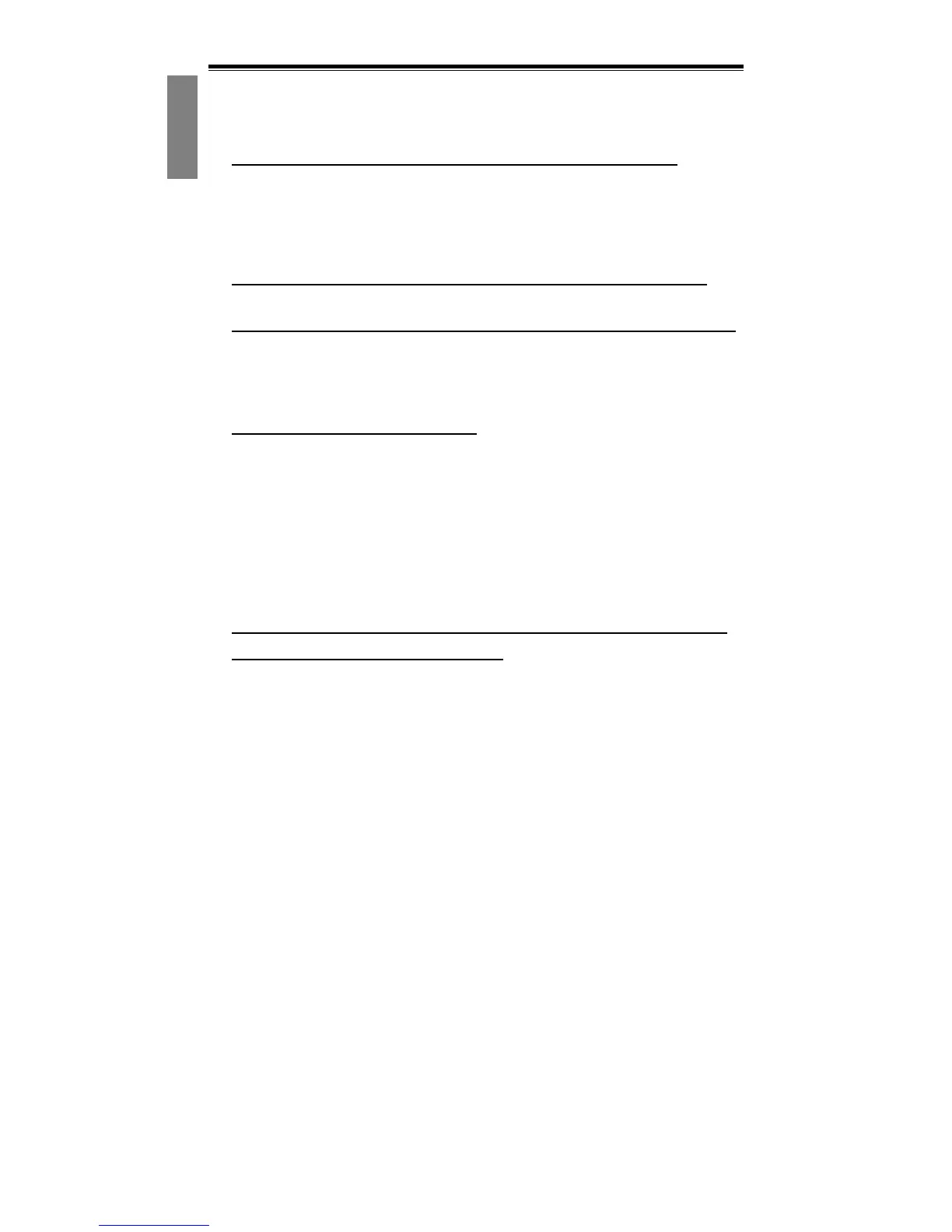User Manual
14
• Ensure that the graphics card is not sharing an IRQ with any other device
except for “IRQ holder for PCI steering.” For information on checking IRQs,
refer to Windows help. If a PCI card device is sharing an IRQ with the
graphics card, move it to another PCI slot.
The graphics card only allows me to enable a 60 Hz refresh rate.
• Ensure that your monitor can support higher refresh rates. Refer to your
monitor’s user manual.
• Ensure that your monitor’s drivers, if required, are installed. Refer to your
monitor’s user manual. You may be able to download updated drivers from
the manufacturer’s Web site.
How do I optimize the graphics card for faster gaming performance?
• Change the Direct 3D and OpenGL settings of your NVIDIA display drivers.
When playing games, the monitor turns off, but the game is still running.
• Ensure that the graphics card is running at a refresh rate which the monitor
supports. Refer to your monitor’s user manual.
• Set the refresh rate to the adapter default value and try playing the game
again.
Game playing performance is poor.
• Download and install the latest NVIDIA display drivers. Drivers are
available from: http://www.nvidia.com/view.asp?PAGE=drivers
• Update the PCI-Express 16X drivers for the PC’s mainboard.
• Update the chipset drivers. Refer to the mainboard manufacturer’s Web
site for chipset information.
• Before installing the graphics card, ensure the drivers from any previous
graphics cards are properly uninstalled. Refer to the user’s manual of the
previous graphics card for information on properly uninstalling the drivers.
• Be sure that there are no programs running in the background.
When installing the latest drivers for the graphics card, a “This is not a
valid Win32 application” error appears.
• Check if you are using a download utility in the background, which
sometimes corrupts the drivers.
• Disable any download utilities prior to downloading the drivers from the
NVIDIA Web site, then download the drivers again. After you have
downloaded the drivers, you may re-enable your download utility.
