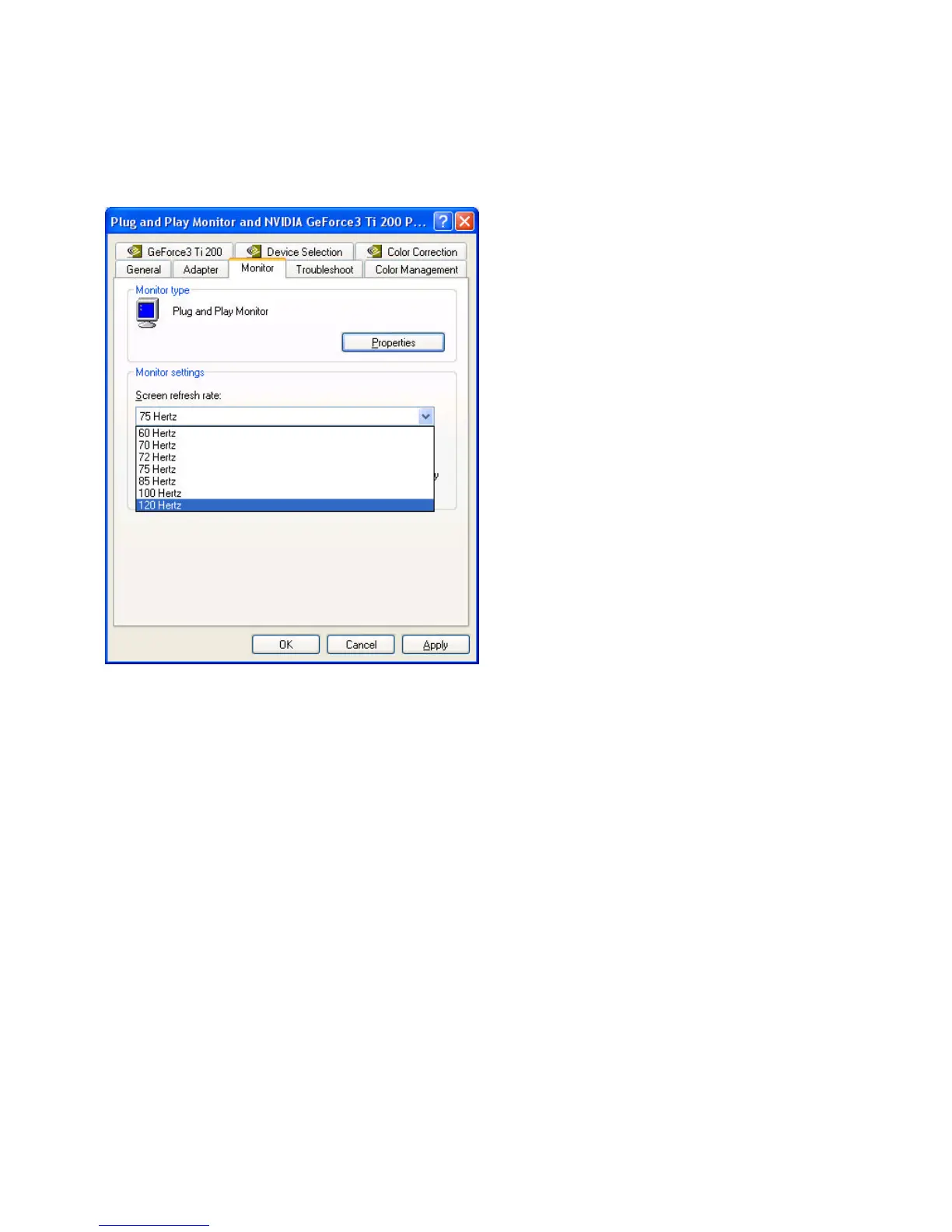5.3 How to Change Refresh Rate in Windows XP
1. Make sure that you have installed windows XP Driver. Click on the Start box in the lower left corner and proceed to Setting, Control Panel
2. Inside the Control panel group , click on Display icon to open the Display Properties folder and choose Settings click the Advance Settings
Monitor
3. Click on the Refresh Rate sub window to change refresh rate
4. Select OK and new refresh rate takes effect
5. Refresh Rate default is Optimal.
6. If you change Refresh Rate from Optimal to another, you maybe need to restart Windows System for functional.
Note: If your monitor is not Branded or Plug&Play, you will only see Adapter default and optimal. Please contact your monitor supplier to get right or
compatible drivers for your monitor. Otherwise you can not select the refresh rate you wanted.
