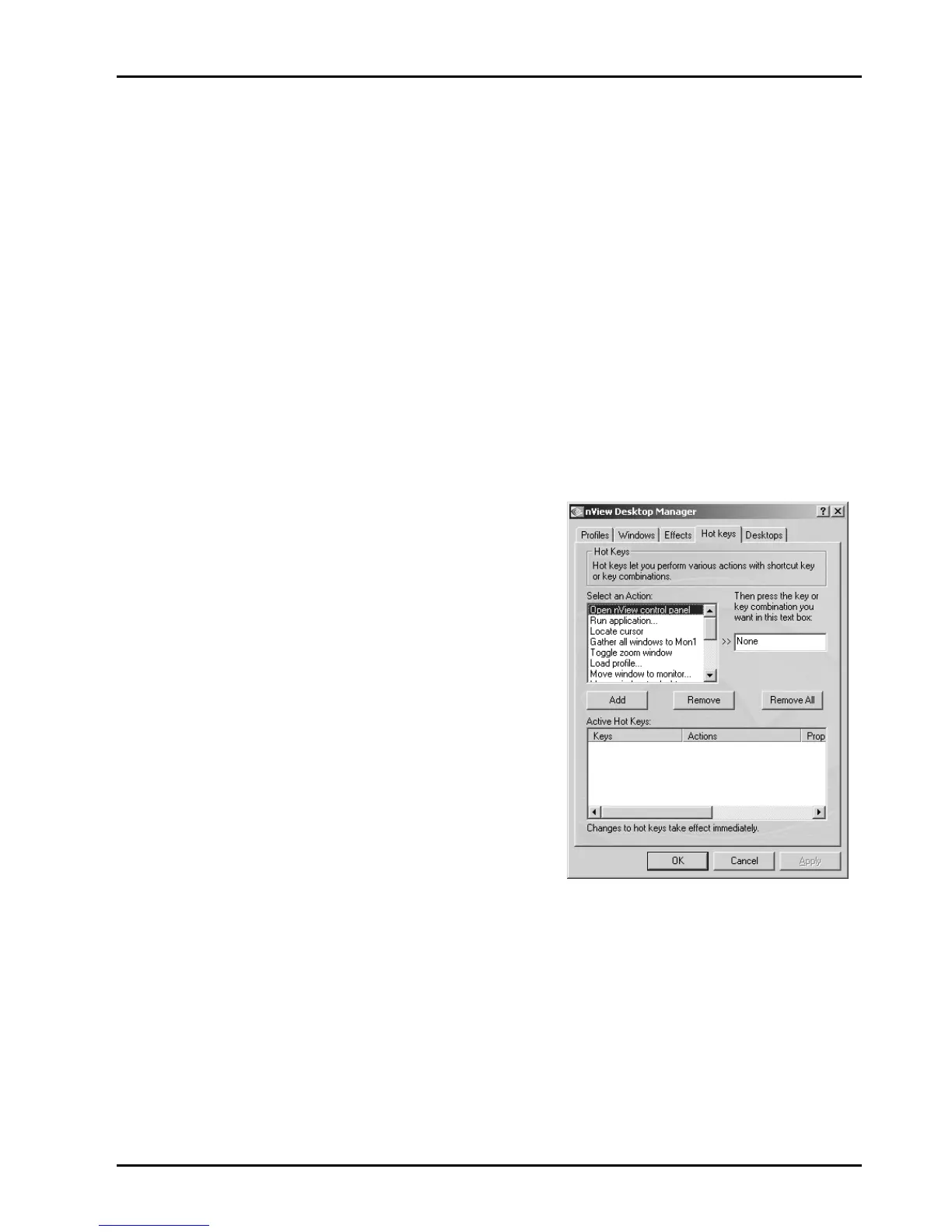21
2. Zoom Settings
!"If you are using an nVIDIA dual-display GPU-based graphics card, you
have several zoom options available.
!"If you just want a Windows tool that lets you zoom certain areas of the
desktop in a window, use the
“Zoom Window”
tool described in this
section.
!"If you plan on always working with a single monitor and want a
dedicated zoom window available, it is recommended that you use the
nView Clone mode described in the nView Display Manager User’s
Guide. You can set up your system to run in nView
“Clone”
mode
where your second display is dedicated to being a zoomed version of
your primary display.
4.8.3. About Hot Keys
The Hot Key features can be used by both single-monitor and multiple-display
users.
1. Selecting an Action
A. Open nView control panel
Opens the Desktop Manager control
panel.
B. Run application…
Runs a user-specified application.
Note that after selection, a browse
file dialog appears where you can
select the program file you want to
run.
C. Locate cursor
Highlights the area around the cursor
allowing it to be located on the
desktop.
D. Gather all to Mon1
Move all open windows and dialog boxes on your system to monitor 1 of
the default desktop.
E. Toggle zoom window
Shows and hides the zoom window.
F. Load profile…
Loads a saved profile.
