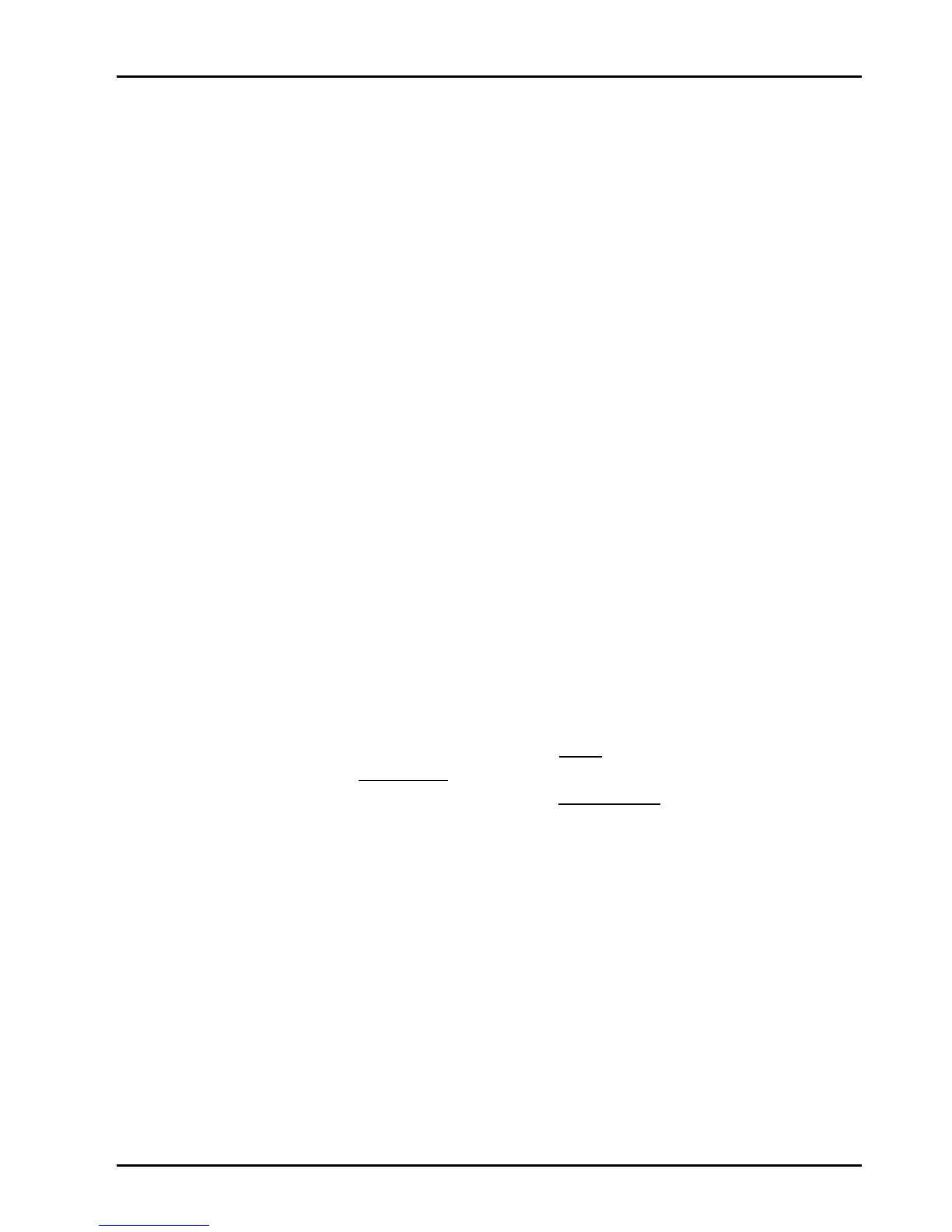26
6. FAQ
Q: While installing on my PC, my computer loses the Vertical Sync.
A:
Please check your monitor’s specifications. Some monitors connect the DDC
signal to ground: Which causes the BIOS not to detect your monitor. Therefore,
causing your VGA card not to receive any data or refresh rates.
Q: The image on my monitor keeps on flickering and the driver can't
change the refresh-rate.
A:
The problem is due to a failed DDC monitor detection.
To fix the problem:
1. Chick the right button of mouse in desktop them choose ‘
Properties
’.
2. Select
“Settings”
page
3. Click
“Advanced Properties”
4. Select
“Monitor”
page
5. Select
“Change”
6. Select
“Show All Devices”
and choose your monitor type. If your monitor
type is not listed, please select one that is similar as possible.
Q: How do I change the resolution, color, and refresh-rate on my
Windows system?
A:
Open the
“My Computer”
folder and select the
“Control Panel”
icon.
Double-click on
“Display”
then select
“Settings”
. A new menu will appear,
choose
“Color Palette colors”
to change the color
values. Adjusting
“Desktop
area”
to change the Resolution
(screen image size). From the same screen
click-on
“Advanced Properties”
to access the Refresh-rate
.
Q: I can't get my system to work with AGP8X. It only can work in AGP4X.
A:
1. You must enable AGP in 8X mode in BIOS of motherboard.
2. You need to confirm motherboard have support AGP 8X mode.
3. You also need to enable AGP in 8X mode by install Motherboard chipset
driver.
