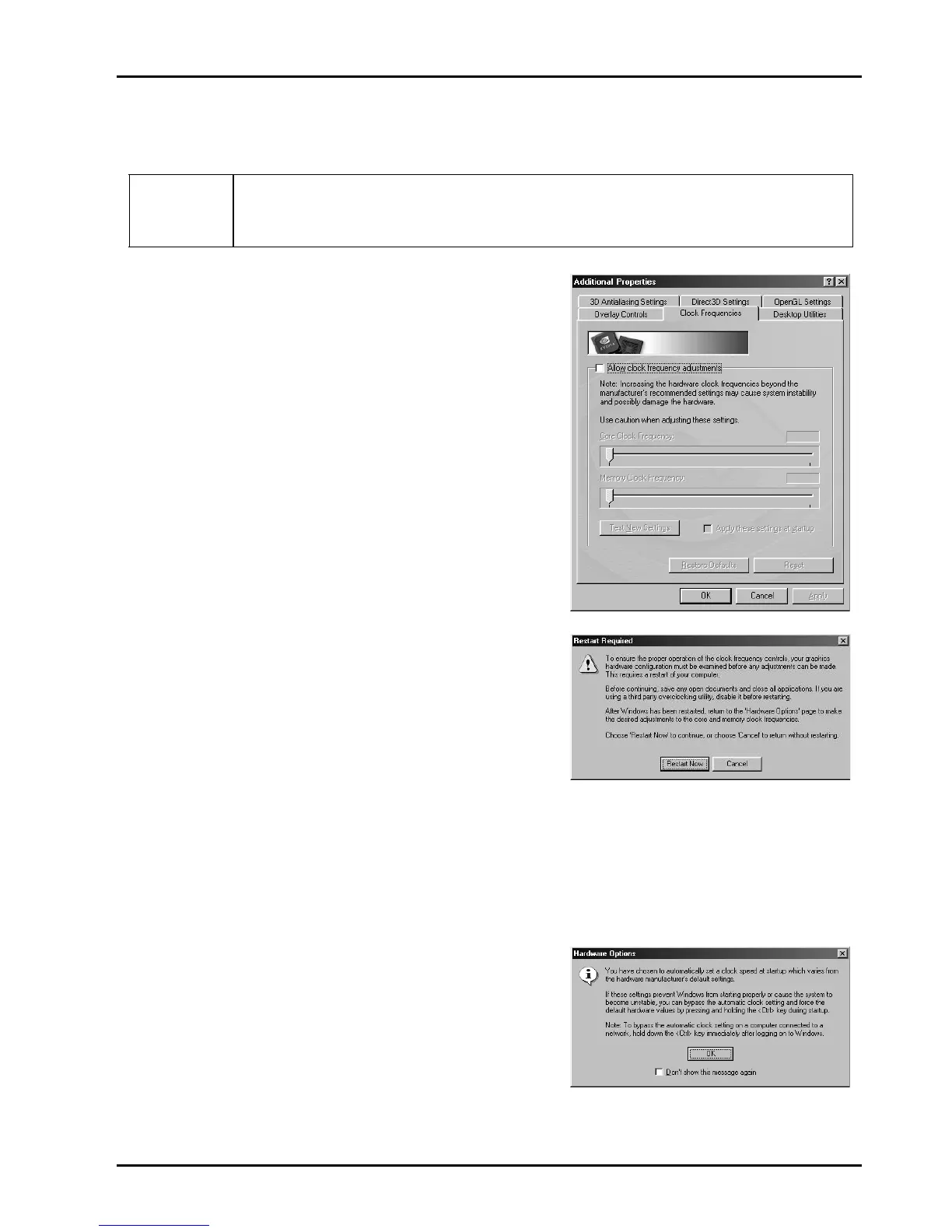24
4.8.5. How to over clock
Warning
:
Increasing the hardware clock frequencies beyond the
manufacturer’s recommended setting may cause system instability
and possibly damage the hardware.
1. Setting Hardware Options Function
Choose
“Hardware Options”
in
“Additional Properties”
then enable
“Allow clock frequency adjustments”
.
2. Please restart computer .To click
“Restart Now”
.
3. After restart computer, please set the clock of
“Core clock frequency”
or
“Memory clock frequency”
that you want in step 1.
4. Clicking
“test new settings”
after finish adjust clock to check it can
affordable or not.
5. To click
“Apply”
to finish the procedure
and you will see this message.
