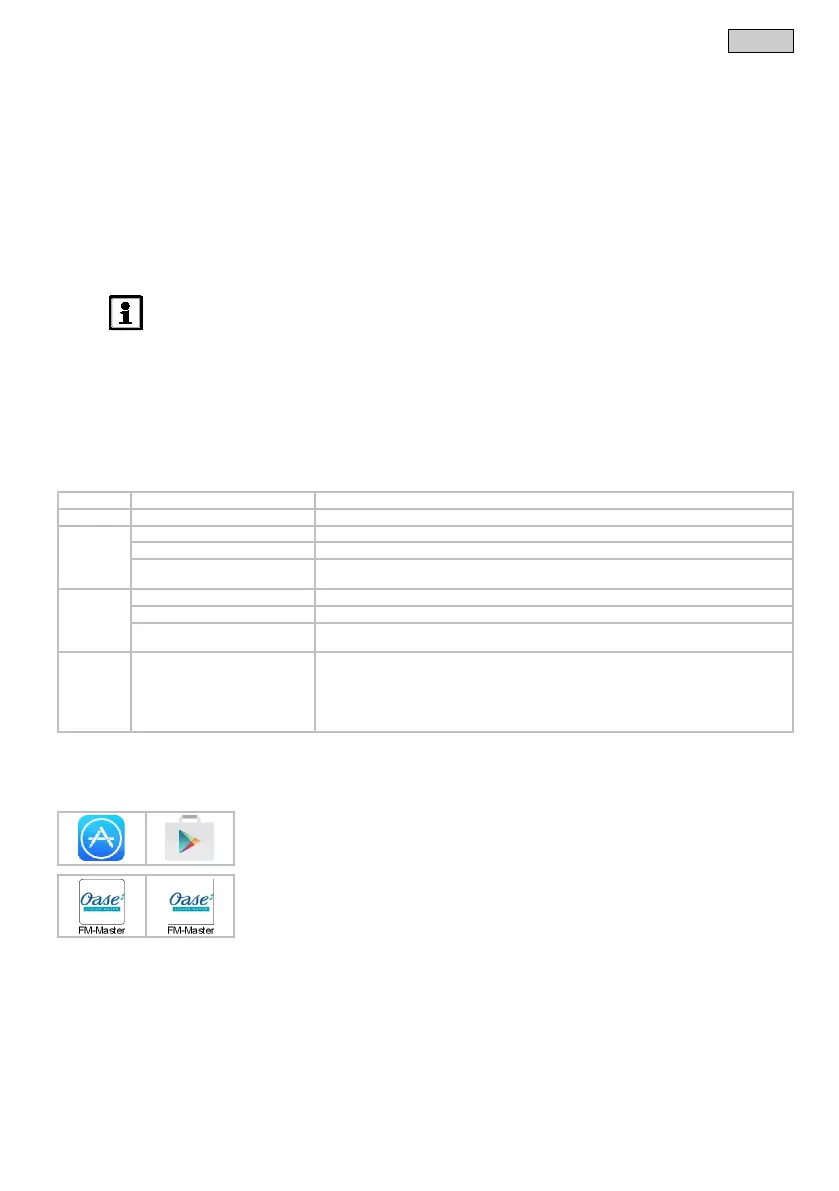- EN -
49
6 Commissioning/start-up
The unit is operated via the "Oase FM-Master" app on your smartphone/tablet. Proceed as follows for starting
up:
Install the ʺOASE-FM-Masterʺ app. (→ Installing the app)
Connect the FM-Master WLAN to the power supply.
Establish the WLAN connection.
The smartphone/tablet can connect to the FM-Master WLAN in two ways:
Smartphone/tablet and FM-Master WLAN are connected via an available WLAN router. (→ Establishing a con-
nection via WLAN router)
Smartphone/tablet and FM-Master WLAN are directly connected via WLAN. (→ Establishing a direct WLAN
connection)
NOTE
6.1 The LED on the FM-Master WLAN indicates the current operating status. (→ Operating status display
)
6.2 Operating status display
A
The LED indicates the operating status of the FM-Master WLAN.
Help in the event of malfunctions or incorrect behaviour of the unit: (→ Malfunction table)
The FM-Master WLAN is switched off.
The FM-Master WLAN is ready for operation.
WPS is activated, FM-Master WLAN is waiting for the router access data.
Flashing slowly (2 seconds on,
1 second off)
FM-Master WLAN is connected to the router
FM-Master WLAN is starting or in update mode
Firmware update in progress
Flashing slowly (2 seconds on,
1 second off)
FM-Master WLAN is searching for a connection to the router.
Remedy:
Disconnect from the power supply. Wait for 10 seconds then reconnect.
Reset the FM-Master WLAN to the factory default settings (→ Restoring the factory default set-
tings)
Carry out Firmware_Update (→ Updating the firmware)
6.3 Installing the app
1. Open Google Play or App Store.
2. Search for the "OASE InScenio FM-Master" app and install.
Follow the instructions during installation.
3. Confirm the query "access to internal data of the unit".
If access is permitted, individual product photos for identification of the sockets can
be created.
The query appears during installation (Android) or when executing the app ((iOS).
The app appears on the display after successful installation.
Downloaded from www.watergardeningdirect.com
