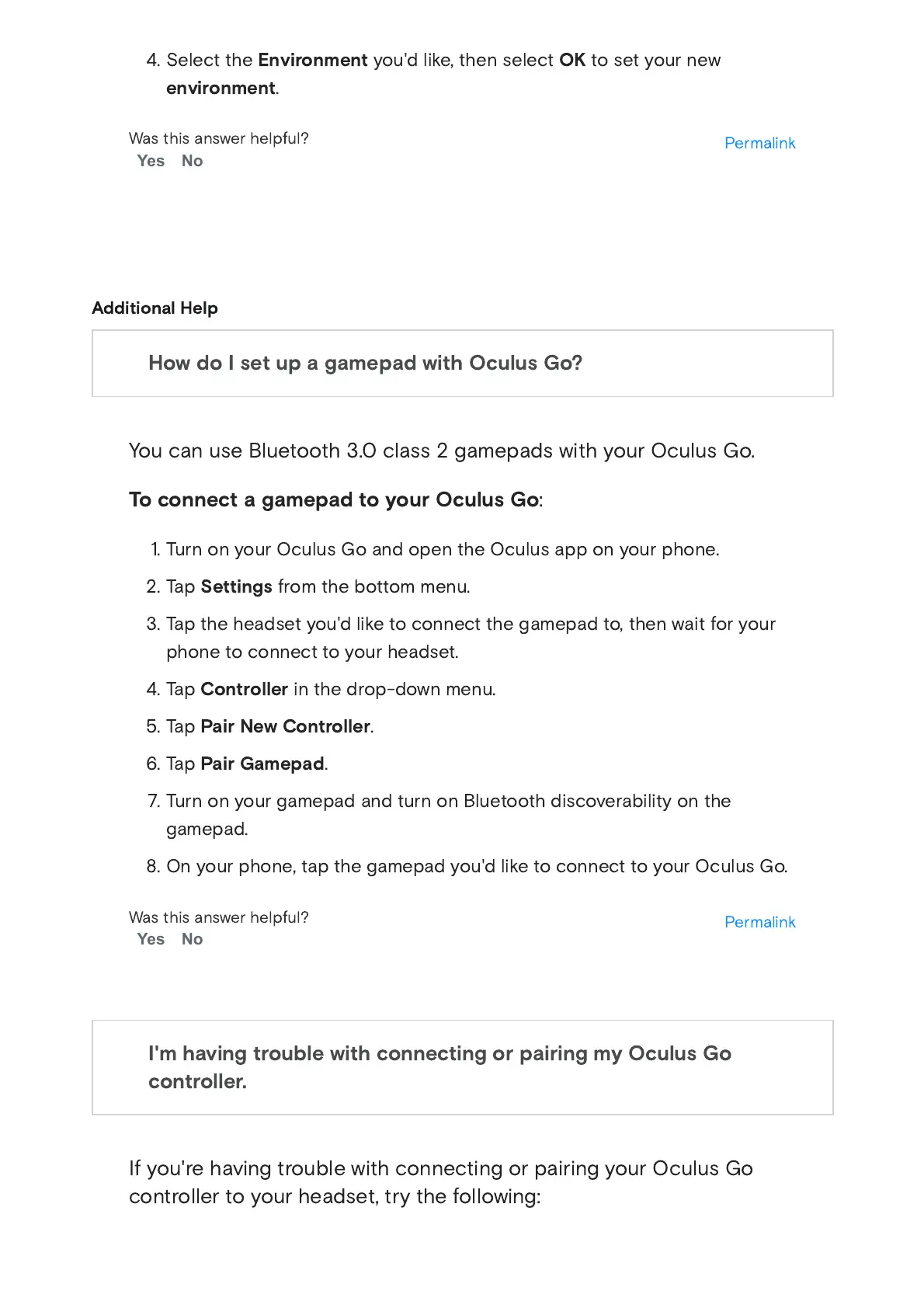7/5/2019 Getting Started with your Oculus Go | Oculus Support Centre
https://support.oculus.com/183135912238400/ 12/16
4. Select the
Environment
you'd like, then select
OK
to set your new
environment
.
You can use Bluetooth 3.0 class 2 gamepads with your Oculus Go.
To connect a gamepad to your Oculus Go
:
1. Turn on your Oculus Go and open the Oculus app on your phone.
2. Tap
Settings
from the bottom menu.
3. Tap the headset you'd like to connect the gamepad to, then wait for your
phone to connect to your headset.
4. Tap
Controller
in the drop-down menu.
5. Tap
Pair New Controller
.
6. Tap
Pair Gamepad
.
7. Turn on your gamepad and turn on Bluetooth discoverability on the
gamepad.
8. On your phone, tap the gamepad you'd like to connect to your Oculus Go.
If you're having trouble with connecting or pairing your Oculus Go
controller to your headset, try the following:
How do I set up a gamepad with Oculus Go?
I'm having trouble with connecting or pairing my Oculus Go
controller.
