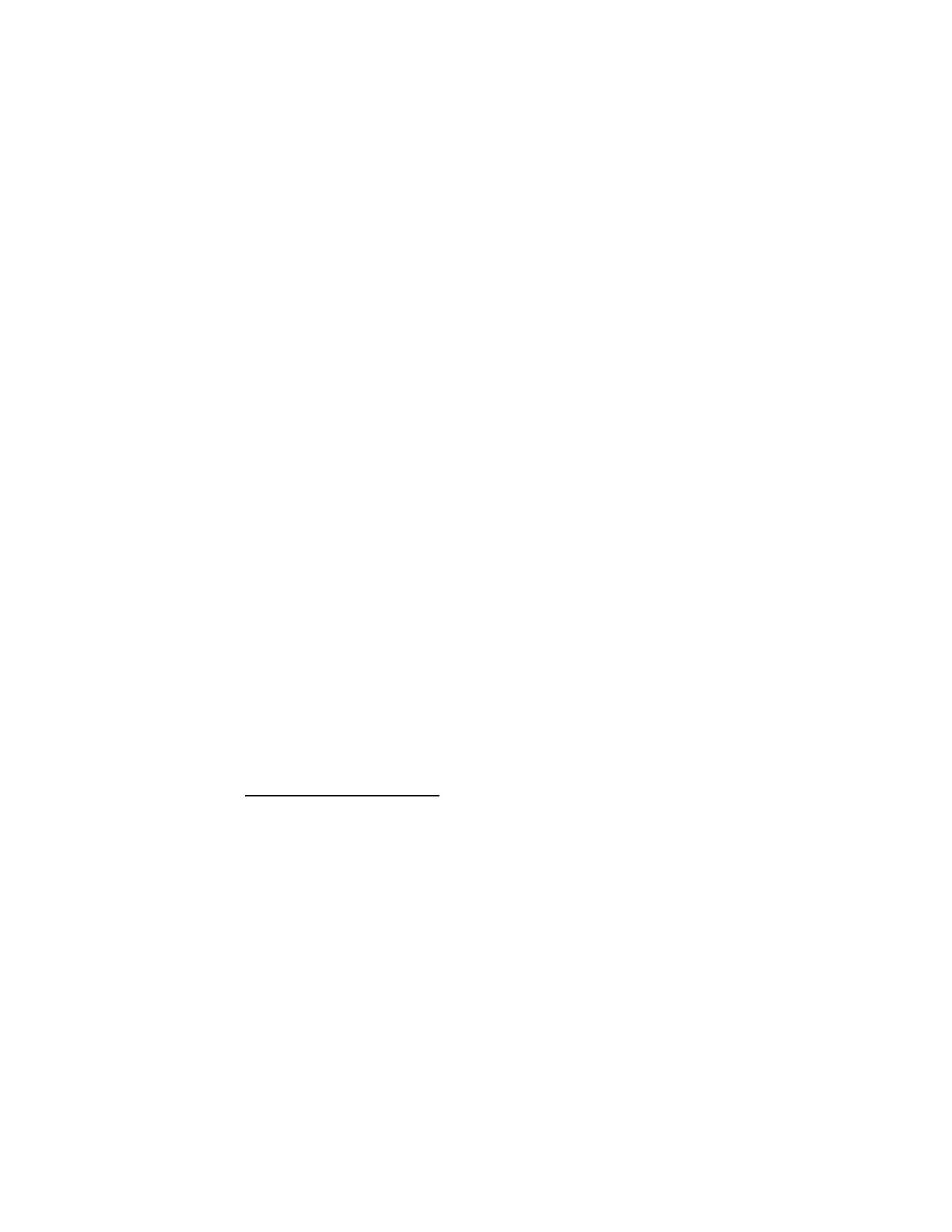8. You may also need to swing it gently down towards the floor and back up in front of your head.
9. You'll be notified when the Oculus sensor has found your headset.
Set Up Touch
Touch controllers give you hand presence and an even better way to interact in VR.
1. If you haven't already, connect your second sensor. You'll be prompted to set up Touch,
including the correct arrangement for your second sensor.
Note: You can always run through the full Touch + Rift S setup again at any time from the
Devices pane in Settings in the Oculus app.
2. Follow the on-screen prompts to make sure that your sensors are set up at the correct distance
and angle for proper tracking. You'll be prompted to set up Guardian System after that's
complete.
Set Up Guardian System
Guardian System lets you map out a play area where you'll use Rift S and Touch.
Guardian System alerts you when you're near the boundaries of your play area.
1. After you set up Touch, you'll be prompted to set up Guardian System.
Note: You can always set up Guardian System again at any time from the Devices pane in
Settings in the Oculus app.
2. Follow the on-screen prompts to map out the largest possible play area from the available
space in your room. Make sure that there aren't any hazards within the boundaries of your play
area. See our full Health & Safety Warnings.
Personalise your Rift S
Take a few minutes to adjust your Rift S . You'll be more comfortable in VR if your
Rift S fits securely.
When your Rift S headset fits you properly, it will be quick and easy to put it on from
then on.