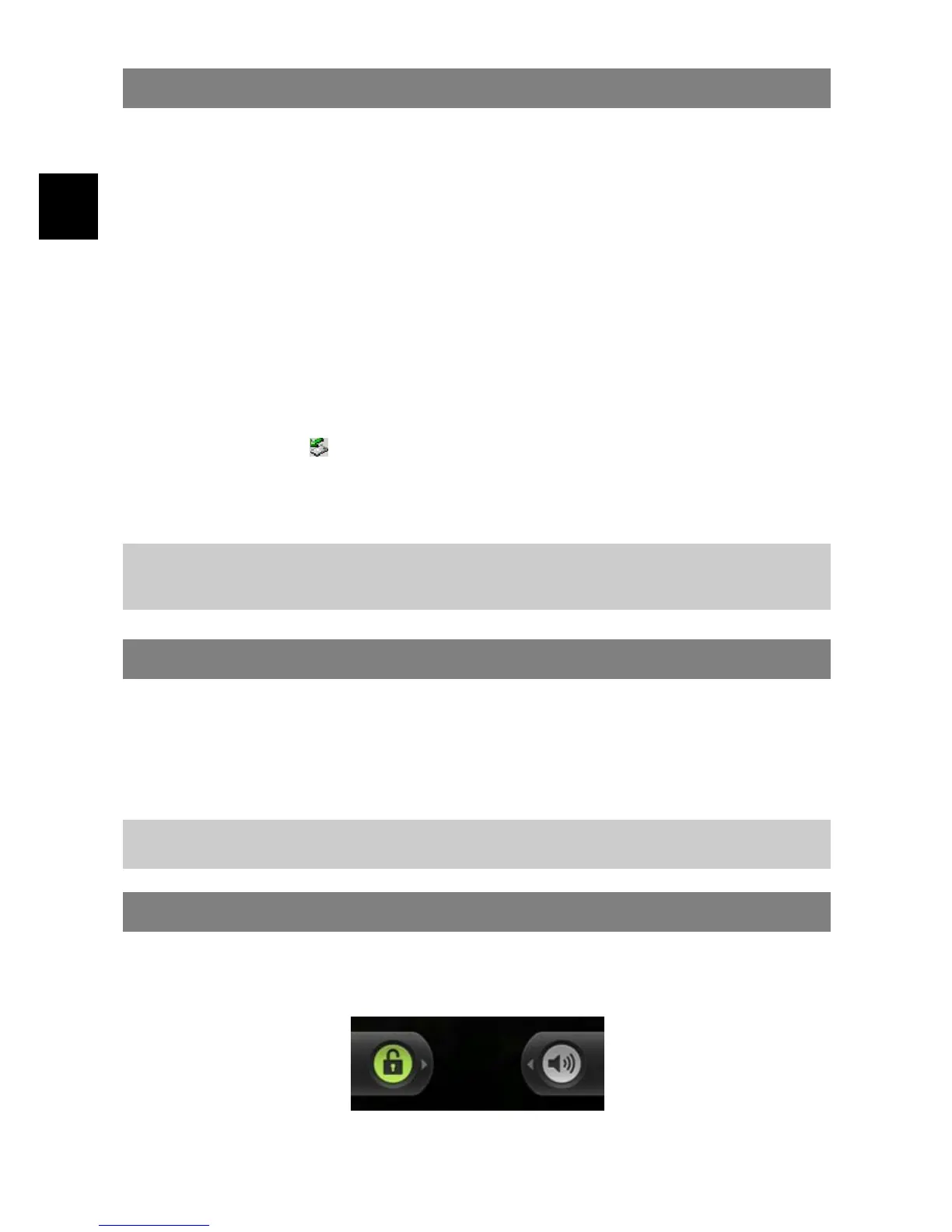EN
Transferring Files
Before reading or playing files, you need to transfer media files from a computer to
the device.
(1) Connect the device to a computer with the supplied USB cable.
(2) Once connected, two removable disk drives will show on your computer. One
represents the internal memory of the device, and the other represents the
memory card inserted into the device. Now you can copy files from or to these
disk drives just as you would on your hard drive.
(3) Once the data transfer completes, drag from the top bar downwards to display the
USB notification message as shown.
(4) Choose “Turn off USB Storage” and then tap “Turn Off” to disconnect the device
from computer.
(5) Disconnect the device from the PC safely.
a) Left-click the icon at the right bottom corner of the computer desktop.
b) Click the pop-up mini-window message of “Stop the USB Mass Storage
Device – Drive (X).”
c) Disconnect the device from the computer.
Note: The pre-installed applications and Android OS occupy a considerable part of
capacity – nearly more than 1GB, it is normal that you see huge difference between
available memory space and total capacity.
Turning On/Off
To turn on the device, briefly press the Power button on the unit. It may take a
few minutes to start up the system, please wait before you proceed.
To turn off the device, press and hold the Power button until you see the
option “Power Off”, tap on “Power Off” and then tap on “OK”.
Tip: This device will sleep with the screen off if it stays inactive for a few seconds. You can
briefly press the Power button to turn on the screen and wake it up.
Screen Lock
The screen automatically turns off and locks itself after a set period of time.
When the screen turned off, press the Power button to light up the screen.
- Push the lock icon and drag it in arrow direction to unlock.
- Push the speaker icon and drag it in arrow direction to disable the sound output.