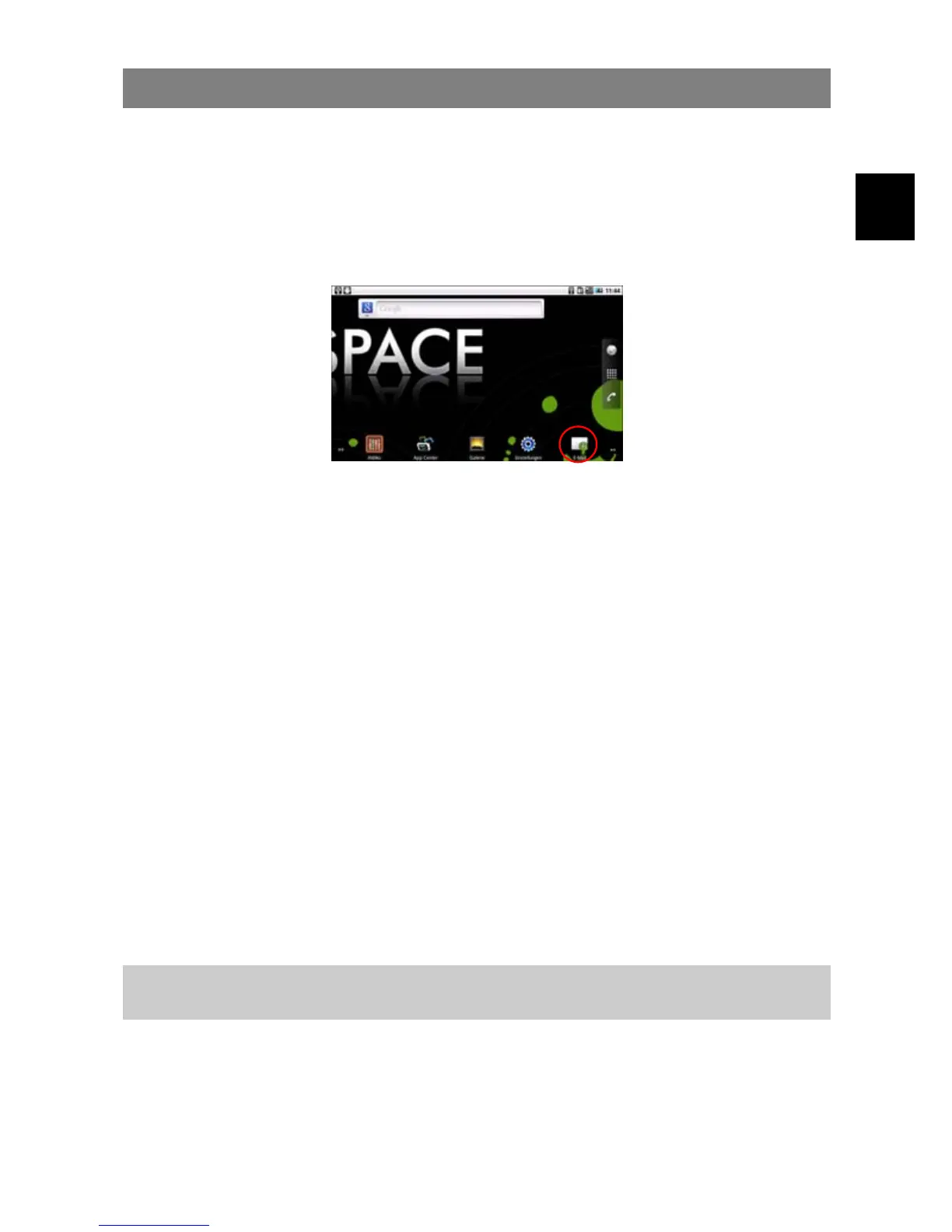EN
25
E-mail
This device has an E-mail application pre-installed. You can send or receive e-mails
from the Internet at any time with this device. Make sure you have an Internet
connection before using the email service.
In the Home Screen, tap the Email icon to enter the E-mail application. Optionally,
you can tap the Applications shortcut to display all applications and then tap the
Email icon to launch the e-mail application.
Setup a Email Account
First you need to setup an E-mail account for receiving or sending emails.
(1) You are prompted to setup an account once you start up the email
application. Tap on “Next” to continue.
(2) Input your email address and login password. You can set the account as
default by selecting the option “Send email from this account by default”.
Then tap on “Next” to continue.
(3) Type in required information for setting up the POP3/IMAP server. You can
get the information from the service provider, network administrator or the
Internet.
(4) Tap on “Next” to continue after you set up the POP3 server. Your Tablet will
check the server settings and will proceed to the IMAP server setting if the
setting is correct. Setup the IMAP server as you do to POP3 server. Please
note in the “IMAP Server” field, you should input “imap.+ domain name”.
(5) Your Tablet will check the settings. When it prompts you that “Your account
is set up, and email is on its way”, your account is set up successfully.
(6) Input your name to be displayed in every email and then tap on “Done” to
finish.
Note: If you have more than one account, every time when you start up the email
application, you enter the default email account.