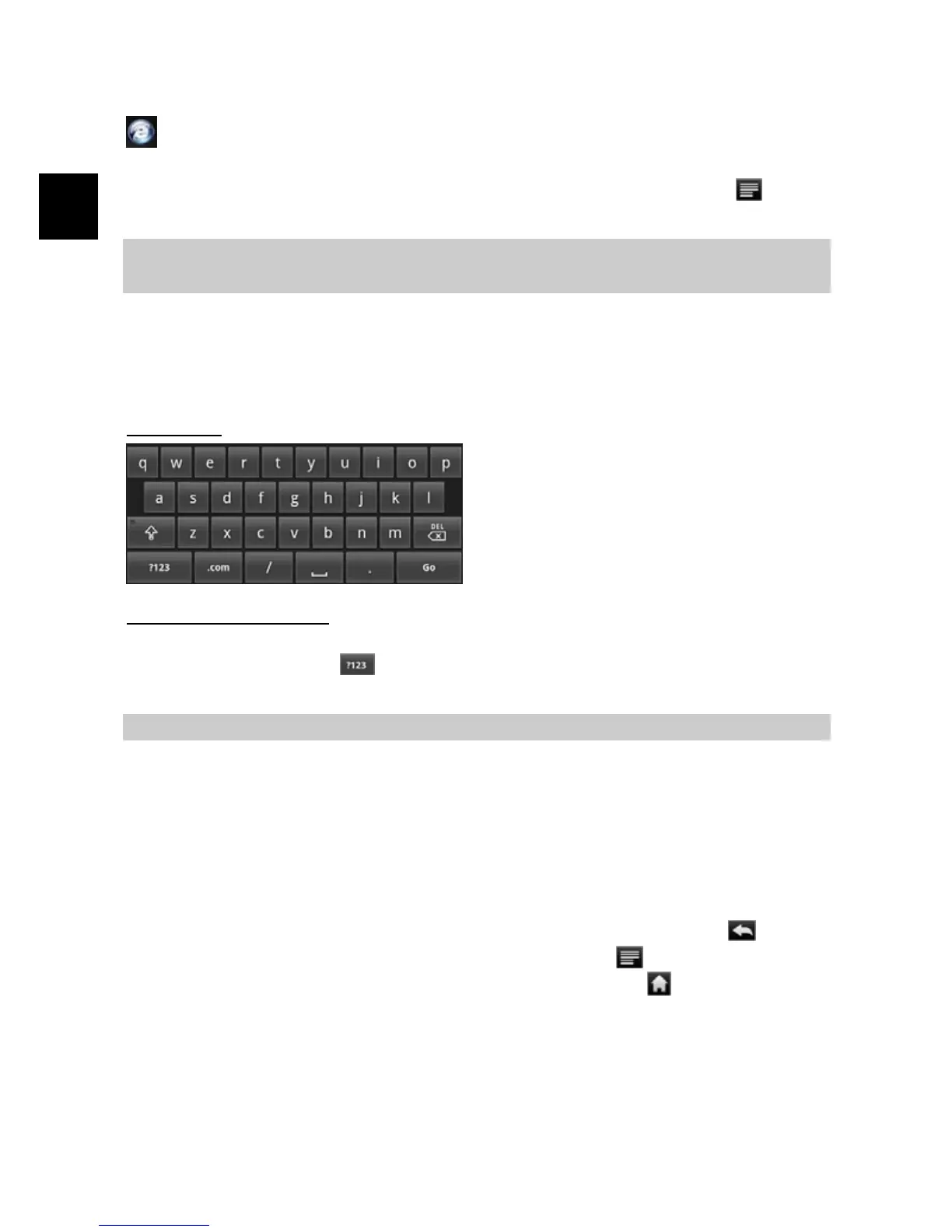EN
Launching the Web browser
Tap the Applications icon to display all applications, and then tap the Browser icon
to launch the Web browser.
If you are already connected to a network, the Web browser will simply open and you
can start browsing the Web. To access a new website, tap the Menu icon
to
display the menu, and input another address.
Note: Not all wireless networks offer access to the Internet. Some Wi-Fi networks only link
several computers together, without any Internet connection.
Using the Virtual Keyboard
Tapping on any text input field can open the virtual board. With the virtual keyboard,
you can enter a website address or any text required.
Indications
Selecting Input Method
If you have installed more than one input method in this device, you can select one
method by a) holding the button until the Android keyboard settings appear; b)
choosing “Input Method” and then choosing your desired one.
Note: The keyboard layout will change depending on the osd language settings.
Using the Web Browser
y You can scroll the screen up and down by tapping on the page and dragging it up
or down (be careful not to tap a link until you are ready!).
y To open a link, simply tap it.
y You can open several web pages at a time, view them all at once on the screen,
and then tap one of them to view it in full screen.
y To go back to the previous page that you browsed, tap the Back icon .
y To display the available menu items, tap the Menu icon .
y To go back directly to the Home screen, tap the Home icon .
y Depending on where you are in the web browser, holding down on an item will
give you access to more options.
y To fill in a text field, tap in the field, then use the virtual keyboard to type in the
required text.
y You can tap on the screen, and select the Zoom in / out icon on lower right corner
a. Caps Lock
b. Backspace.
c. Number and Characters
/Letter Keyboard Switch.
d. Space
e. Enter
c
b
d
a
e
