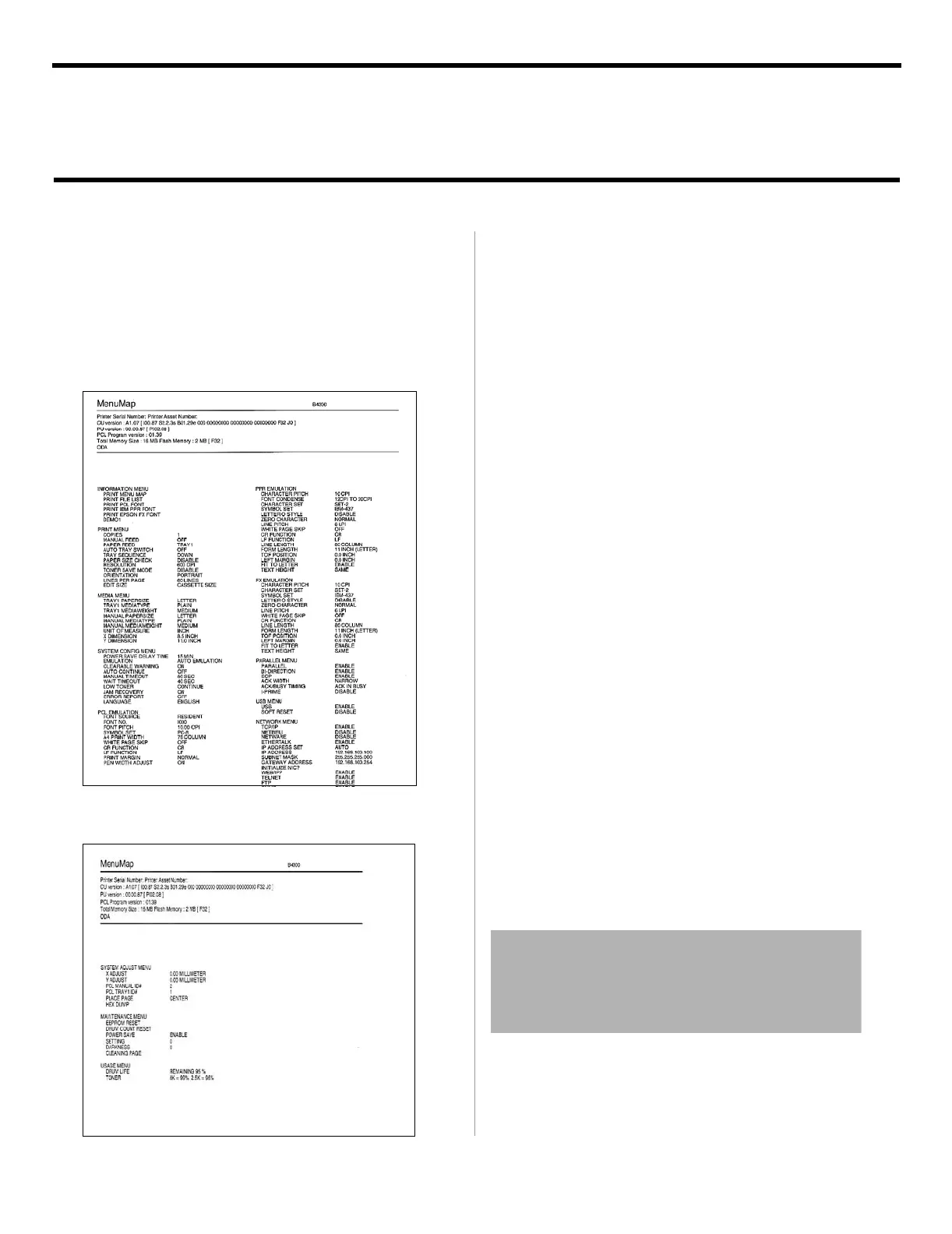11
PRINT A MENU MAP OF
PRINTER SETTINGS
1. Press the MENU button. INFO MENU displays.
2. Press the ITEM + button. MENU MAP PRINT displays.
3. Press the SELECT button. The Menu pages print.
CHANGE A SETTING
Remember, features selected in your software will override the
same features selected in the printer’s Menu.
1. Press the MENU button continuously until the menu
category you want appears.
2. Press the ITEM+ button to advance to the next menu
category item.
3. Press the VALUE+ button to advance the category
item value.
4. Press the SELECT button to set the value in the menu.
See the On-line User’s Guide
In order to open the on-line User’s Guide, you must have
Acrobat Reader installed.
1. Insert the CD into your CD-ROM drive.
2. Click Star®Run®Browse. Browse to your CD-ROM
drive and double-click Install.exe. Click OK.
3. The License Agreement appears. Click I Accept. Click
Next.
4. The Menu Installer appears.
5. Click the Documentation button.
Readme File
For the latest printer driver information, see the
Readme file on the CD supplied with your printer.
Printer Settings
