
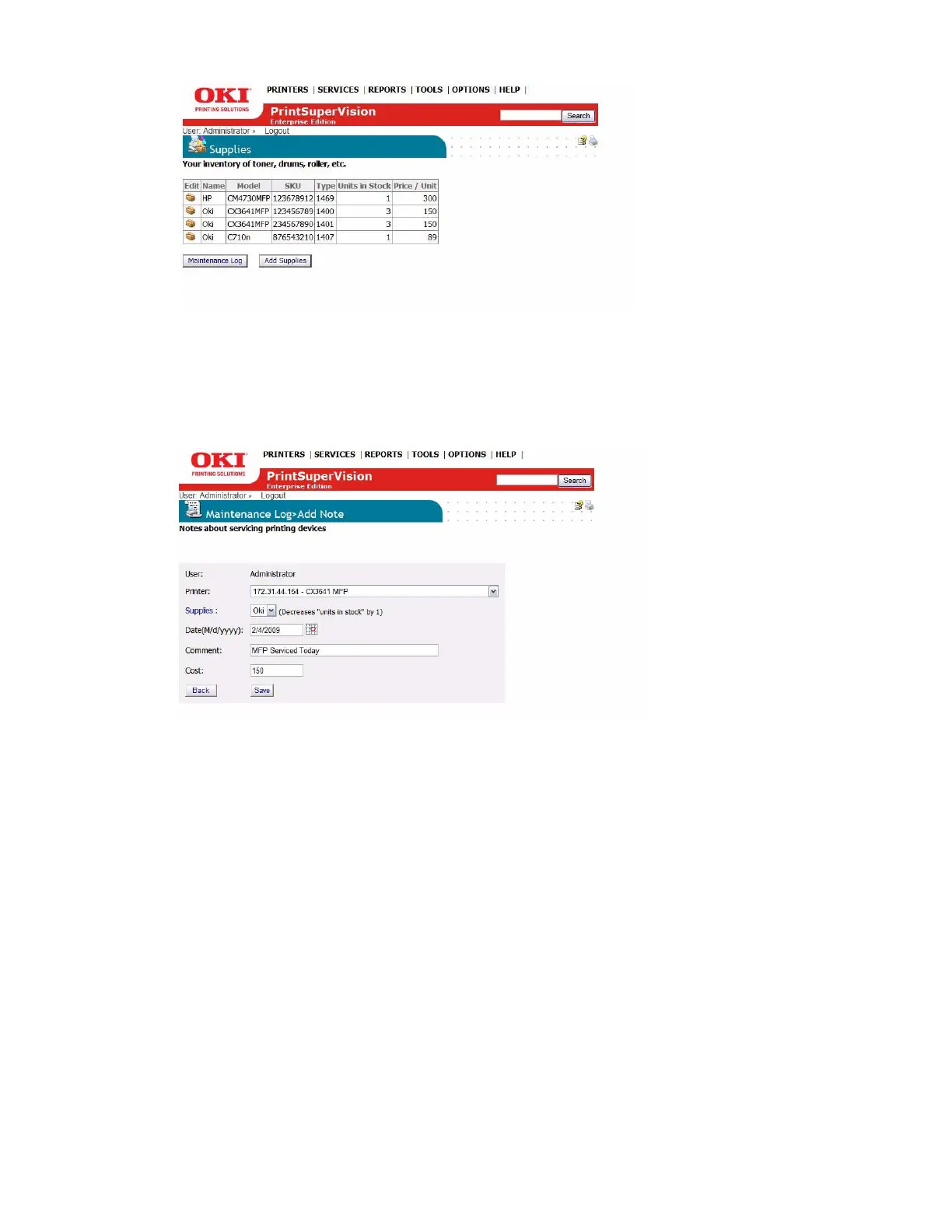 Loading...
Loading...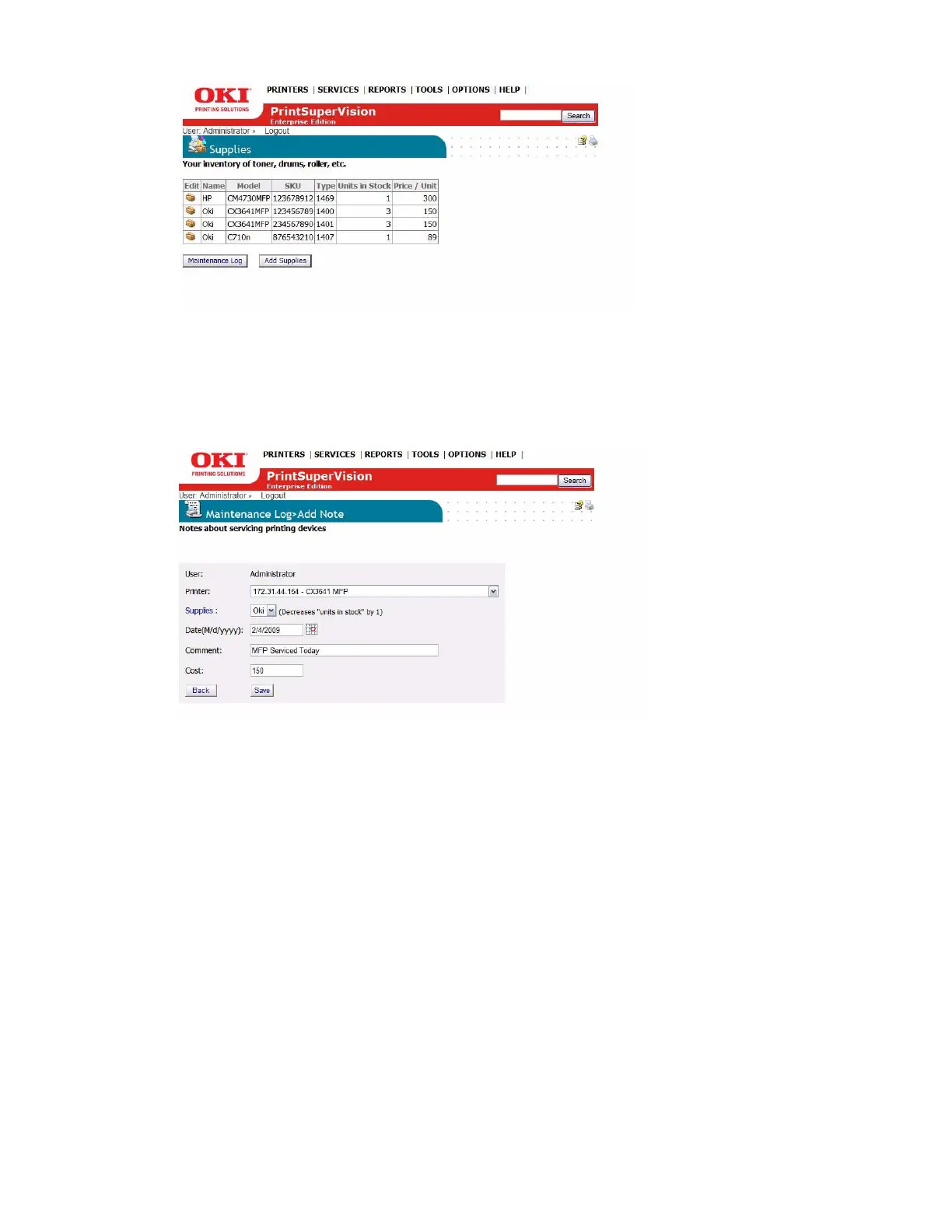







Do you have a question about the Oki B4400n and is the answer not in the manual?
| Print Speed | 27 ppm |
|---|---|
| Paper Capacity | 250 sheets |
| Weight | 22 lbs |
| First Print Out Time (Black) | 5 seconds |
| Duplex Printing | Manual |
| Processor | 266 MHz |
| First Page Out | 5 seconds |
| USB Connectivity | USB 2.0 |
| Printer Type | Monochrome |
| Connectivity | Ethernet, USB 2.0 |
| Paper Sizes Supported | A4, A5, B5, Letter, Legal, Executive |
| Network Connectivity | Ethernet |
| Operating Systems Compatibility | Windows, Mac, Linux |
| Dimensions (W x D x H) | 368 x 360 x 243.5 mm |