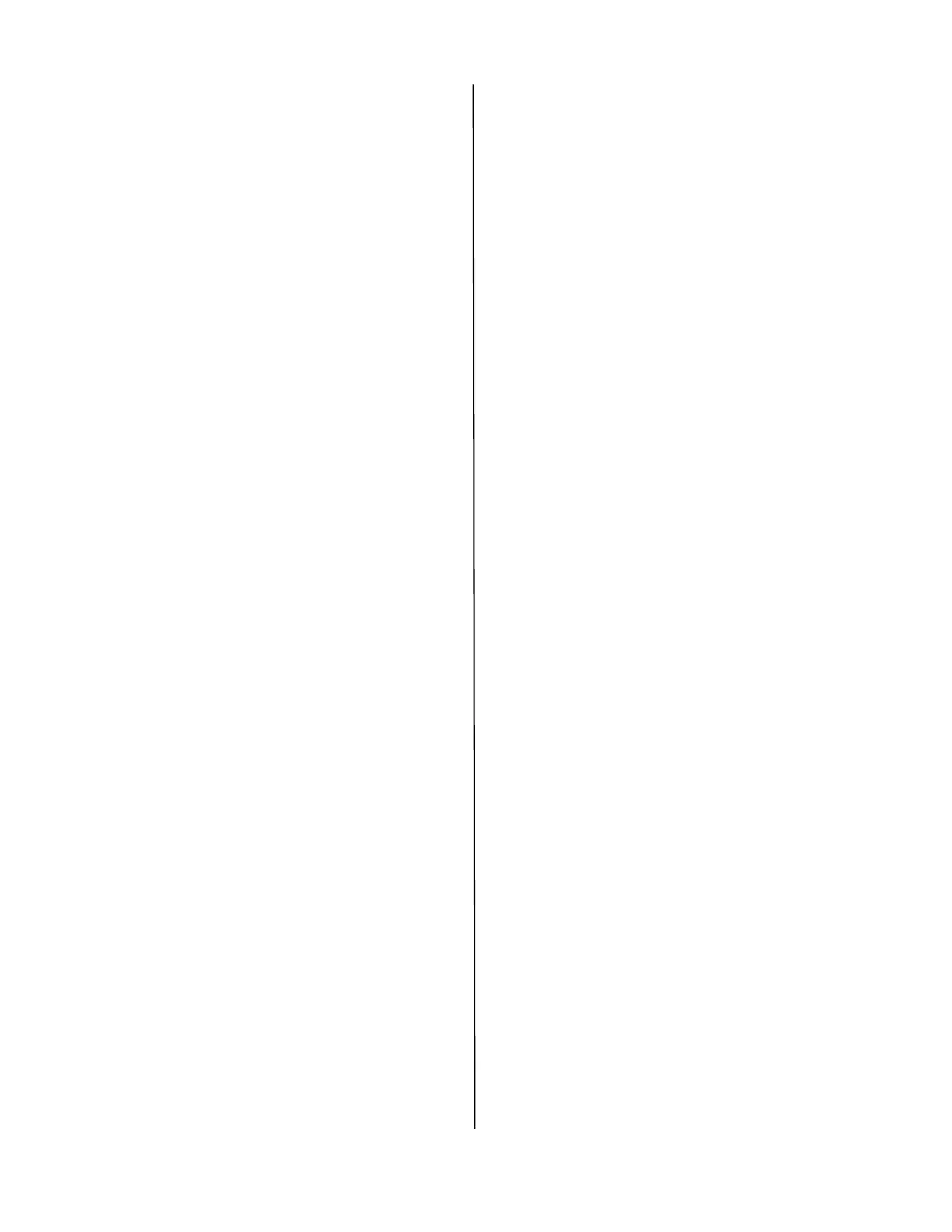C610/C711 Setup Guide
4
Install Utilities and Downloads
Note: You must be connected to the
internet to install Internet
downloads.
1 Select Optional Utilities or Internet
Downloads from the CD installer menu
bar.
2 Click on the utilities and downloads you
want to install and follow the
instructions.
Install Documentation
Note: To open the on-line manuals, you
must have Adobe
®
Acrobat
®
Reader
6.0 or higher installed.
1 Select the User Guides tab from the CD
installer menu bar.
2 Click Install User’s Guide.
3 Follow the on-screen instructions to
complete the installation.
4 To view the manuals, click Start ->All
Programs ->OkiData ->C610/C711
User Guide.
Activate Printer Options
You can configure the options manually
or, for TCP/IP network connections, you
can configure the options automatically
using the Two-Way Communications
feature.
To Configure PostScript Driver
Options Automatically
If you have a TCP/IP enabled network,
you can automatically update your
printer driver to reflect the options
currently installed on the printer.
1 Click Start -> Control Panel -> Print-
ers.
2 Right click the OKI C610/C711 icon.
3 Click Properties.
4 Click the Installable Options tab.
5 Select Two-Way Communications.
6 Type the IP address or DNS name.
7 To display the printer’s current default
setting when opened, select Update
Fiery Driver When Opened.
8 Click Update. Click OK.
To Configure PostScript and PCL
Options Manually
1 Click Start -> Control Panel -> Printers
on the Windows task bar.
2 Right-click the printer icon and choose
Properties.
3 Click on the Installable Options tab in
the PS driver or the Device Options tab
in the PCL driver.
4 In the PS driver, scroll to Installable
Options and select options; in the PCL
driver select the appropriate check box
in Available Options.
5 Click OK to activate the current
settings.
Windows: USB Setup
Install the Driver
1 Turn the Printer OFF.
2 Insert the CD in the CD-ROM drive. The
CD will autorun.
3 Select your language.
4 Accept the license agreement.
5 Click Install Driver.
6 Select local printer.
7 when prompted to select the port you
want your printer to use, select USB.
8 When prompted, select your printer
model and then select printer
emulation (PS or PCL).
9 When prompted, connect the USB
cable and switch the printer ON.
Test the Printer Driver Installation
To make sure the printer driver is
correctly installed, print a page from any
program. Reinstall the driver if the
installation failed.
