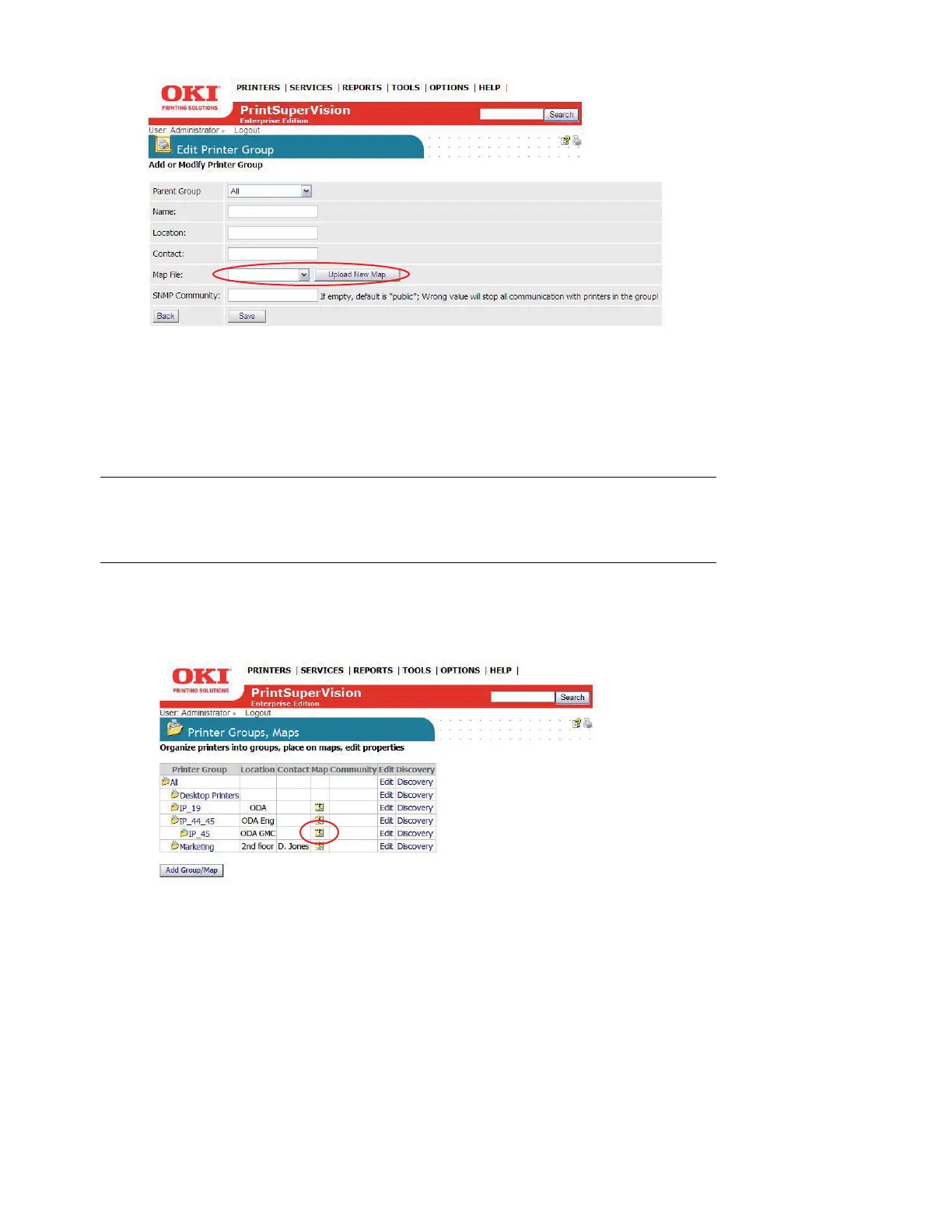25 • Creating/Editing Groups of Devices
1. Select Printers from the main menu and click Printer Groups, Maps.
2. Select a saved image file from the drop down menu and click Save or click Upload New Map
to browse for your desired image. Once your desired image has been located, click Upload.
3. Place a device icon on the map or floor plan.
4. Click Printers/Printer Groups from the main menu. If you have successfully linked an image
with a group, you will see an icon in the map column.
5. Click the map icon and the image will be displayed.
6. Click Place on Map and select a device from the drop down menu.
Note
Remember the individual device must be a member of a group
before it can be placed on the map.