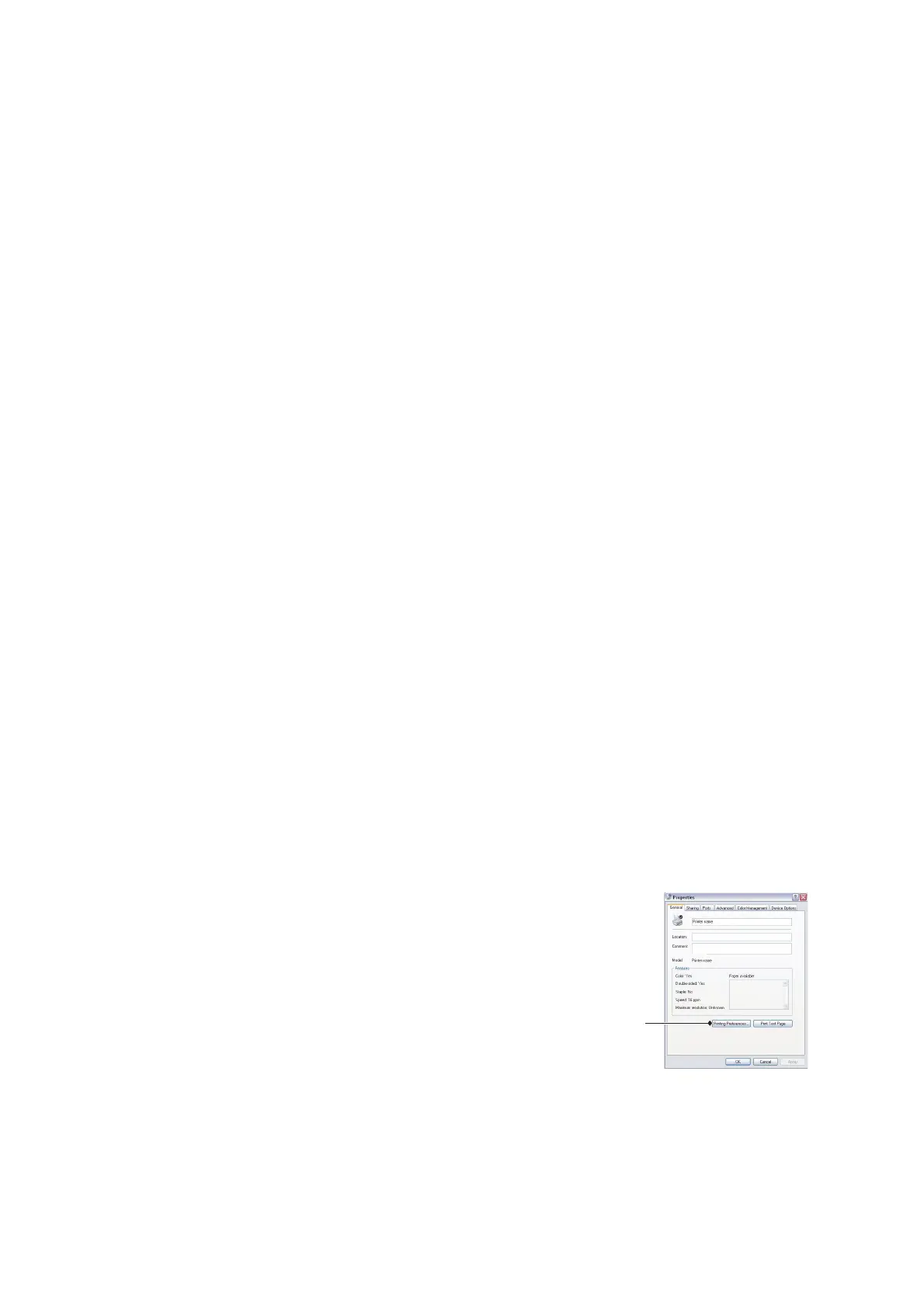Colour printing (C801 and C810 only) > 34
How your software application displays colour
Some graphics applications such as Corel Draw or Adobe Photoshop may display colour
differently from “Office” applications such as Microsoft Word. Please see your application’s
on-line help or user manual for more information.
Paper type
The type of paper used can also significantly affect the printed colour. For example, a
printout on recycled paper can look duller than one on specially formulated glossy paper.
T
IPS
FOR
PRINTING
IN
COLOUR
The following guidelines may help you to achieve good colour output from your printer.
P
RINTING
PHOTOGRAPHIC
IMAGES
Use the Monitor (6500k) Perceptual setting.
If the colours look too dull, try the Monitor (6500k) Vivid or Digital Camera settings.
P
RINTING
FROM
M
ICROSOFT
O
FFICE
APPLICATIONS
Use the Monitor (9300k) setting. This may help if you are having problems with specific
colours from applications such as Microsoft Excel or Microsoft Powerpoint.
P
RINTING
SPECIFIC
COLOURS
(
E
.
G
.
A
COMPANY
LOGO
)
There are 2 utilities on your DVD-ROM that can help match specific colours:
> Colour Correct Utility
> Colour Swatch Utility
A
DJUSTING
THE
BRIGHTNESS
OR
INTENSITY
OF
A
PRINT
If the print is too light/dark, you can use the Brightness control to adjust it.
If the colours are too intense/not intense enough, use the Saturation control.
A
CCESSING
THE
COLOUR
MATCHING
OPTIONS
The colour matching options in the printer driver can be used to help match your printed
colours to the ones displayed on your monitor or from some other source, such as a digital
camera.
To open colour matching options from the Windows Control Panel:
1. Open the Printers window (called “Printers and Faxes” in
Windows XP).
2. Right-click the printer name and choose Properties.
3. Click the Printing Preferences button (1).
To open colour matching options from within a Windows application:
1. Choose File > Print… from the application’s menu bar.
2. Click the Properties button next to the printer name.
1
