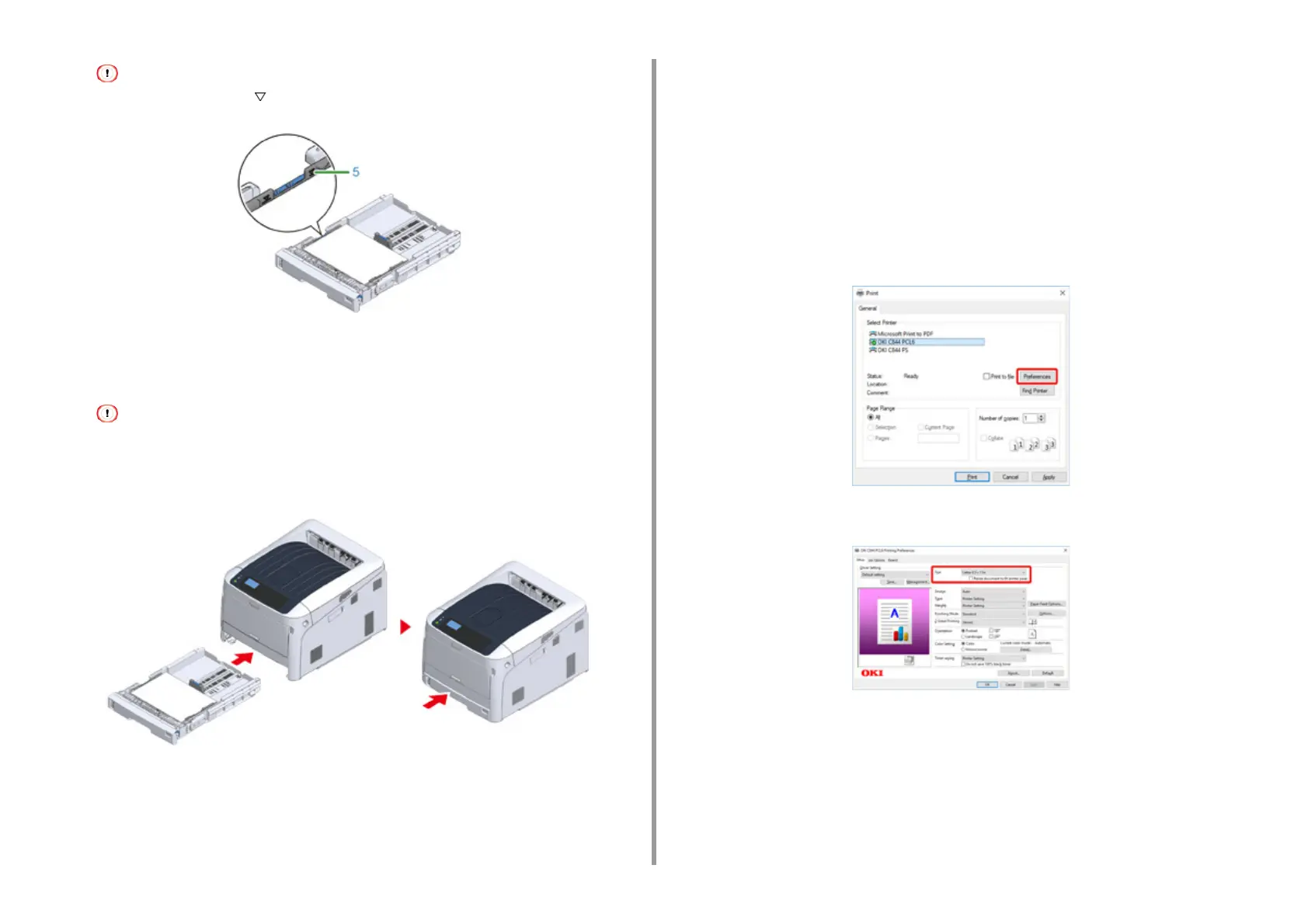- 57 -
4. Print
• Do not load paper above the " " mark (5) on the paper guide.
6
Secure the loaded paper with the paper guide.
7
Check if a size of loaded paper matches the setting of paper size dial.
• If the size of paper and that on the paper size dial do not match, paper size error occurs and printing cannot
be done.
8
Return the paper cassette to the printer.
9
If using media that you cannot select the size with a paper size dial options,
set the dial to [Other], and then set [Custom Size] on the operator panel and
enter the width and length of paper.
See "Printing on Custom Size Paper (Advanced Manual)".
If the size of paper whose size can be found on the dial such as A3 and A4, set
[Cassette Size]. The factory default is [Cassette Size] and you do not need to change
usually.
Open a file you want to print, and print it in the following procedure
• For Windows PCL Printer Driver
1
Select [Print] from the [File] menu.
2
Click [Preferences] (or [property]).
3
On the [Setup] tab, select a paper size from [Size].
4
Select [Tray 1] from [Source].
5
Click [OK].
6
Click [Print] on the [Print] Screen.