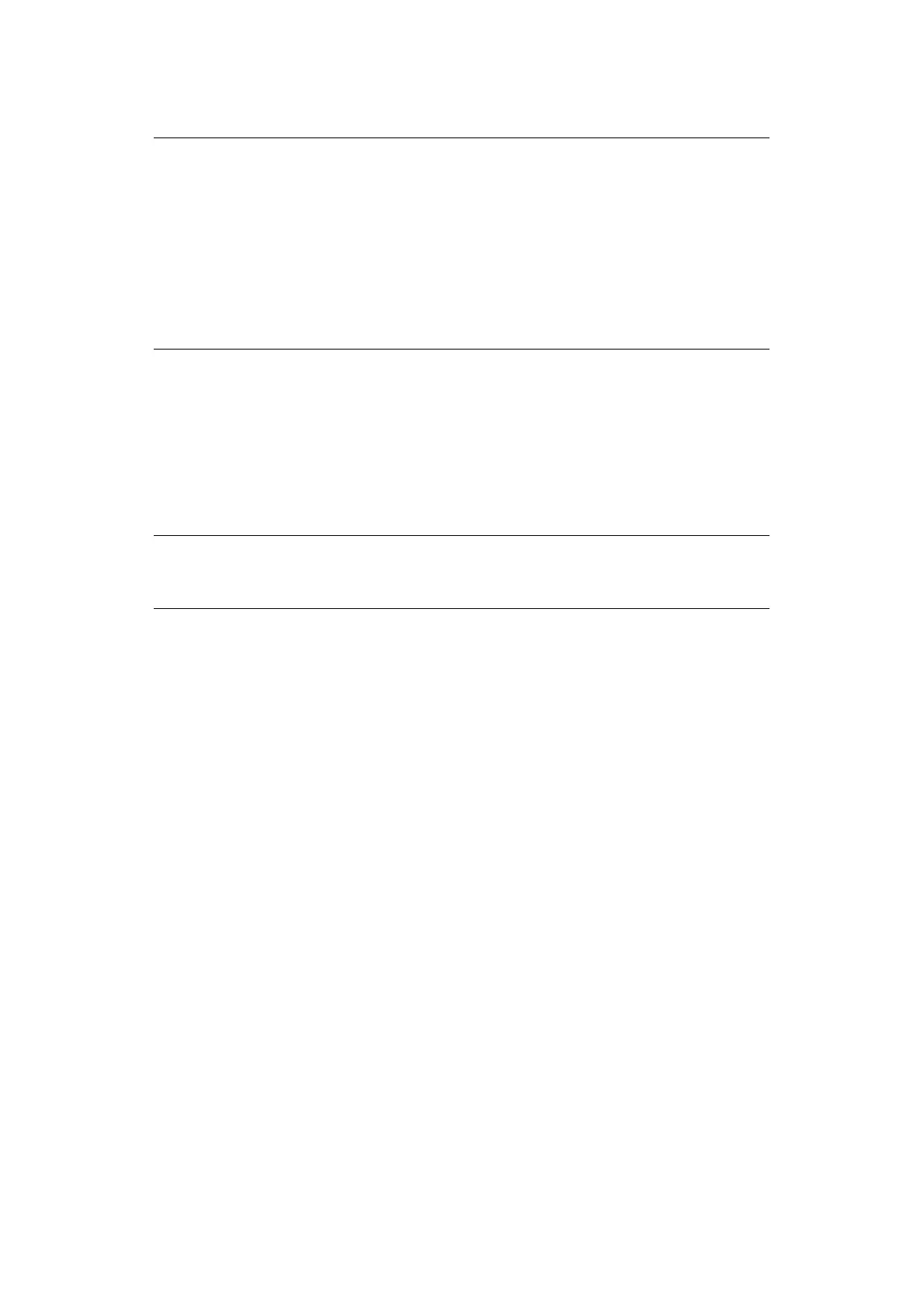Using the printer security features > 19
D
ELETING
A
SECURE
PRINT
DOCUMENT
If you change your mind about printing a secure document, you can delete it from the
machine’s storage device without printing it first.
1. Follow steps 1 to 3 in the above procedure for printing the document.
2. Use the +/- buttons to highlight the DELETE option and press ENTER.
3. If necessary, use the +/- buttons to highlight the YES choice, and press ENTER to
confirm the deletion.
Your document is deleted from the machine’s storage device without printing.
NOTE
The menu buttons on your machine’s control panel will vary depending on the
model.
For illustration purposes we will demonstrate the following procedure using
the +/- and Enter buttons; your machine may have Up/Down and Return
arrow buttons instead however the procedure is identical.
If your machine has a touch screen and numerical keypad buttons, the
principle is basically the same; press the Print button to access the print
menu options. There are on-screen instructions to guide you through the
process.
NOTE
It is also possible to print and delete secure documents remotely from your PC
using the Storage Device Manager utility.
