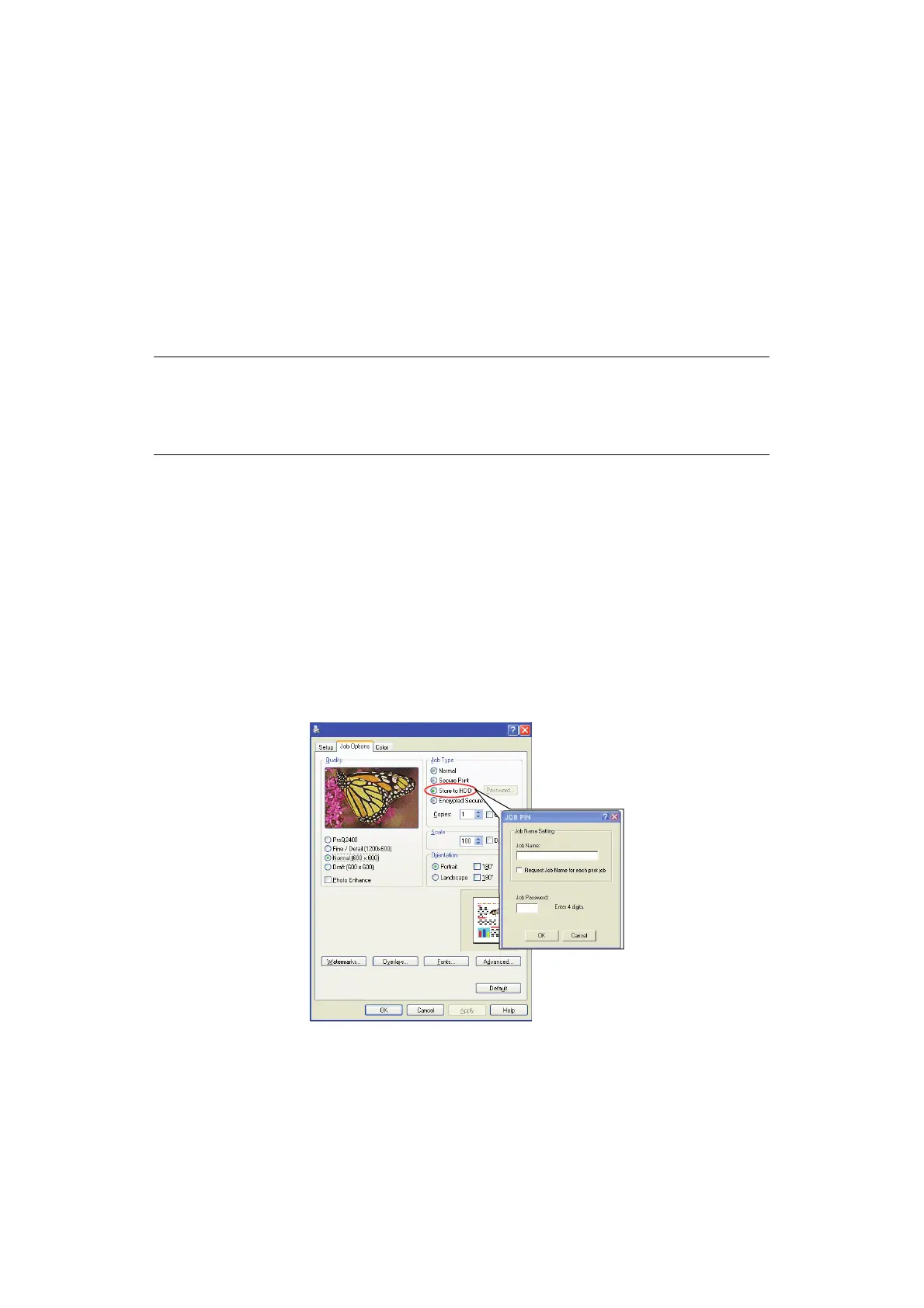Using the printer security features > 20
S
TORE
TO
STORAGE
DEVICE
This feature allows print jobs to be created on the PC and stored on the machine’s storage
device for printing on demand. This is good for forms, generic memos, letterhead,
stationery, etc.
If you use this feature for standard forms, for example, you can walk up to the machine at
any time and print off your forms without having to re-send them from the PC.
This feature works in exactly the same way as the secure printing feature described earlier
in this chapter, and is available only in the Windows PostScript and PCL drivers. The
difference with job spooling is that the document is not automatically deleted from the
machine’s storage device after printing. It remains there for future use until you delete it
from the Printer Control Panel or from your PC with the Storage Device Manager utility.
Like the secure printing feature, there are three activities in job spooling:
> Sending the document
> Printing the document
> Deleting a stored document
S
ENDING
THE
DOCUMENT
Follow the same procedures as described in the section “Sending the document” on page 17
for sending a secure document, except that on the Job Options tab in step 2, click:
> Store to HDD if you have a hard disk drive installed
> Store to SD if you have an SD card installed
P
RINTING
THE
DOCUMENT
Follow the same procedures as described in “Printing the document” on page 18 for printing
a secure document. In this case the document will not be deleted from the storage device
after it has been printed.
NOTE
1. If this choice does not appear in the driver screens, or if it is greyed out,
check to ensure that the storage device is enabled in the printer driver.
2. This feature is not supported on Mac OS X.
Printing Preferences
