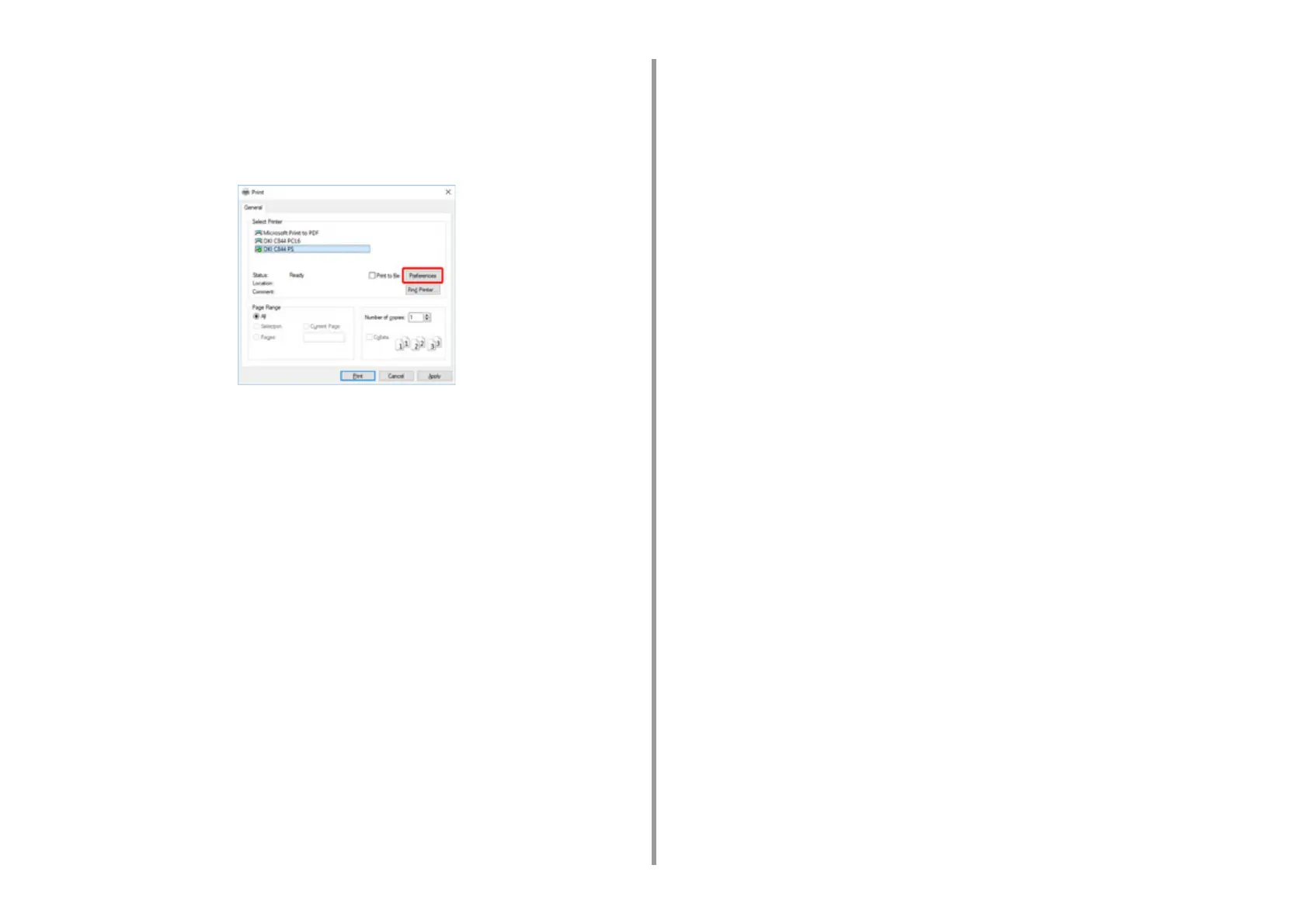- 58 -
4. Print
• For Windows PS Printer Driver (C834/C844/ES8434)
1
Select [Print] from the [File] menu.
2
Click [Preferences] (or [property]).
3
Select the [Paper/Quality] tab.
4
Select [Tray 1] from [Paper Source]
5
Click [Advanced].
6
Click [Paper Size] and select a paper size from the drop-down list.
7
Click [OK].
8
Click [Print] on the [Print] Screen.
• Mac PS Printer Driver (C834/C844/ES8434)
1
From the [File] menu, select [Page Setup].
2
Select a paper size from [Paper Size] and then click [OK].
3
From the [File] menu, select [Print].
4
Select [Paper Feed] from the panel menu.
5
Select [All pages From] and then select [Tray 1].
6
Start printing.
• Mac PCL Printer Driver (C824 Only)
1
From the [File] menu, select [Page Setup].
2
Select a paper size from [Paper Size] and then click [OK].
3
From the [File] menu, select [Print].
4
Select [Setup] from the panel menu.
5
Select [Tray 1] from [Paper Source].
6
Start printing.