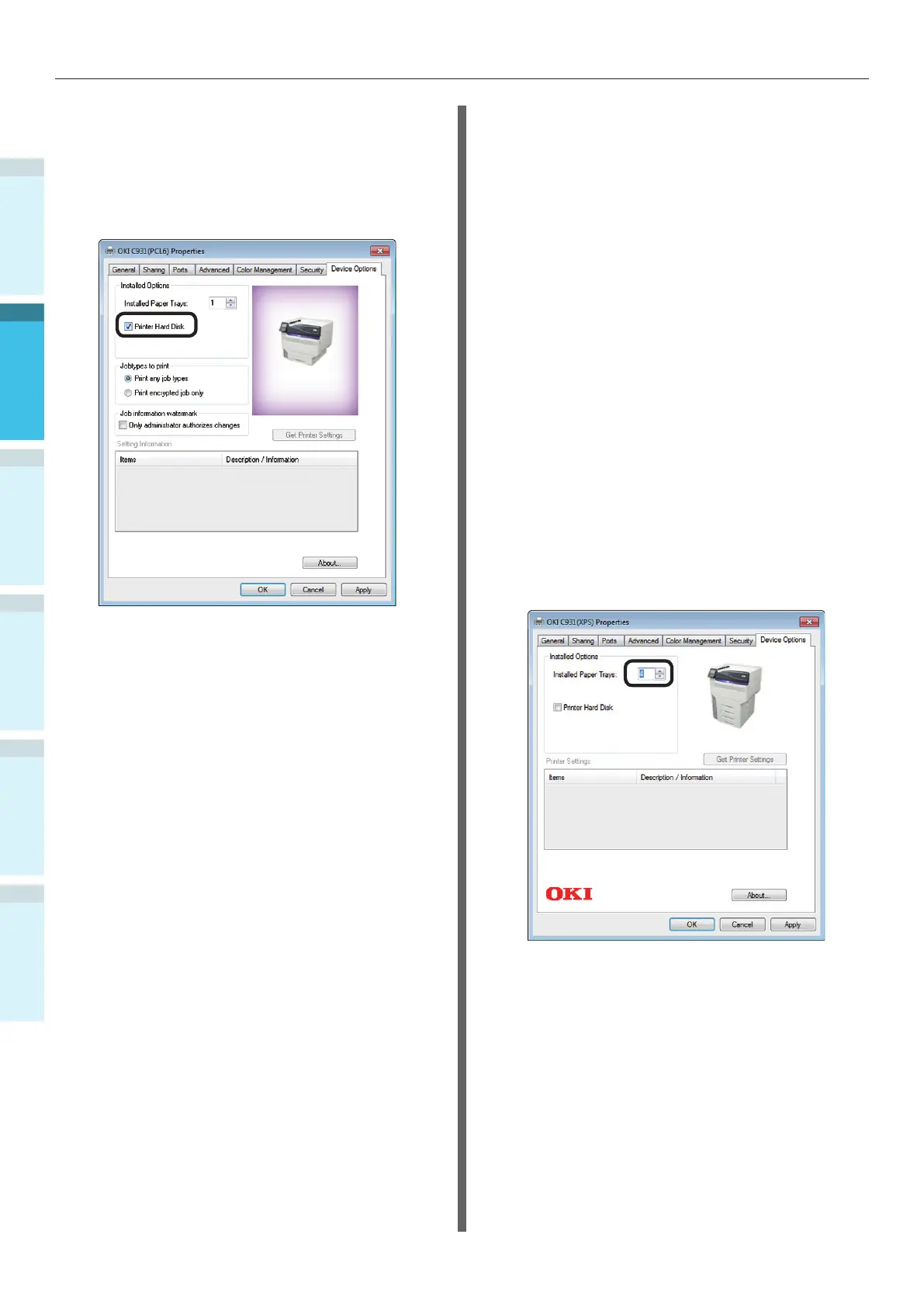- 76 -
Connecting the PC
AppendixPrinting
3
Setting Up
2
Before use
1
Basic Device Operations
4
Index
Adding the Built-in HDD
4
If using a network connection, click [Get
Printer Settings].
If using a USB connection, enable the
[Printer Hard Disk] check box.
5
Click [OK].
Windows XPS Printer Drivers
1
Click [Start], and select [Devices and
Printers].
2
Right-click the OKI C931 icon, and
select [Printer properties]. ([OKI
C931(XPS)] if installing multiple
printers.)
3
Select the [Device Options] tab.
Adding an Expansion Tray Unit
4
If using a network connection, click [Get
Printer Settings].
If using a USB connection, enter the
number of trays minus the multi-
purpose tray in [Installed Paper Trays].
For example, if three expansion trays
are mounted, the usable trays are trays
1/2/3/4, so enter "4".