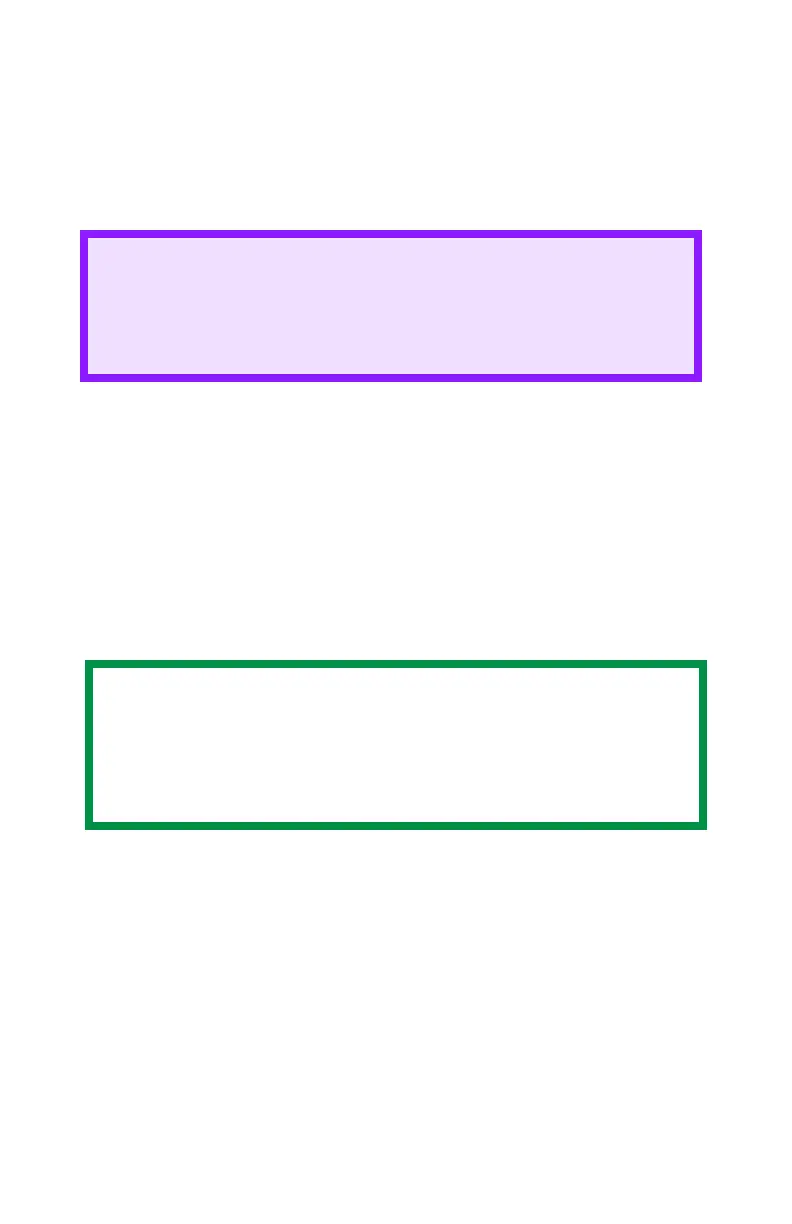C9600 Utilities Guide
Color Correction Utility • 22
Changing the Pallet Color
Step 4: Use the saved settings to print a document
Windows PCL
1. Open the file you want to print.
2. On File, click Print.
3. Your action depends on your operating system.
Windows XP: Click Properties. Click Advanced.
Windows 2000: Go to the next step.
4. On the Color tab, under Color Mode, under User Setting, select
the Color Matching name you created using the Color Correct
Utility.
5. Click OK.
6. Print the document.
CAUTION
The Print Mode must be set to Office Color.
Refer to the on-line Printing Guide, Office Color Matching
(Easy Color Matching).
NOTE
When you update or reinstall a printer driver, the Color
Correct Utility reloads the created Color Matching names.
Make sure that the Color Matching names appear in the
[Setting Selection]. Click End.
