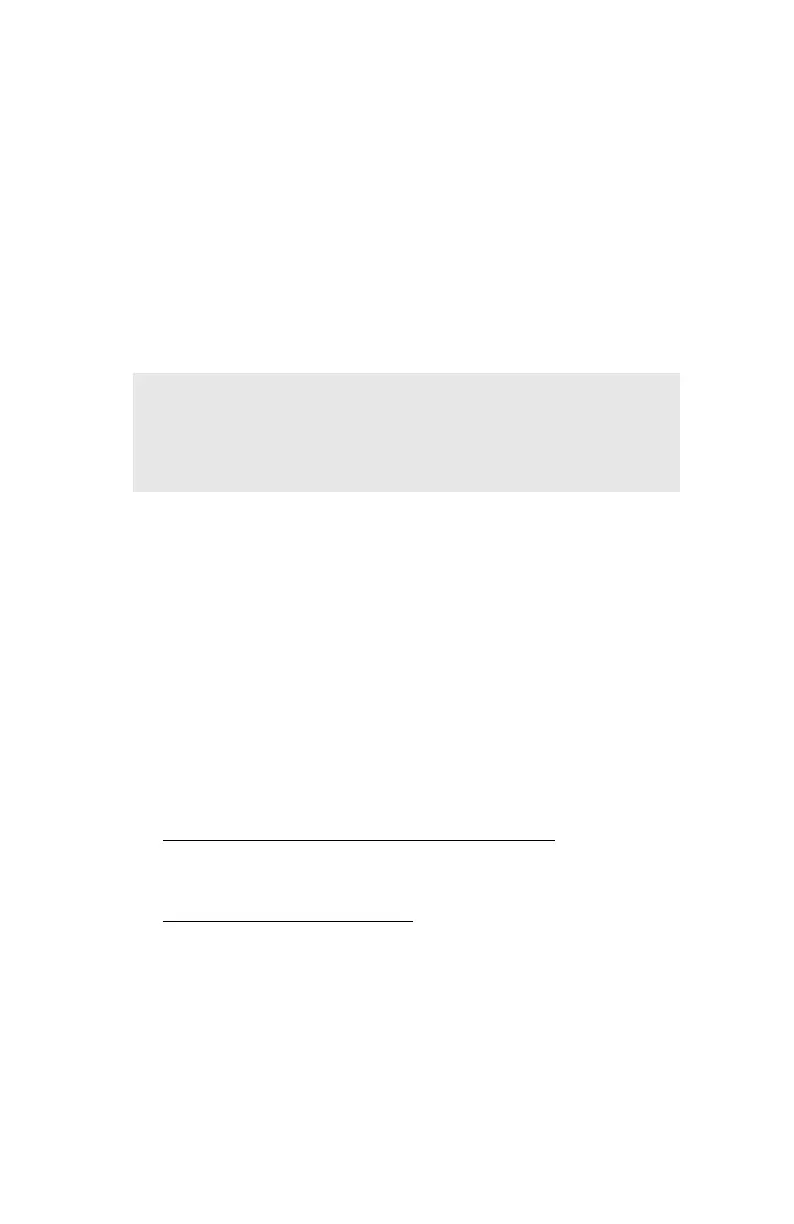Printing from Windows: Using TCP/IP Protocol • 160
The IP Address, Subnet Mask and Default Gateway appear under
“TCP/IP Configuration” on the first page.
If these settings need to be changed, you can do so as follows.
Using Web Browser
1. Open your web browser, then type the printer’s IP address in
the URL area and press ENTER.
2. Click [Administrator Login] and enter your [User name] and
[Password].
3. Click the [Network] tab.
4. On the left side, click [TCP/IP].
5. Under [Step 2], click [Set IIP Address manually].
6. When done making changes, click [OK].
7. Click [Submit] to send the changes to the print server.
Using AdminManager
1. Launch the AdminManager utility.
– If you installed the utility on your computer, click [Start] →
[Programs] → [Okidata] → [Oki Setup Utility] →
[AdminManager].
– To run it off the Drivers CD
, see “Installing AdminManager”
on page 25.
2. Select the appropriate network card, using the Ethernet (MAC)
address to identify it, and click [Setup] → [Oki Device Setup].
3. Click the [TCP/IP] tab and enter the values for the [IP Address],
[Subnet Mask] and [Default Gateway].
NOTE
If you are not the administrator, you will need your
administrator to help you with this.
