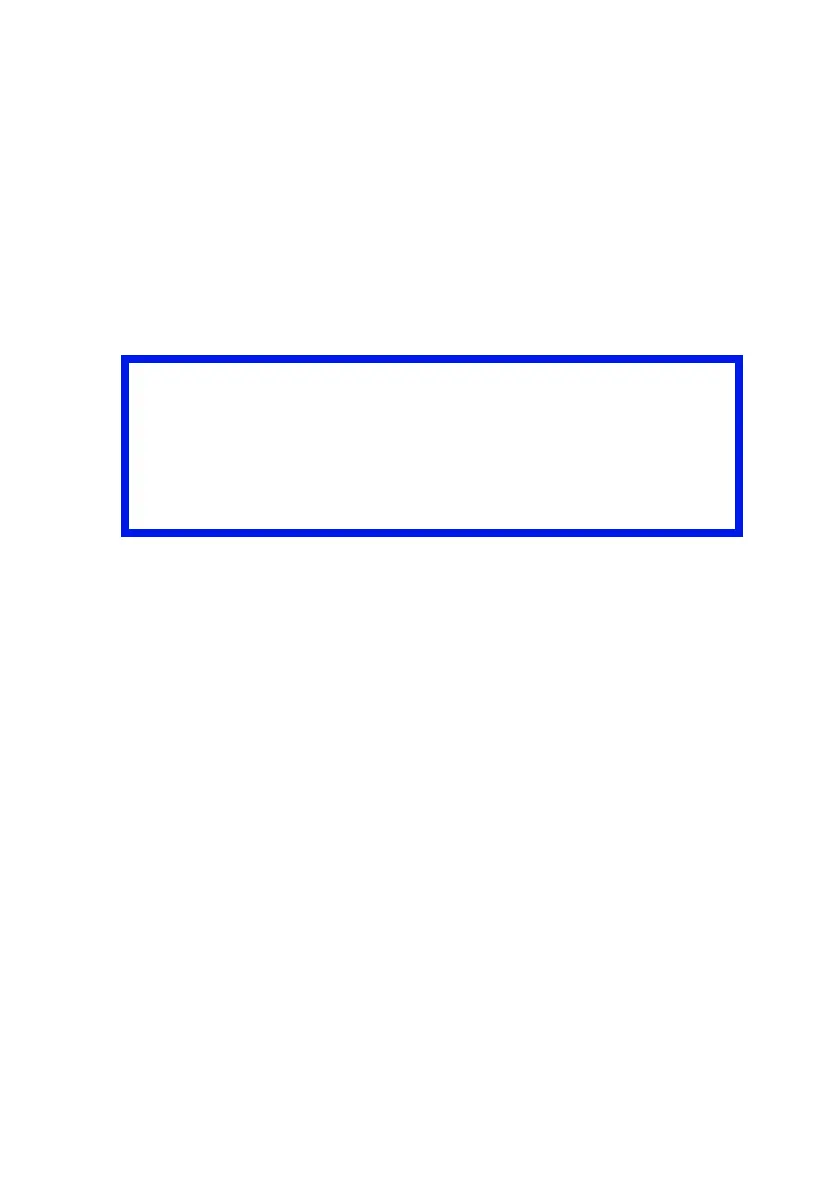OkiLAN 8200e Network User’s Guide
126
3. Click [Custom Install].
4. Click [Printer Driver Installer].
5. Select [Local printer], then click [Next].
6. Select [LPT1:], then click [Next].
7. Follow the on-screen instructions to complete the driver installation.
The driver installs and the program returns to the Software
Installation window.
Step2: Install the Utility
1. Click [Network Software].
2. Click [Installation/Config]
3. Click [Oki LPR].
4. When the “Welcome” window appears, click [Next].
5. Click [Yes] to accept the Software License Agreement.
6. Verify the [Destination Folder] and [Spool Folder], and click [Next].
7. Select the startup method you wish to use to launch the utility when
Windows boots:
– To automatically launch the program in an open window, select
[Register in Startup].
– To automatically launch the program minimized as an icon, select
[Launch as minimized]. To open the “Oki LP UTILITY” window,
click the icon.
8. Click [Next].
9. Verify the program folder name and click [Next].
The installation starts.
Important!
• Installation on Windows XP, 2000 and NT4.0 requires
administrator privileges.
• TCP/IP protocol must be installed in your Windows system.
To install the TCP/IP protocol into your Windows system
consult your Windows manual.
