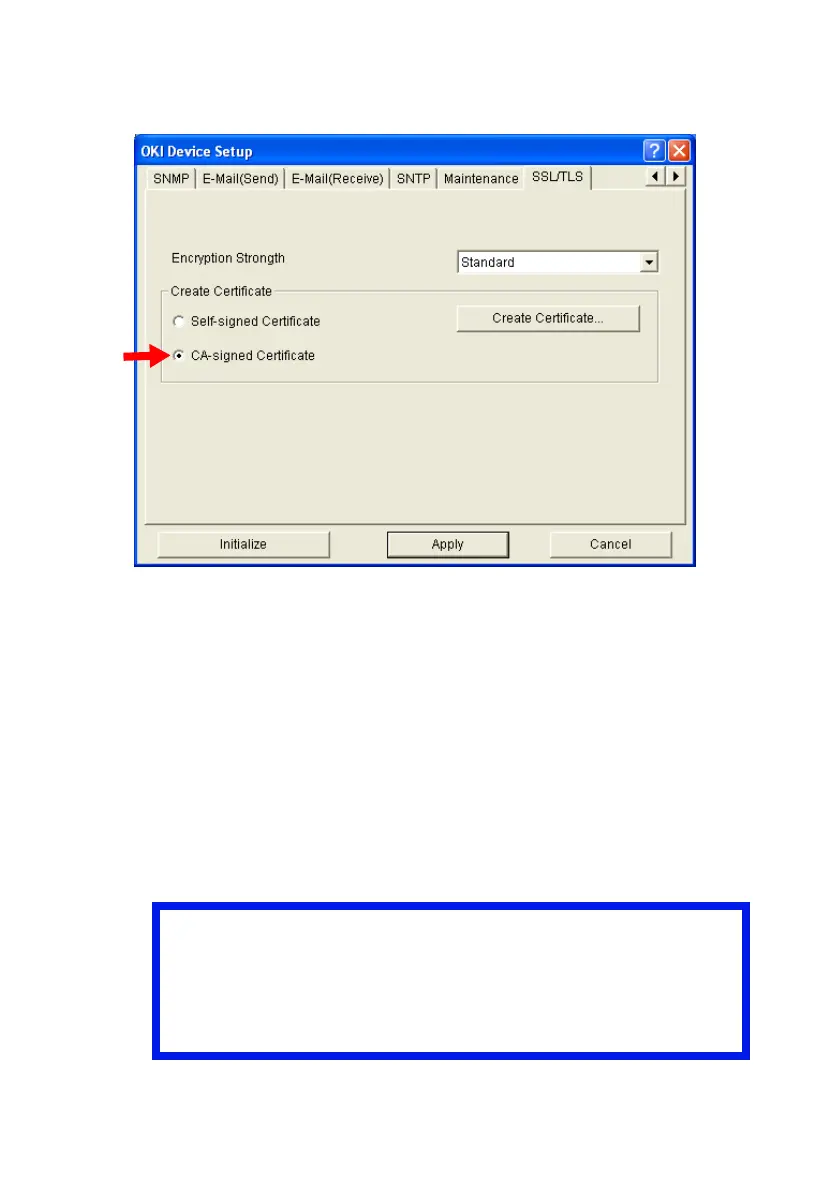OkiLAN 8200e Network User’s Guide
151
6. Click [CA-signed Certificate], then click [Create Certificate].
8200e_AdminMgr_SSLTLS_Tab_CA.bmp
7. Enter the appropriate information then click [OK].
A window appears listing the settings you have made.
8. Review the information entered, then click [OK] to accept it.
9. Wait for the “View the CSR data” window to appear.
10. Copy the text in the box starting with “BEGIN CERTIFICATE SIGNING
REQUEST” and ending with “END CERTIFICATE SIGNING REQUEST”,
and submit it to your selected Certification Authority service,
following their instructions.
11. Click [OK].
Important!
It can take about 2 weeks to get a certificate issued.
While you are waiting to receive your completed
certificate, do not make any changes to the print
server settings as this can invalidate the certificate.
