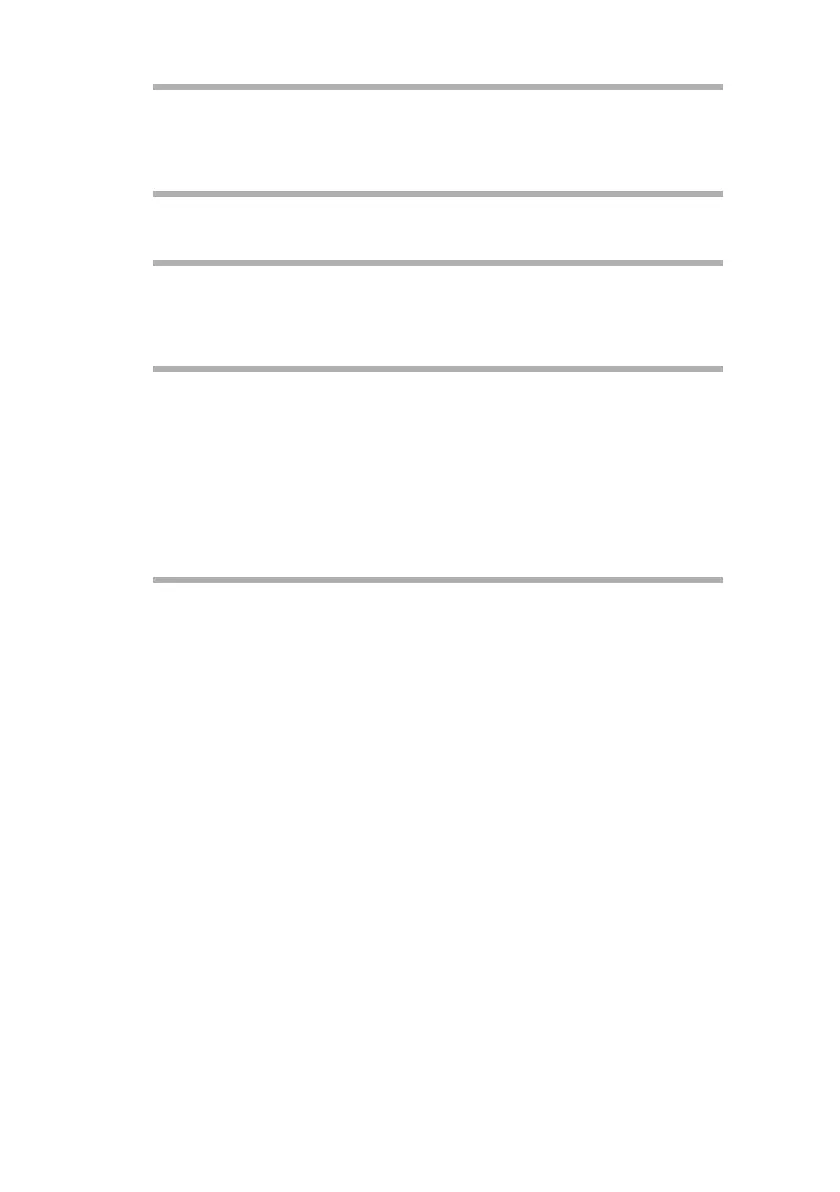OkiLAN 8200e Network User’s Guide
194
Example
For IP Address 172.168.29.127 and host name okiprinter
172.168.20.127 PRINTER
3. Use the ping command to confirm connection with the network card.
Example
For host name okiprinter
# ping PRINTER
If there is no reply, there is a problem with the configuration of the IP
address (the IP address has been already set manually or by the
DHCP/RARP server), or with the network. Reset the network interface
card settings to default and try to set a temporary IP address. If you
still have the problem after resetting the network interface card,
consult the network manager.
4. Register the host that was previously registered as the print server.
Example
For the OKI printer registered as the print server
a. Add the print server.
# ruser –a –p printer
b. Activate the remote printer daemon.
# startsrc –s lpd
# mkitab ‘lpd:2:once:startsrc –s lpd’
c. Add the print queue using the smit command: activate the smit
command and convert to the item [Add print queue].
# smit mkrque
5. Select [remote] (the printer connected to the remote host) from
[Type of connection].
6. Select [Standard procedure] from [Type of remote print].
7. Carry out the following settings in [Add a standard remote print
queue]. If the configuration differs from below, configure according to
environment.
