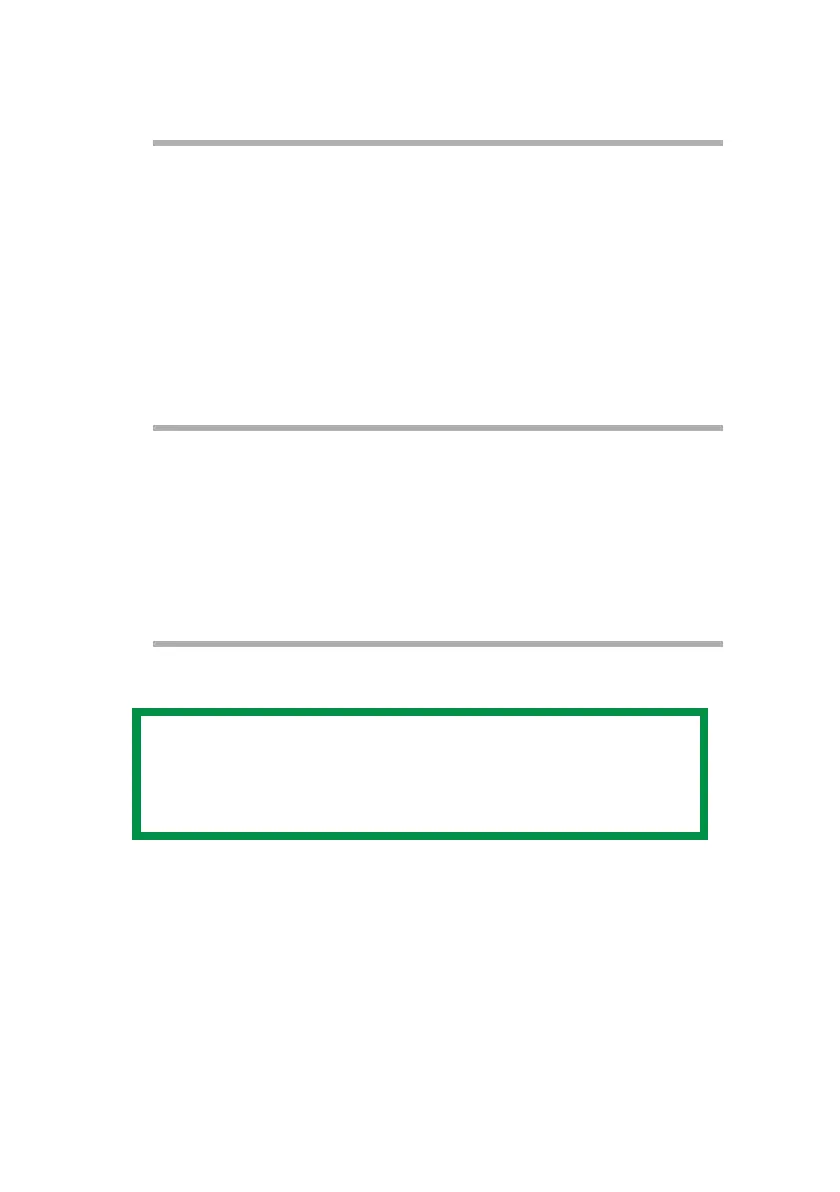OkiLAN 8200e Network User’s Guide
21
5. To ensure correct operation, change the following browser setting:
Microsoft Internet Explorer
a. In the Tools pull-down menu, select [Internet Options].
b. On the [General] tab, under [Temporary Internet files], click
[Settings…].
c. Under [Check for newer versions of stored programs], select
[Every visit to the page].
d. Click [OK].
Netscape Navigator
a. In the Edit pull-down menu, select [Settings].
b. Under [Details], click [Cache].
c. Under [Document in cache is compared to document on
network], select [Once per session].
6. Click [OK].
7. Click [Administrator Login].
The [Connect to] window appears.
NOTE
If you change the window size of the browser immediately
after changing the configuration, [Security information]
may appear. Uncheck [Display this message next time].
