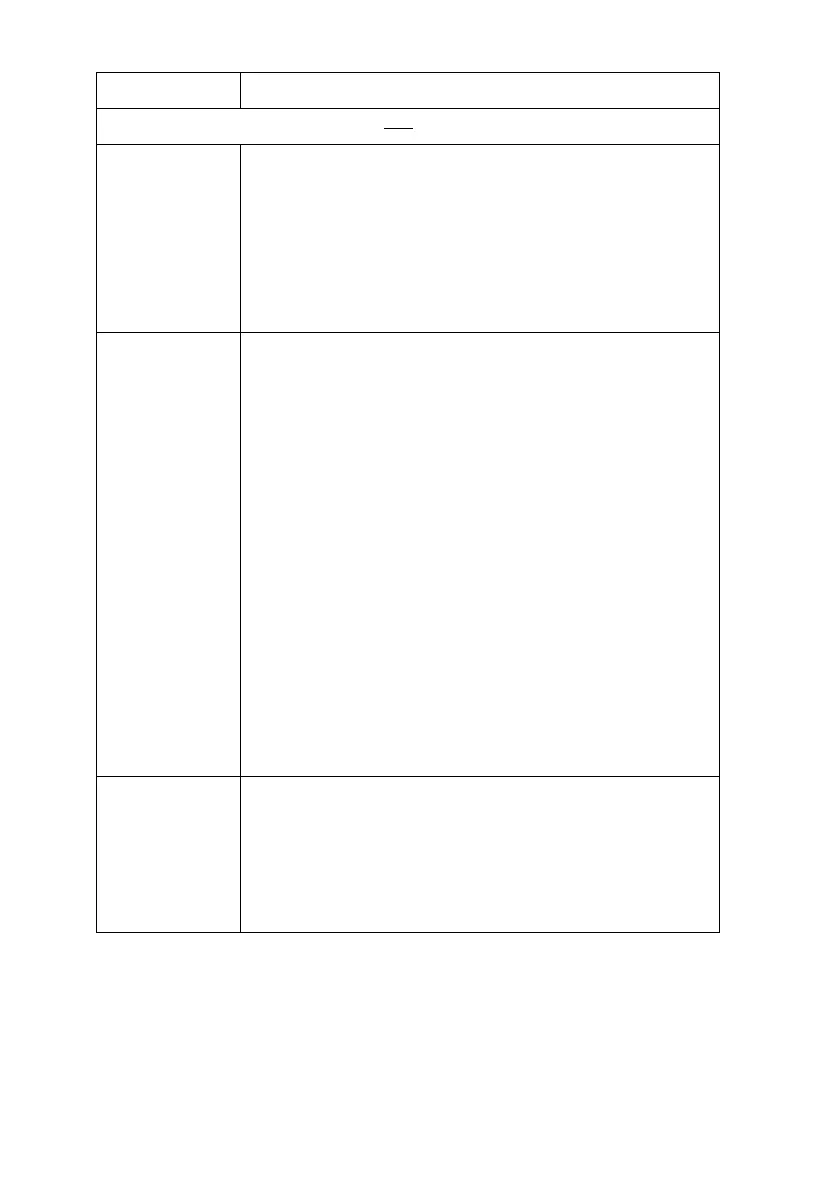OkiLAN 8200e Network User’s Guide
216
If the printer setup page does not appear:
The browser
version is old.
Make sure you are using either
• Internet Explorer 5.5 or higher
Open the browser, then select [About Internet
Explorer] in the [Help] menu
or
• Netscape Navigator version 6 or higher
Open the browser, then select [About Netscape] in the
[Help] menu.
The encryption
strength is set
to [Strong].
• Use Internet Explorer 5.5 or higher or Netscape
Navigator 6.2 or higher as your browser.
• Change the encryption strength of the printer to Weak.
Using the web browser:
1. Open the browser and type in the print server’s IP
Address, then press the Enter key.
2. Login.
3. On the [Security] tab, click [Cipher (SSL/
TLS)] → [Cipher Level Settings]
4. Change the setting to [Weak] and click [OK].
5. Close the web browser.
Using AdminManager:
1. Launch the AdminManager utility and login.
2.Click the printer in the list, then click [Setup] → [OKI
Device Setup].
3. Enter your password, click [OK].
4. Click the [SSL/TLS] tab.
5. Change [Encryption Strength] to [Weak] and click
[Apply].
6. Close the utility.
The browser
you are using
does not
support the
selected key
exchange
method.
• Switch to a browser that supports the key exchange
method (e.g., Internet Explorer 5.5 or higher, Netscape
Navigator 6.2 or higher).
• Change the key exchange method
Problem Solution
