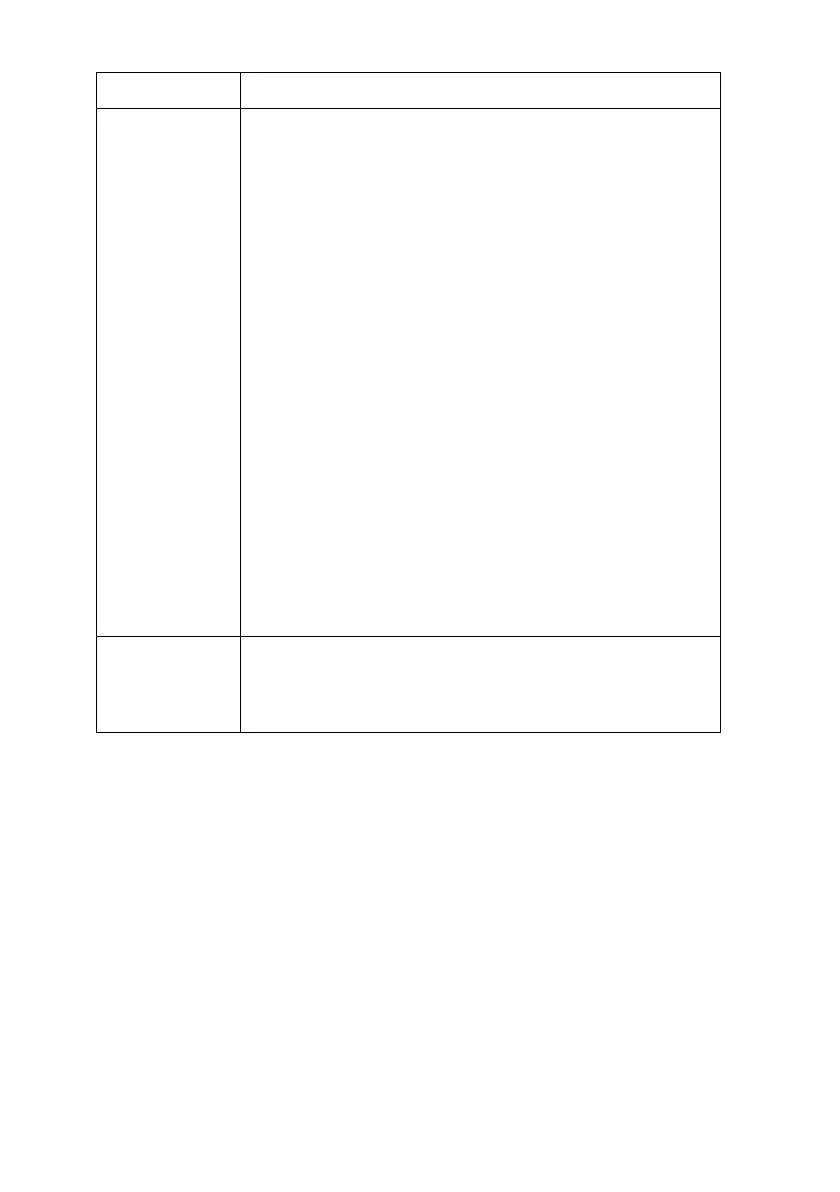OkiLAN 8200e Network User’s Guide
219
The browser
you are using
does not
support the
selected key
exchange
method.
• Switch to a browser that supports the key exchange
method (e.g., Internet Explorer 5.5 or higher, Netscape
Navigator 6.2 or higher).
• Delete the current certificate and recreate it with a
different key exchange method.
Using the web browser:
1. Open the browser and type in the print server’s IP
Address, then press the Enter key.
2. Login.
3. On the [Security] tab, click [Cipher (SSL/TLS)].
4.Click [Delete Certificate].
5.Follow the procedure starting on page 133 to recreate
the certificate.
6. Close the web browser.
Using AdminManager:
1. Launch the AdminManager utility and login.
2.Click the printer in the list, then click [Setup] → [OKI
Device Setup].
3. Enter your password, click [OK].
4. Click the [SSL/TLS] tab.
5.Click [Delete Certificate].
6.Follow the procedure starting on page 137 to recreate
the certificate.
7. Close the utility.
The operating
system does
not support IPP
printing.
IPP works only with Windows XP or 2000. Earlier versions
of Windows do not support IPP.
Problem Solution
